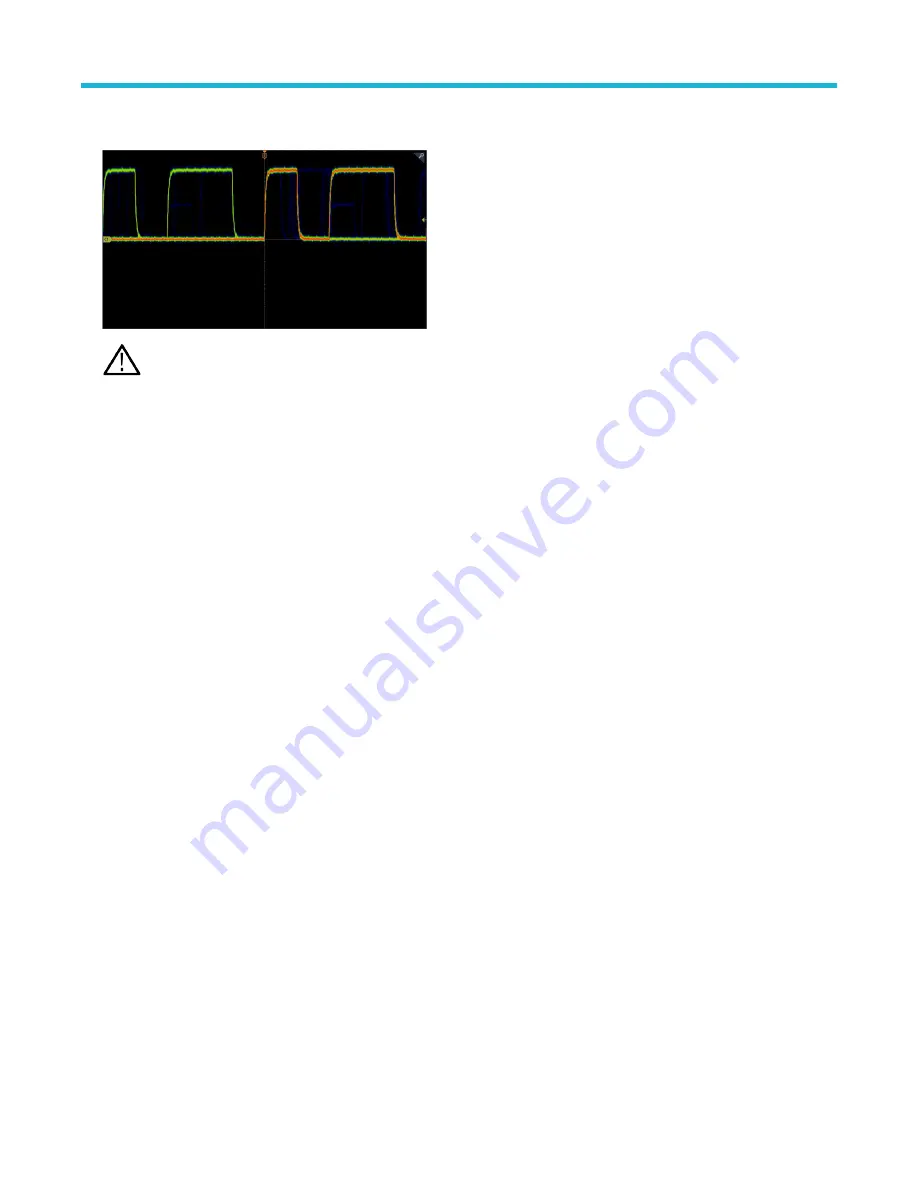
4. View the waveform to find glitches, transients, or other random events. When you have identified an anomaly, use the advanced trigger
system to capture the event of interest for further analysis.
Note: If Fast Acquisitions mode is on and you attempt to activate a feature that conflicts with this mode, Fast Acquisitions
mode will be disabled. When the conflicting feature is turned off, Fast Acquisitions will resume in most cases.
Remote access from a Web browser
You can remotely access your network-connected instrument from a Web browser to display the instrument user interface on a PC.
About this task
This procedure describes how to remotely access the UI controls and screen for the instrument.
Before you begin
Prerequisites:
• The oscilloscope must be connected to, and accessible from, the network to which the PC is connected. See
on page 62
• Determine the IP address of the oscilloscope that you want to access. To determine the oscilloscope's IP address, select Utility > IO in
the oscilloscope menu bar and view the network settings in the LAN panel.
Procedure
1. Open a Web browser on a PC connected to the same network as the oscilloscope.
2. Enter just the oscilloscope IP address on the URL line of the browser and press Enter. For example: 135.62.88.157. The browser
searches for and opens the Web page for the oscilloscope.
Connect the oscilloscope to a PC using a USB cable
Use a USB cable to connect the oscilloscope directly to a PC for remote instrument control.
Procedure
1. On the oscilloscope, select Utility > I/O from the menu bar.
2. Tap USB Device Port.
3. Confirm that the USB Device Port control is On (default setting).
4. Connect a USB cable from the PC to the USB Device port on the rear of the instrument.
5. If using the USB connection to remotely control the oscilloscope using GPIB commands, set the GPIB Talk/Listen Address for your
configuration (0 - 30).
Analog channel operating basics
3 Series Mixed Domain Oscilloscope Printable Help
80






























