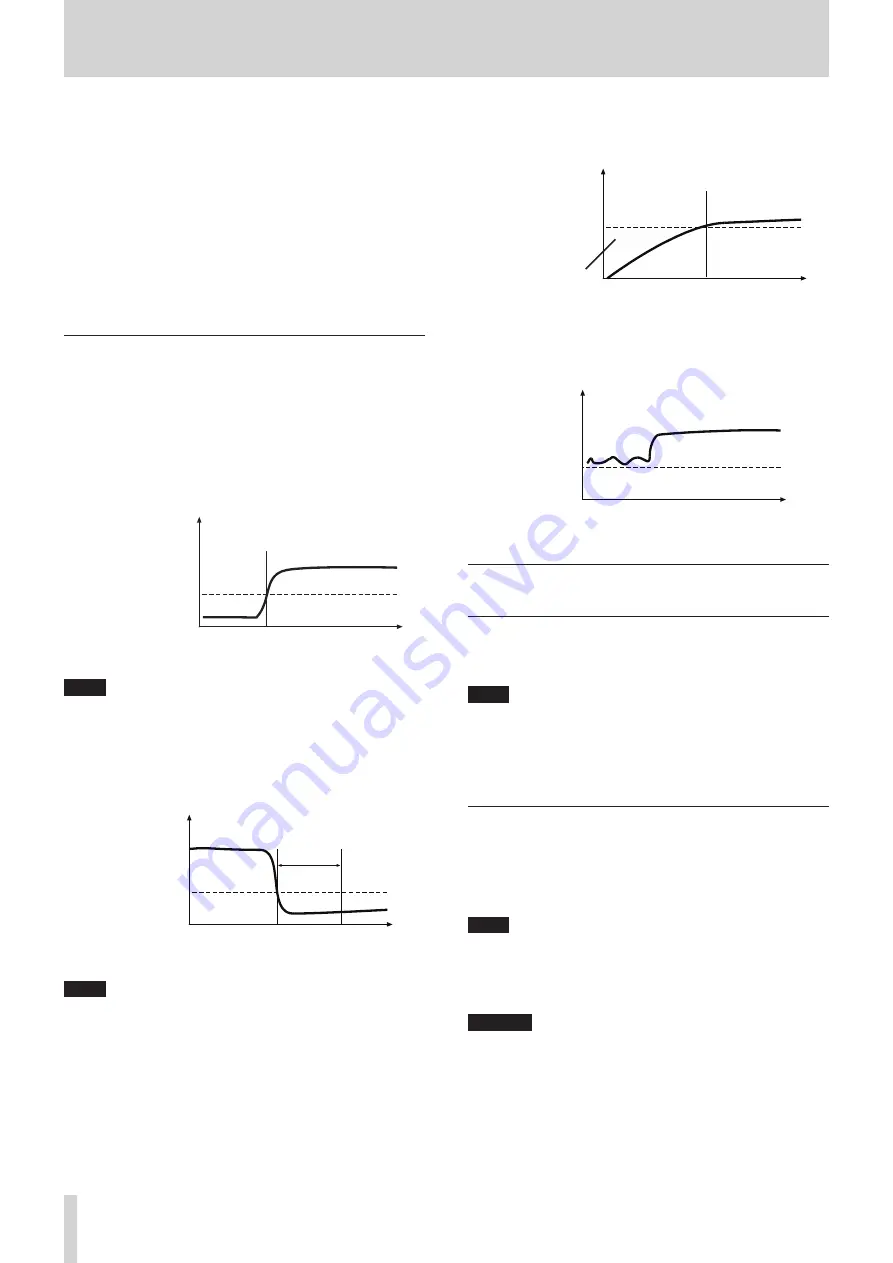
66
TASCAM SS-CDR250N / SS-R250N
8 – Recording
Setting the delay before recording starts
Select
DELAY
, and set the delay until recording starts after a sig-
nal that exceeds the sync level is detected (in 10msec (0.01sec)
increments).
By setting this to a negative value, recording can be started be-
fore signal detection (using the memory buffer).
Options:
-1000msec
–
0msec
(default,
10msec
increments) –
+1000msec
Setting the condition to return to recording standby
Select
STOP TIME
, and set the amount of time until recording
standby resumes after the signal goes below the sync level.
Options:
INF
,
5sec
(default) –
30sec
Sync recording operation overview
When the sync recording function is on and the unit is in recording
standby, recording will start and stop automatically in response to
input source levels.
0
When a signal higher than the sync level is input, recording
will start automatically. However, if a signal lower than the
sync level does not continue for at least one second after the
unit is put into recording standby, recording will not start au-
tomatically even though input is detected.
Level
Sync level
Recording starts
Time
NOTE
In the above example,
DELAY
is set to
0msec
(default). By
changing the
DELAY
item, you can change the point when
recording starts.
0
During recording, when the signal stays below the sync level
for the amount of time set with the
STOP TIME
item, record-
ing will automatically pause.
Level
Sync level
STOP TIME
Recording standby state
Time
NOTE
If
STOP TIME
is set to
INF
, recording will not pause automati-
cally even if the signal stays below the sync level.
0
To disable sync recording, set the
SYNC REC
screen
MODE
item
to
OFF
. (See “Synchronized recording settings” on page 65.)
If the sync level is too high
If the sync level is set too high, the beginnings of tracks that start
quietly might not be recorded, for example.
Level
Sync level
Recording starts
Time
This part not
recorded
If the sync level is too low
When in recording playback, if the source has a high noise level
that exceeds the sync level, sync recording will not start.
Level
Sync level
Time
Recording does not start because the
noise level is higher than the sync level
Incrementing track numbers during
recording
Track numbers can be incremented manually or automatically
when set conditions are met during recording. Each time the
track number is incremented, a new audio file is created.
NOTE
i
When new tracks are created, incremental numbers are add-
ed to the end of each file name.
i
If the file name of a track to be created would be the same as
that of an existing file, the number will be incremented until
the new file has a unique name.
Incrementing track numbers manually
You can press the RECORD [TRACK INC] button (or remote con-
trol RECORD button) during recording to increment the track
number. You cannot, however, create a track that is less than four
seconds long.
NOTE
If tracks are recorded in WAV format, you can also divide and
combine them after recording using the editing functions.
(See “Dividing tracks (DIVIDE)” on page 71.), (See “Combin-
ing tracks (COMBINE)” on page 72.)
CAUTION
Depending on the SD card or USB flash drive, incrementing
tracks repeatedly in a short amount of time when recording
in MP3 format could cause a “
RECORD Error Buffer over-
flow
” error message to appear and recording to stop. To pre-
vent this, leave some time between each incrementation.
















































