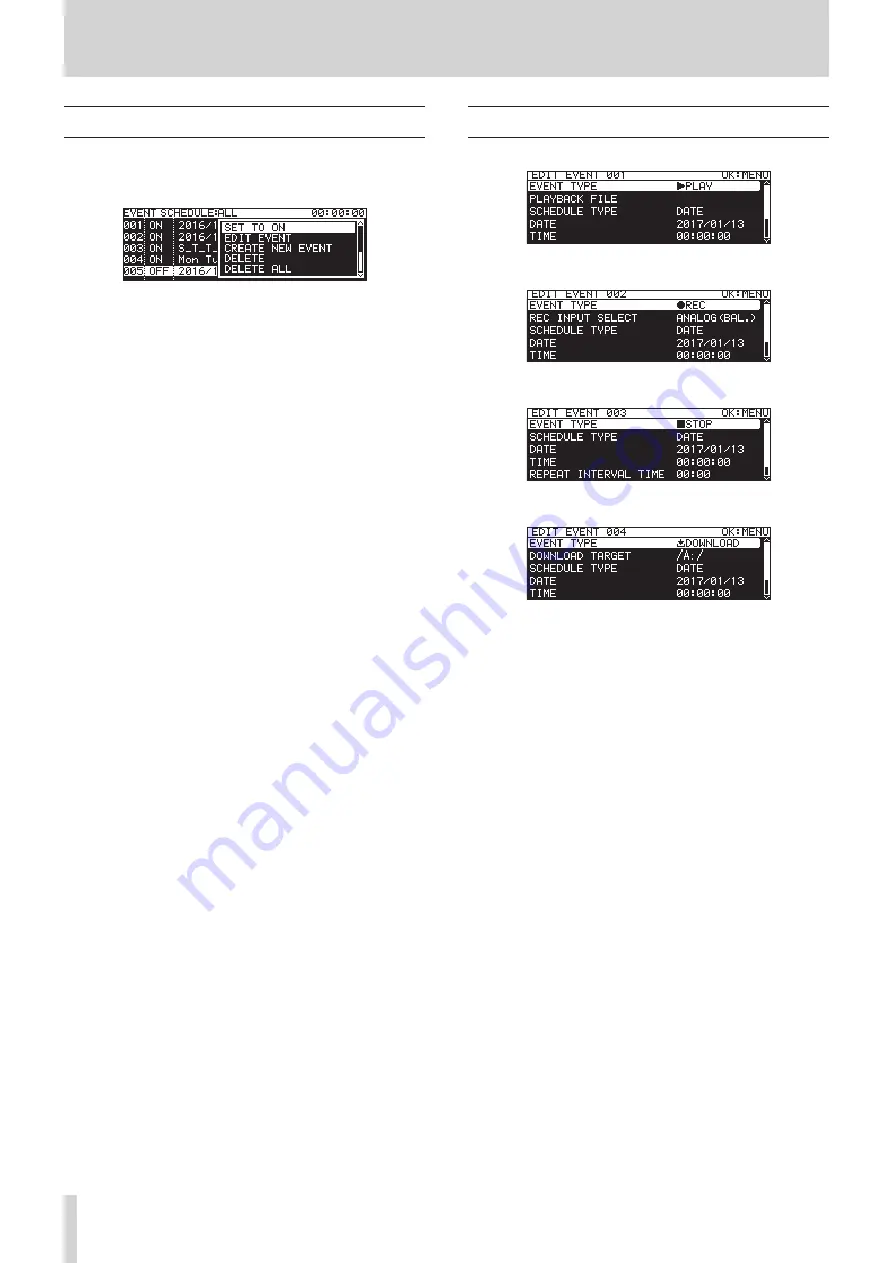
82
TASCAM SS-CDR250N / SS-R250N
11 – Timer Event Functions (USB flash drives and SD cards only)
Timer event bliss menu operations
Select the desired timer event on the timer event list screen, and
press the MULTI JOG dial to open the timer event list pop-up
menu.
Turn the MULTI JOG dial to select the desired operation, and
press the MULTI JOG dial to execute it as follows.
SET TO ON
/
SET TO OFF
Set whether a timer event will be executed (
ON
) or not (
OFF
).
EDIT EVENT
Open the
EDIT EVENT
screen for the selected timer event. (See
“Editing timer events” on page 82.)
CREATE NEW EVENT
Create a new timer event. (See “Creating new timer events” on
page 86.)
DELETE
Delete the selected timer event. (See “Deleting timer events” on
page 86.)
DELETE ALL
Delete all added timer events. (See “Deleting all timer events” on
page 86.)
SHOW ALL
Show all added timer events.
SHOW TODAY
Show only timer events for today.
SHOW SPECIFIED DATE
Show only timer events for a specified date.
CANCEL
Close the event list menu.
Editing timer events
Select
EDIT EVENT
, and open the
EDIT EVENT
screen.
When
EVENT TYPE
is
PLAY
or
REPEAT PLAY
When
EVENT TYPE
is
REC
When
EVENT TYPE
is
STOP
When
EVENT TYPE
is
DOWNLOAD
or
DEL&DOWNLOAD
Press the MENU [JOG] button to confirm the contents and re-
turn to the event list screen.
Turn the MULTI JOG dial to select the desired item, and press
the MULTI JOG dial to work with it as follows.
EVENT TYPE
Set/view the timer event that will be executed automatically at
the set time. (See “Setting the event type” on page 83.)
PLAYBACK FILE
If the
EVENT TYPE
setting is
PLAY
or
REPEAT PLAY
, the
PLAYBACK
FILE
item will appear on the
EDIT EVENT
screen. Use this item
to set/view the file that will be played back automatically at the
set time. (See “Setting the playback area” on page 83.)
REC INPUT SELECT
If the
EVENT TYPE
setting is
REC
, the
REC INPUT SELECT
item will
appear on the
EDIT EVENT
screen. Use this item to set/view the
input that will be used to automatically record at the set time.
(See “Selecting the input to use when recording” on page 84.)
DOWNLOAD TARGET
If the
EVENT TYPE
setting is
DOWNLOAD
or
DEL&DOWNLOAD
, the
DOWNLOAD TARGET
item will appear on the
EDIT EVENT
screen.
Use this item to set/view the folder/file that will be used when
downloading automatically from an FTP server at the set time.
(See “Setting folders/files to use for FTP server download” on
page 84.)
SCHEDULE TYPE
Set/show the type of schedule used to execute the timer event.
(See “Setting execution schedules for timer events” on page
84.)
















































