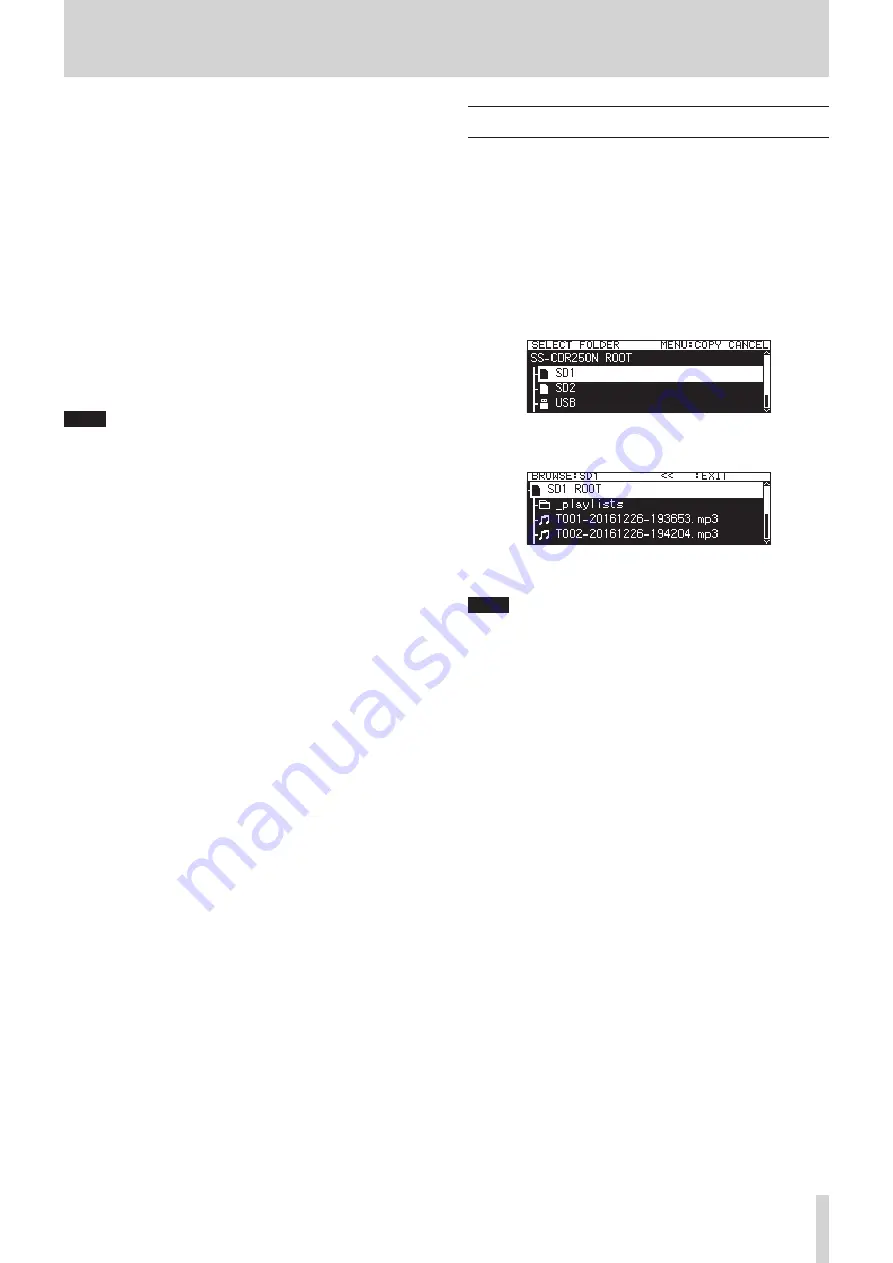
TASCAM SS-CDR250N / SS-R250N
41
5 – Working with Folders and Files (BROWSE screen)
You can manage audio files on SD cards and USB flash drives in
a folder structure. You can manage MP3 and WAV files on a data
CD in a folder structure. (See “6 – Using the audio CD BROWSE
screen (SS-CDR250N only)” on page 49.)
After selecting a folder or file to work with on the
BROWSE
screen,
you can open a folder or file pop-up menu.
When using an SD card or USB flash drive, you can create folders,
change the names of folders and files, delete them and assign
files to playlists, for example, in this menu. In addition, from the
BROWSE
screen, you can move and copy folders and files between
folders.
When using a data CD that contains MP3 or WAV files, they can-
not be edited or added to playlists on the
BROWSE
screen. If the
data CD is unfinalized, however, folders can be created on the
BROWSE
screen.
When using an audio CD, the
BROWSE
screen for audio CDs will
be shown. (See “Opening the audio CD BROWSE screen” on page
49.)
NOTE
i
Using a computer to read the contents of SD cards and USB
flash drives, you can change the folder structure, edit the
names of folders and files, and delete folders and files, for ex-
ample.
i
Making changes with a computer, however, could cause the
order of the files to change when played back on the unit.
Differences between functions on the BROWSE screen for
audio CDs and data CDs
0
Track names cannot be edited on data CDs.
0
Track names (CD-TEXT) can be edited on unfinalized audio
CDs.
0
Folders can be created on data CDs but not on audio CDs.
Differences between functions on the BROWSE screen for
CDs and USB flash drives/SD cards
0
Folder and file editing operations cannot be used on data
CDs.
0
Track names cannot be edited on finalized audio CDs.
0
Folders cannot be created on finalized data CDs.
0
CD tracks cannot be added to a playlist.
Opening the BROWSE screen
In the following examples, we assume that an SD card is loaded
and that
SD1
is selected as the current medium. (See “Selecting
media” on page 29.)
When the playback area is ALL or
FOLDER
and the unit is play-
ing back, in playback standby or stopped, press the PITCH
[BROWSE] button while pressing the
SHIFT
button to open the
BROWSE screen. (See “Playback area” on page 31.)
The first time, the contents of the current folder on the current
medium will be shown.
After the first time, the contents of the last shown medium or
folder will be shown again.
Medium selected on the
BROWSE
screen
SD1 ROOT
open on the
BROWSE
screen
NOTE
To return to the media selection screen, on the ROOT level
screen of the medium, press the MENU [JOG] or
m
[A-B]
button.
















































