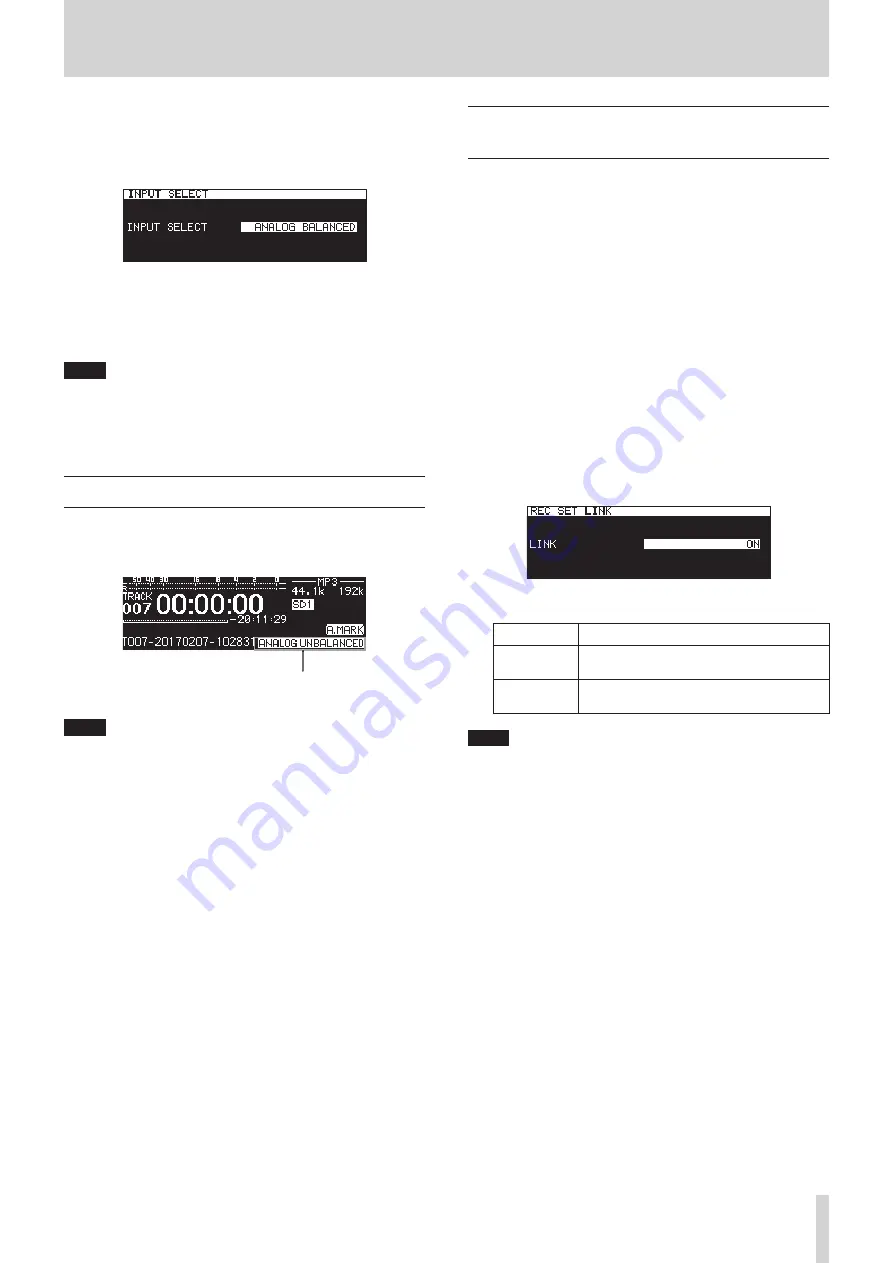
TASCAM SS-CDR250N / SS-R250N
57
8 – Recording
Selecting from the Menu Screen
1.
Select
INPUT SELECT
on the
REC 1
page to open the
INPUT
SELECT
screen. (See “Menu operation procedures” on page
2.
Select the input source.
Options:
ANALOG UNBALANCED
(default),
ANALOG BALANCED
,
DIGITAL COAXIAL
,
DIGITAL XLR
,
IF-DA2 (DANTE)
(shown only if IF-DA2 installed)
NOTE
If the input source is
DIGITAL COAXIAL
,
DIGITAL XLR
or
IF-
DA2 (DANTE)
(shown only if IF-DA2 installed), but it is un-
locked, “*” will appear at the end of the option.
3.
Confirm the setting and return to the Menu Screen.
Input source display
Confirm the currently selected input source by following the
procedures in “Selecting the input source” above or checking the
input setting status on the recording screen.
Input source information display
NOTE
If
DIGITAL
/
XLR
,
DIGITAL
/
COAXIAL
or
IF-DA2 (DANTE)
(only
when IF-DA2 card installed) is selected, pop-up messages will
appear under the following conditions.
o
The unit is not digitally locked to the input source (
DIN
UNLOCK
will appear).
o
The input source is not audio (
DIN Not Audio
will appear).
o
If the sampling frequency set with the
SAMPLE
item on the
REC 3
page differs from the input source, “
FS UNMATCH
”
will appear. If the sampling rate converter is active, howev-
er, recording will be possible even if the sampling frequen-
cy is different. (See “Using the sampling rate converter” on
page 64.)
Setting left/right channel inputs sepa-
rately
Left and right channel input settings can be made separately on
this unit.
The screens where they can be set separately are as follows.
0
BALANCED INPUT GAIN
screen (See “Setting mic/line input
0
INPUT LEVEL
screen (See “Adjusting input signal levels” on
0
PHANTOM POWER
screen (See “Setting phantom power” on
0
MIC AGC
screen (See “Setting automatic gain control for mic
0
DYNAMICS
screen (See “Using the dynamics function” on page
0
LOW CUT
screen (See “Setting the low-cut filter” on page 60.)
1.
Select the
REC SET LINK
item on the
REC 1
page to open
the
REC SET LINK
screen. (See “Menu operation proce-
2.
Select the left/right channel setting method.
Option
Meaning
OFF
Left and right channels input settings are
made separately.
ON
(default)
The left and right channel input settings
are linked.
NOTE
When the left and right channel settings are unlinked, if the
REC SET LINK
screen
LINK
item is changed to
ON
, the right
channel settings will change to match the left channel set-
tings. If the
REC SET LINK
screen
LINK
item is reset to
OFF
,
the right channel will retain the same settings as the left
channel.
3.
Confirm the setting and return to the Menu Screen.
















































