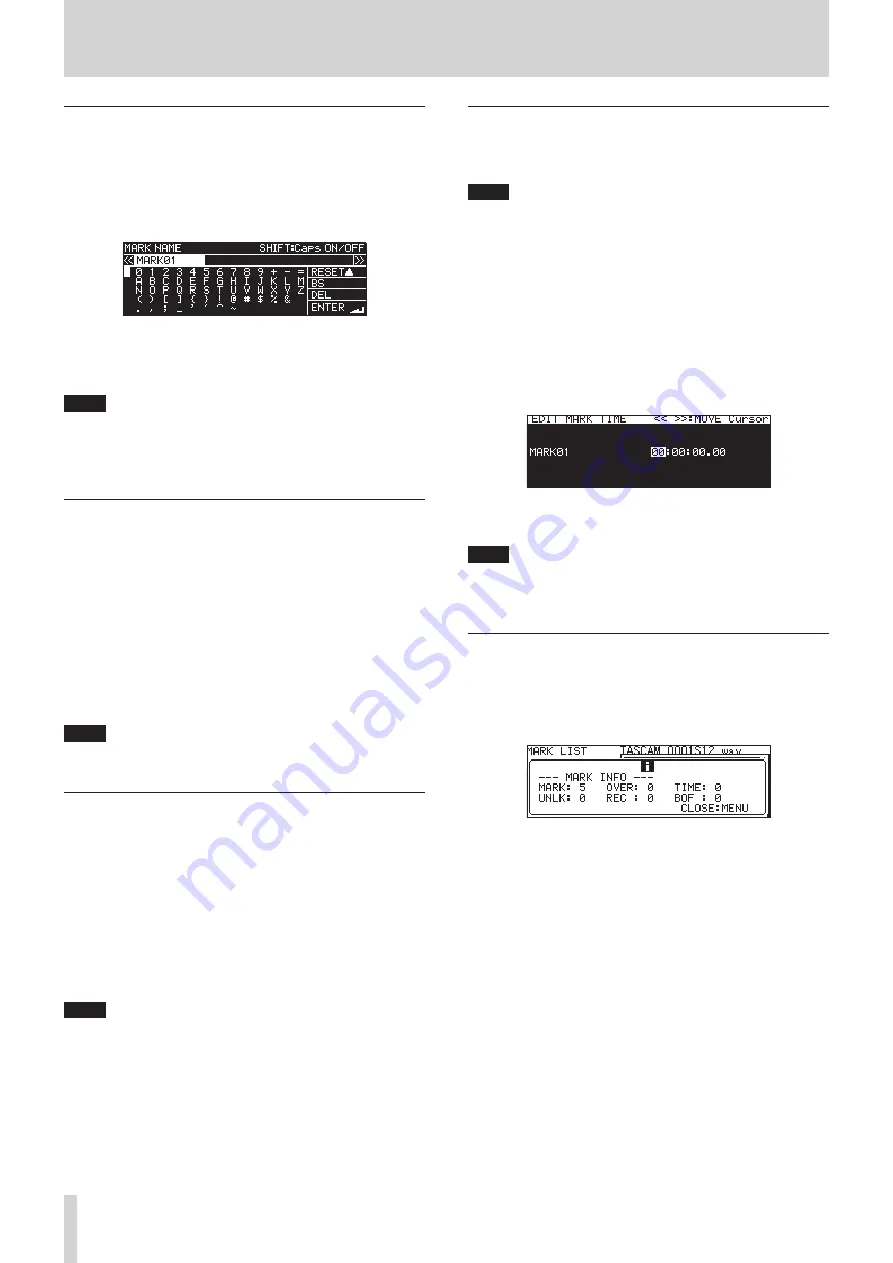
88
TASCAM SS-CDR250N / SS-R250N
12 – Mark and Locate Functions
Editing mark names
1.
Select the mark with the name that you want to edit and
press the MULTI JOG dial to open the mark pop-up menu.
(See “Using marks” on page 87.)
2.
Select
EDIT NAME
in the mark menu, and press the MULTI
JOG dial to open the
MARK NAME
screen.
3.
Input the mark name.
For details about how to edit the mark name, see “Editing
text” on page 64.
NOTE
i
The names of marks created by the automatic mark function
cannot be changed.
i
Editing the names of marks is only possible when stopped or
in playback standby.
Deleting marks
1.
Select the mark that you want to delete and press the
MULTI JOG dial to open the mark pop-up menu. (See “Using
marks” on page 87.)
2.
Select
DELETE
in the mark menu, and press the MULTI JOG
dial.
A confirmation pop-up message will appear.
3.
Press the MULTI JOG dial again to open a second confirma-
tion pop-up message.
4.
Press and hold the MULTI JOG dial to delete the selected
mark.
NOTE
Deleting marks is only possible when stopped or in playback
standby.
Deleting all marks in the current file
1.
Press the MULTI JOG dial to open the mark pop-up menu.
(See “Using marks” on page 87.)
2.
Select
DELETE ALL
in the mark menu, and press the MULTI
JOG dial.
A confirmation pop-up message will appear.
3.
Press the MULTI JOG dial again to open a second confirma-
tion pop-up message.
4.
Press and hold the MULTI JOG dial to delete all marks in the
current file.
NOTE
Deleting marks is only possible when stopped or in playback
standby.
Editing mark locations
You can use the MULTI JOG dial to edit the positions (times) of
added marks (marks named “
MARK xx
”).
NOTE
i
The names of marks created by the automatic mark function
cannot be changed.
i
Editing the locations of marks is only possible when stopped
or in playback standby.
1.
Select the mark with the location that you want to edit and
press the MULTI JOG dial to open the mark pop-up menu.
(See “Using marks” on page 87.)
2.
Select
EDIT TIME
in the mark menu, and press the MULTI
JOG dial.
3.
When the
EDIT MARK TIME
screen opens, use the MULTI
JOG dial to change the time.
Press the MULTI JOG dial when the cursor is in the last field
to confirm the setting and return to the
MARK LIST
screen.
NOTE
i
When editing, you can press the MENU [JOG] button to can-
cel the changes and return to the
MARK LIST
screen.
i
You can also use a USB keyboard to input numbers.
Viewing mark information
Press the MULTI JOG dial to open the mark pop-up menu, select
the
INFO
item and press the MULTI JOG dial again to show the
numbers of marks of different types in the current file. (See “Using
marks” on page 87.)
Press the MENU [JOG] button to close the pop-up.






























