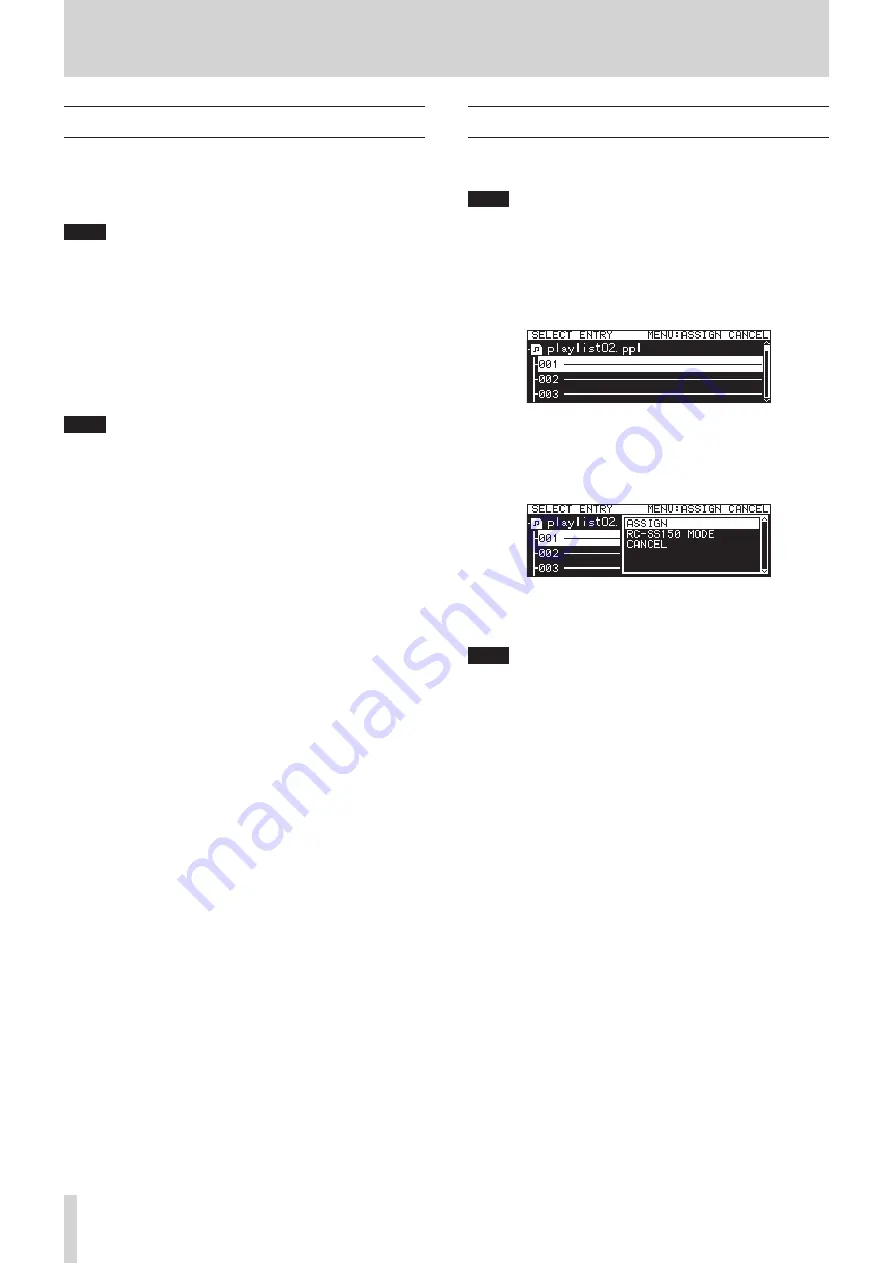
46
TASCAM SS-CDR250N / SS-R250N
5 – Working with Folders and Files (BROWSE screen)
Undoing folder or file deletion (UNDO)
Immediately after deleting a folder or file, you can undo the de-
letion.
Undoing (UNDO) is only possible when the playback mode is set
to
CONTINUE
.
NOTE
Undoing (UNDO) is not possible when using a CD.
1.
On the
BROWSE
screen, press the MULTI JOG dial to open
the folder or file pop-up menu. (See “Folder operations” on
page 43.), (See “File operations” on page 44.)
2.
Select
UNDO
, and press the MULTI JOG dial to open a confir-
mation pop-up message.
3.
Press the MULTI JOG dial to undo.
A pop-up window appears while undoing.
When undoing completes, the
BROWSE
screen opens.
NOTE
i
Press the MENU [JOG] button to cancel undoing (UNDO).
i
If there are no folders or files for which deletion can be un-
done, “
Cannot UNDO
” appears in a pop-up warning message.
Assigning files to a playlist
Files can be assigned to the current playlist at the desired posi-
tions.
NOTE
CD tracks cannot be added to a playlist.
1.
Select the desired file, and press the MULTI JOG dial to
open the pop-up file menu. (See “File operations” on page
44.)
2.
Select
ASSIGN to PLAYLIST
, and press the MULTI JOG dial
to open the playlist assignment screen.
3.
Turn the MULTI JOG dial to select the playlist entry position
where you want to assign the file.
4.
Press the MULTI JOG dial to open the playlist entry pop-up
menu.
5.
Select ASSIGN, and press the MULTI JOG dial to assign the
file to the playlist.
NOTE
i
A maximum of 100 entries can be assigned to a playlist. Flash
playback, however, can only be used with 96 entries. See “7
– Editing Playlists (USB flash drives/SD cards only)” on page
50 for details.
i
If you want to assign a file to a specific place in a playlist, see
“Assigning files to playlists” on page 54.






























