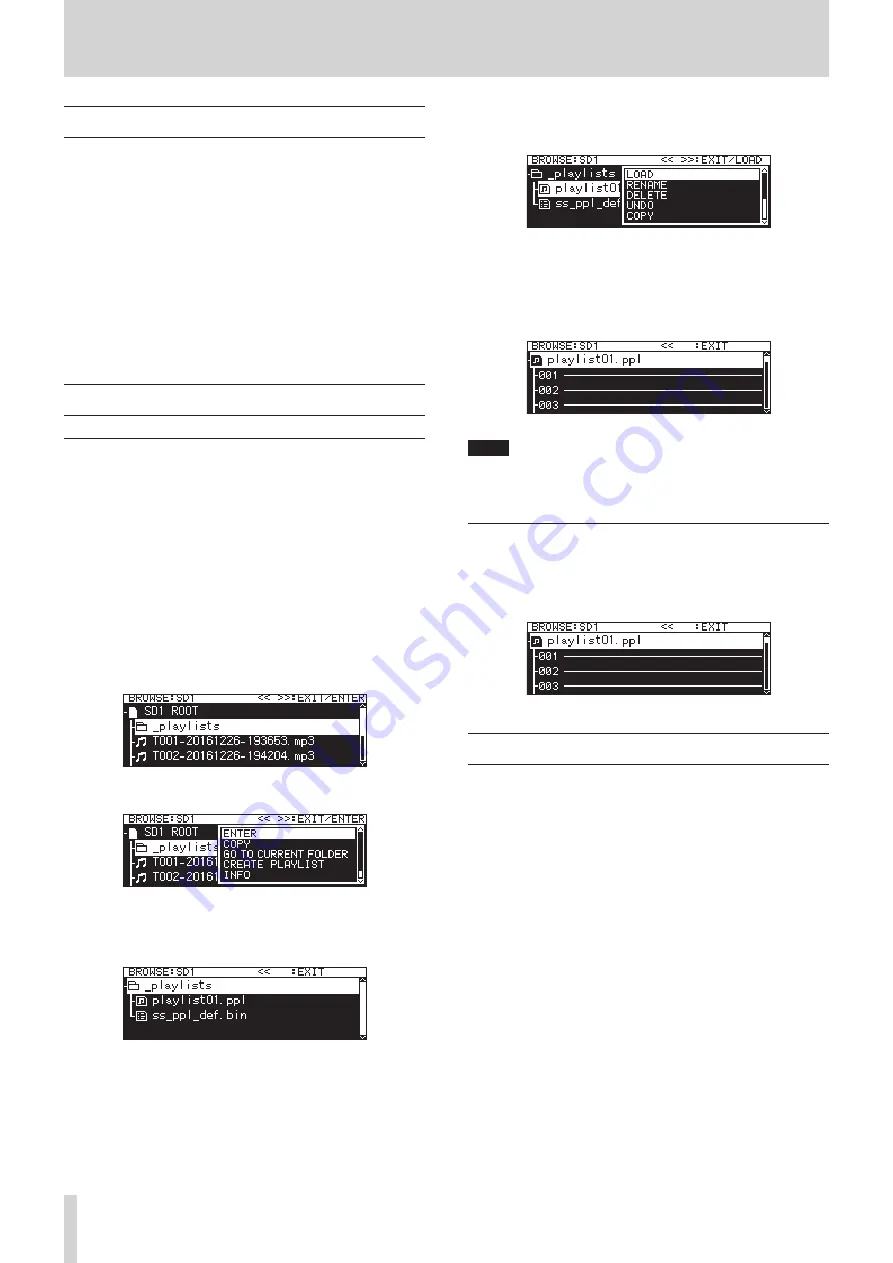
50
TASCAM SS-CDR250N / SS-R250N
7 – Editing Playlists (USB flash drives/SD cards only)
Playlist editing overview
The first time that any SD card or USB flash drive is loaded in the
unit, one empty playlist will be created on it automatically. You
can also create new playlists.
Playback units in the playlist are called “entries”.
A maximum of 100 entries can be assigned to a playlist.
Only files on the medium that contains the created playlist can
be assigned as entries.
To assign files from other media to a playlist, copy them to the
current medium first.
An entry can be assigned and removed from a playlist even
when it is being played back.
The entry that is currently being played, however, cannot be
changed.
Opening the playlist screen
Opening the playlist screen from the BROWSE screen
You can view the playlist screen from the
BROWSE
screen.
If the medium was formatted by this unit, a
playlist01.ppl
playlist will automatically be created inside the
_playlists
folder in the first level of the
ROOT
folder. You can also create new
playlists inside the
_playlists
folder. (See “Creating new play-
lists” on page 53.)
The following operation examples use
playlist01.ppl
, which
is automatically created after formatting.
1.
Press the PITCH [BROWSE] button while pressing the SHIFT
button to open the
BROWSE
screen.
2.
When the
ROOT
folder is selected, turn the MULTI JOG dial
to select the
_playlists
folder.
3.
Press the MULTI JOG dial to open the pop-up folder menu.
4.
Select
ENTER
, and press the MULTI JOG dial.
This opens the
_playlists
folder where the
playlist01.
ppl
playlist that was automatically created appears.
5.
Select
playlist01.ppl
, and then press the MULTI JOG dial
to open the playlist pop-up menu.
6.
Select
ENTER
(if the current playlist is
playlist01.ppl
) or
LOAD
(if the current playlist is not
playlist01.ppl
), and
press the MULTI JOG dial to show the files that have been
assigned to
playlist01.ppl
.
If nothing has been assigned
yet, 100 blank entries will appear.
NOTE
On this unit,
playlist01.ppl
will be the current playlist
at first. After other playlists have been created, the playlist
opened last becomes the current playlist.
Opening the current playlist screen from the menu
page
Select
PLAYLIST EDIT
on the
PLAYLIST
page to open the entry
list screen for the current playlist.
Assigning files to a playlist
Files can be assigned to playlists.
See “Assigning files to playlists” on page 54 for details.
















































