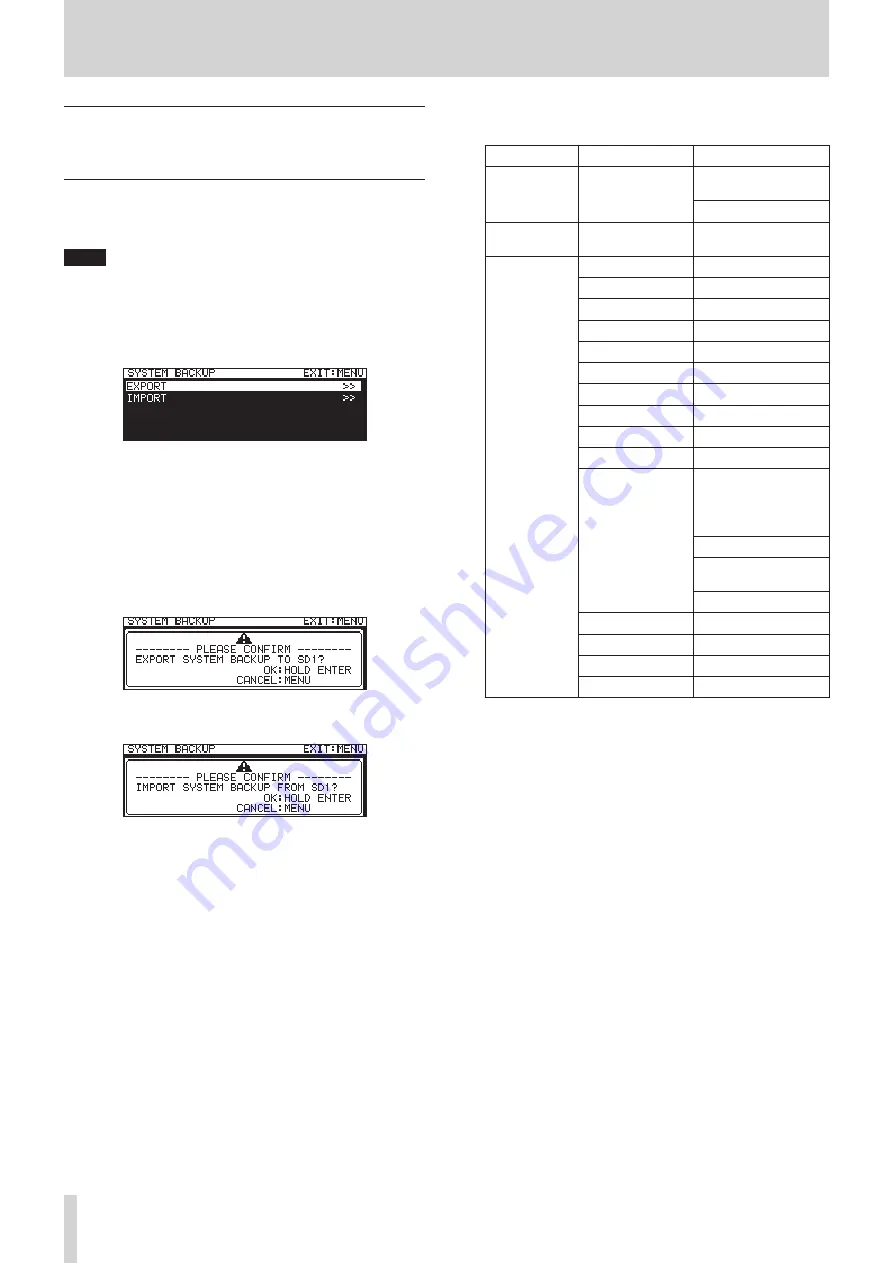
100
TASCAM SS-CDR250N / SS-R250N
14 – Other Settings, Information Screens and Keyboard Operations
Exporting/importing system backup
data
(USB flash drives and SD cards only)
You can export system backup data from the unit's built-in
memory to an SD card or USB flash drive loaded in the unit. You
can also import this data.
NOTE
Exporting and importing are not possible when the current
medium is
CD
.
1.
Select
SYSTEM BACKUP
on the
SYSTEM 1
page to open the
SYSTEM BACKUP
screen. (See “Menu operation procedures”
2.
Select whether to export or import system backup data to
or from the SD card or USB flash drive.
EXPORT
: Export system backup data to the SD card or USB
flash drive.
IMPORT
: Import system backup data from the SD card or
USB flash drive.
3.
Press the MULTI JOG dial.
A confirmation pop-up message will appear.
Pop-up message when set to
EXPORT
Pop-up message when set to
IMPORT
4.
When the confirmation message is open, press and hold the
MULTI JOG dial to begin exporting to or importing from the
SD card or USB flash drive.
When exporting/importing ends, the
SYSTEM BACKUP
screen
reopens.
i
The following setting items are saved and loaded with system
backup data.
Screen name Page name
Setting item
Home Screen
Time counter display
mode
Solo selection channel
LOCK SETUP
screen
All settings
Menu Screen
PLAY 1
page
All settings
PLAY 2
page
All settings
PLAY 3
page
All settings
REC 1
page
All settings
REC 2
page
All settings
REC 3
page
All settings
REC 4
page
All settings
REC 5
page
All settings
TIMER EVENT
page
TIMER EVENT
item
NETWORK 1
page
All settings
FTP CLIENT
page
TARGET FTP SERVER
screen
SERVER AD-
DRESS
and
USER ID
items
FTPS MODE
item
TARGET FOLDER NAME
item
AUTO UPLOAD
item
SNTP
page
All settings
UTILITY
page
All settings
PREFERENCES
page All settings
REMOTE
page
All settings



























