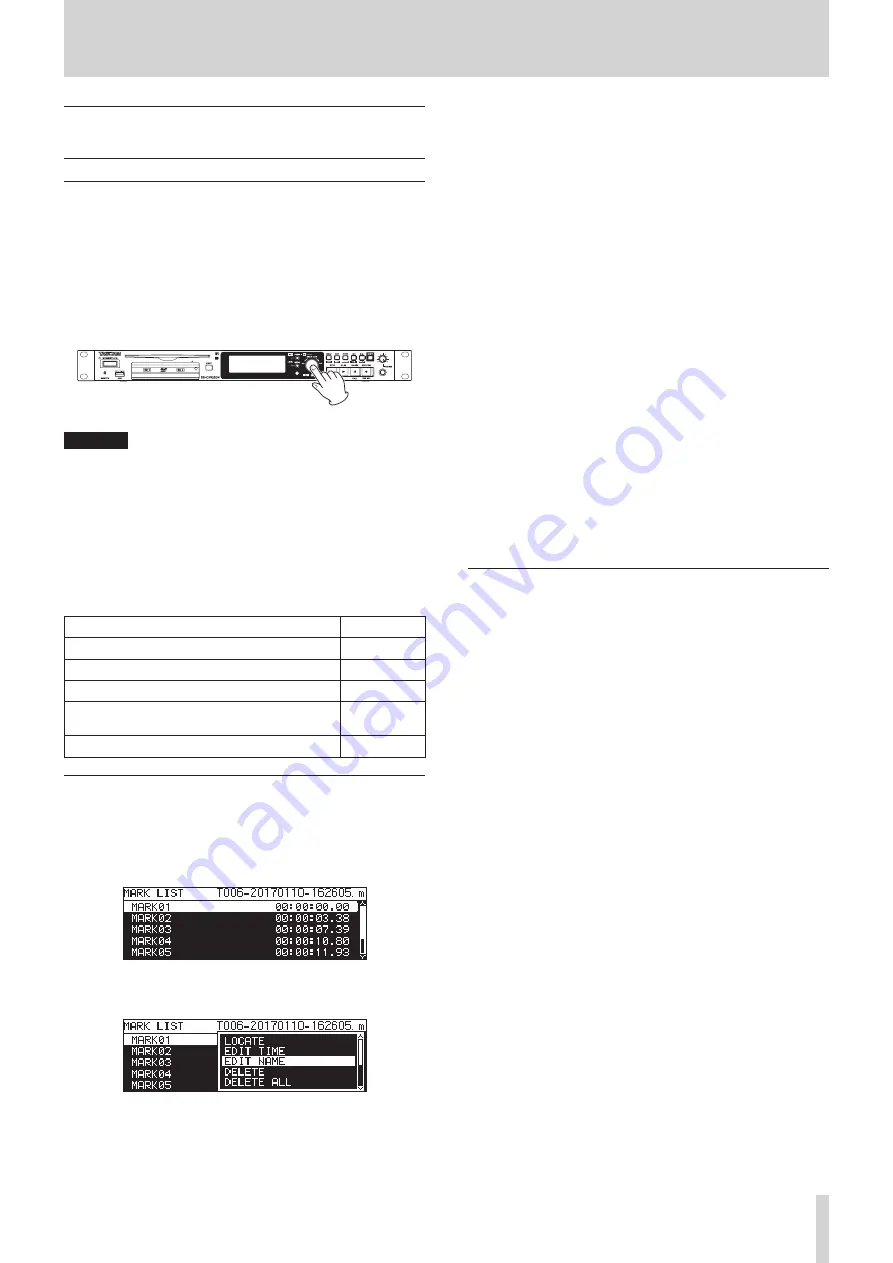
TASCAM SS-CDR250N / SS-R250N
87
12 – Mark and Locate Functions
Mark functions (USB flash drives and
SD cards only)
Adding marks
Marks can be added in the following ways.
Including marks added by the automatic mark function, one file
can have up to 99 marks added to it.
Adding marks manually
Press the MULTI JOG dial to add a mark at the current playback/
recording point.
The mark will be named
MARKxx
.
CAUTION
Marks can be added to MP3 files recorded by this unit, but
marks cannot be used with other MP3 files.
Adding marks automatically
The automatic mark function allows the unit to add marks auto-
matically during recording. For details about the automatic mark
function, see “Adding marks automatically when recording” on
page 68.
The marks will be named according to type.
Reason mark added automatically
Mark name
Audio level reached 0 dB (full bit).
OVERxx
At set time interval
TIMExx
Synchronization with external clock lost
UNLKxx
Point where recording started using pre-record-
ing
RECxx
Time when buffer overflow occurred
BOFxx
Using marks
Select the
MARK LIST
item on the
MARK LIST
page to open the
MARK LIST
screen. (See “Menu operation procedures” on page
No Mark Point
is shown if the current file has no marks.
Select the desired mark on the
MARK LIST
screen and press the
MULTI JOG dial to open the mark pop-up menu.
Turn the MULTI JOG dial to select the desired item, and press
the MULTI JOG dial to work with it as follows.
LOCATE
Move to the selected mark. (See “Moving to marks” on page
87.)
EDIT TIME
Open the
EDIT MARK TIME
screen where you can edit the select-
ed mark. (See “Editing mark locations” on page 88.)
EDIT NAME
Open the
MARK NAME
screen where you can edit the name of the
selected mark. (See “Editing mark names” on page 88.)
DELETE
Delete the selected mark. (See “Deleting marks” on page 88.)
DELETE ALL
Delete all marks in the current file. (See “Deleting all marks in the
current file” on page 88.)
SORT BY TIME
Show marks sorted by time.
SORT BY NAME
Show marks sorted by name.
INFO
Open a pop-up with the number of marks of each type in the
current file. (See “Viewing mark information” on page 88.)
CANCEL
Close the mark menu.
Moving to marks
Using the MULTI JOG dial to move to marks
When the home screen is open during playback or playback
standby and marks have been added, turn the MULTI JOG dial
to move to marks.
Using the menu to move to marks
1.
Turn the MULTI JOG dial to select the mark to which you
want to move.
2.
Press the MULTI JOG dial to open the mark pop-up menu,
select the
LOCATE
item and press the MULTI JOG dial to
move to the selected mark. (See “Using marks” on page
87.)
















































