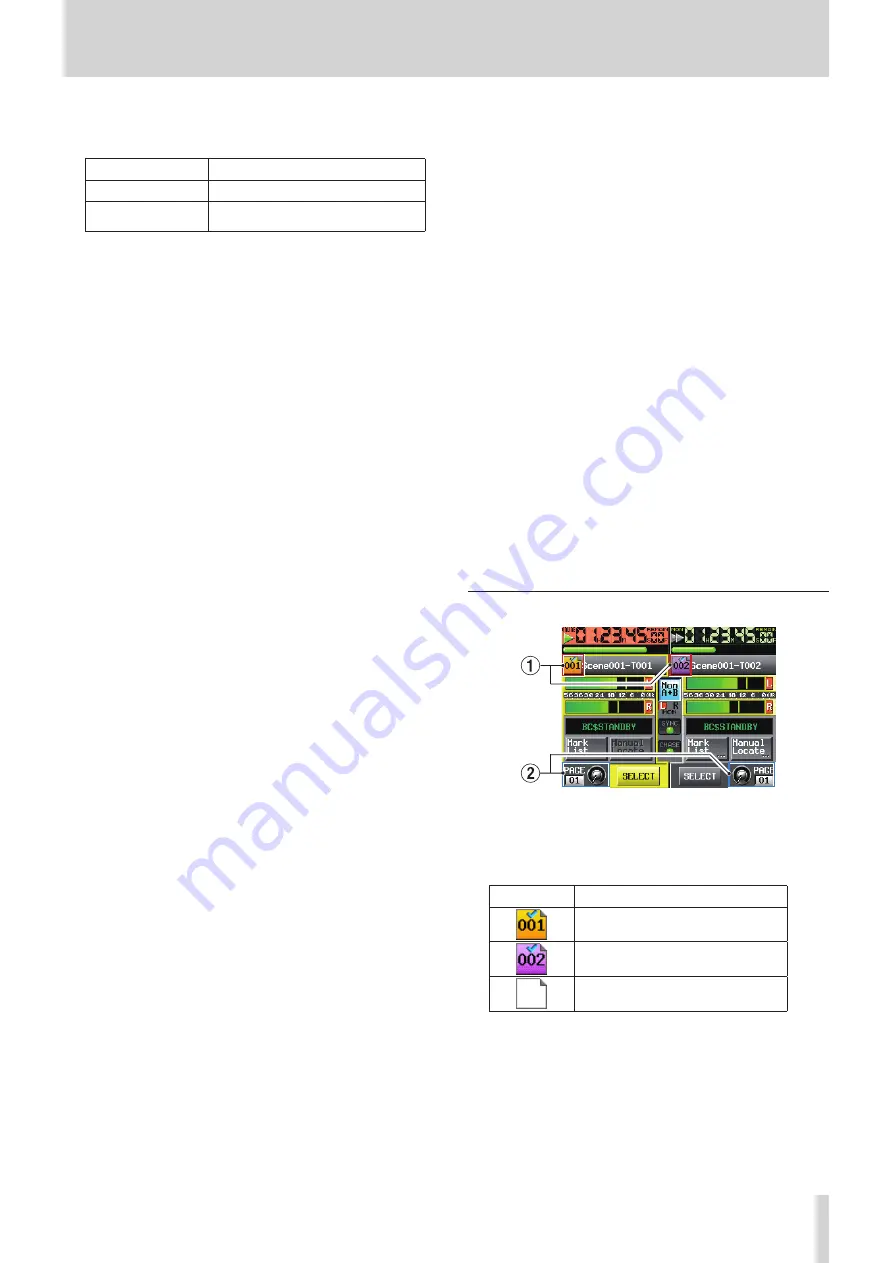
TASCAM HS-4000
23
2 − Names and functions of parts
#
File or title name (button)
The currently active playlist entry number is shown inside
the icon.
Blank:
CF card not available or loading
000
No entry
Three-digit number: The number of the currently selected
entry
The name of the currently active entry is shown to the right
of the icon.
If the title has been set for the corresponding entry in the
playlist, that title is shown.
A “*” appears in the icon if the playlist has not been saved
after editing (including the addition and removal of entries).
Touch this area to open a pull-down menu.
ASSIGN FILE button
This shows the ASSIGN screen where you can assign files.
(See “Assign File screen” on page 83.)
ENTRY LIST button
This shows the entry list (ENTRY) screen. (See “Entry list
ADJUST ENTRY button
This opens the ADJUST ENTRY *** screen where you can
edit an entry. (See “Editing entry titles” on page 88.), (See
“Editing the playback start and stop positions” on page
89.), (See “Using the numeric entry screen to edit the
playback beginning and ending positions” on page 90.)
SAVE A+B button
This saves the current playlist. This can only be selected
when stopped. (See “Saving a playlist” on page 93.)
SAVE AS (A) or SAVE AS (B) button
Use this to name and save the currently selected player’s
playlist. This can only be selected when stopped. (See
“Saving a playlist” on page 93.)
EXPORT PPL button
This creates a JPPA PPL file from the current playlist.
This can only be selected when stopped. (See “Creating a
JPPA PPL file from the loaded playlist” on page 94.)
$
Level meters (button)
The playback level is shown.
Touch this area to enable monitoring of a playlist. When
selected for monitoring, the area around the meters appears
yellow.
When an input overloads, the corresponding L or R appears
red.
%
Mark name
This is the name of the mark at the current time or the
nearest preceding mark.
Otherwise, this is the same as on the Home Screen in take
mode.
^
Mark List button
Touch this button to open the mark list for that player.
These are the same as on the Home Screen in timeline
mode.
&
Manual Locate button
Touch this button to open the MANUAL LOCATE screen for
that player.
These are the same as on the Home Screen in timeline
mode.
*
MON A+B button
This turns the function that allows the simultaneous
monitoring output of both players A and B on and off.
When ON, the button is highlighted in blue and meters for
both players are highlighted.
When first turned OFF, monitoring is disabled for both
players.
(
Monitoring mixer overload indicators
If the left or right monitoring mixer channel overloads, the
background of the corresponding L or R becomes red.
)
Audio synchronization status button/indicator
These are the same as on the Home Screen in timeline
mode.
Q
Timecode status button/indicator
These are the same as on the Home Screen in timeline
mode.
W
Flash Page number and knob
This is the same as on the Home Screen in take mode.
However, touching this in the unselected player will, in
addition to enabling flash page selection, also assign the
transport keys, ONLINE key and JOG/SHUTTLE dial on the
front panel to the corresponding player.
E
SELECT button
Touch this button on a player to assign the transport keys,
ONLINE key and JOG/SHUTTLE dial on the front panel to the
corresponding player.
A/B MIXED playlist mode
This is mostly the same as in dual playlist mode, but the
following points are different.
1
File or title name (button)
The entry number icons use different colors as shown below.
Entry icon
Meaning
Player A
Valid entry assigned
Player B
Valid entry assigned
No entry
2
Flash Page number and knob
Players A and B share the same flash page settings.
When operated the pages and buttons of both players A and
B are linked and change together.
















































