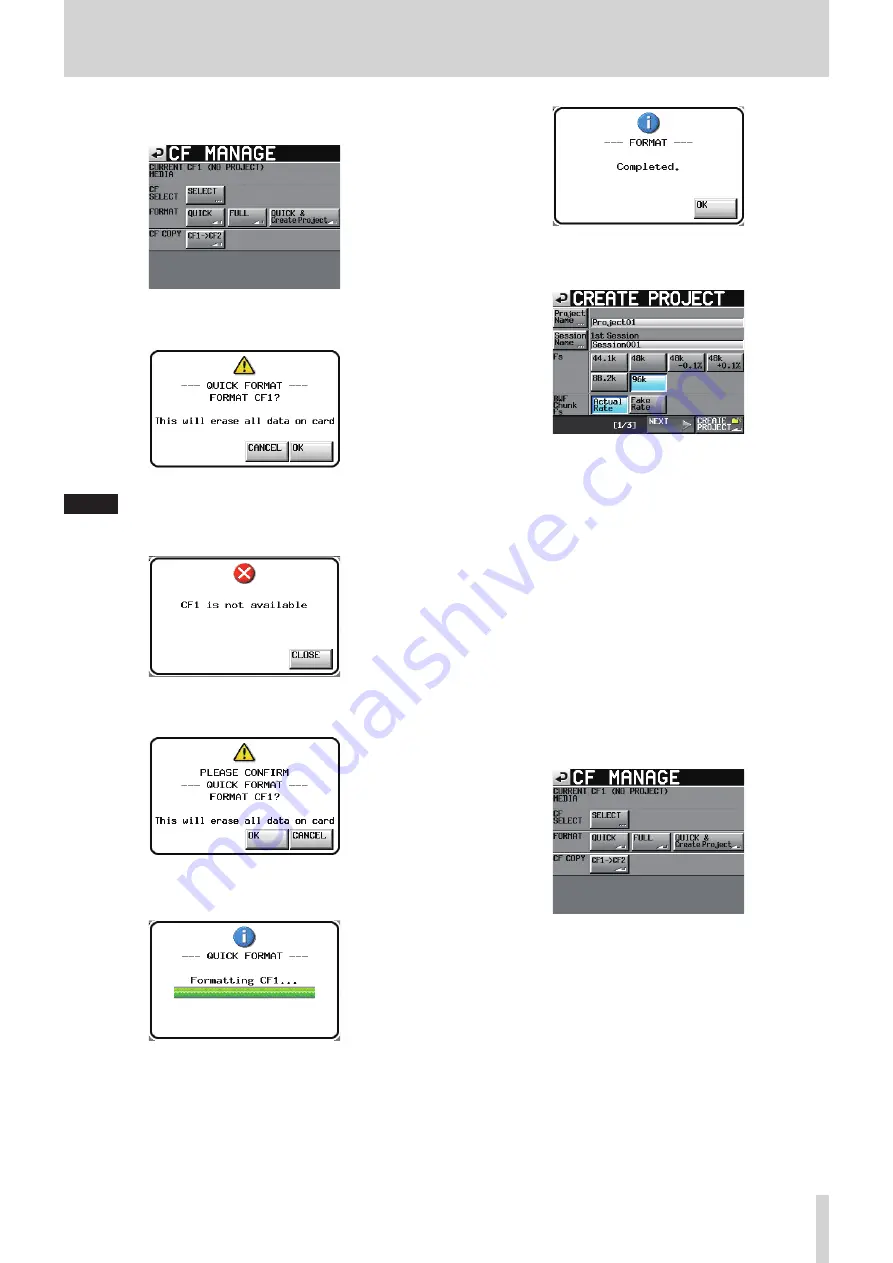
TASCAM HS-4000
31
4 – Basic operation
2. Touch the CF MANAGE button to open the CF MANAGE
screen.
3. Touch the QUICK button next to the FORMAT item. The
following pop-up message appears.
NOTE
If no CF card is inserted in that slot, the following pop-up
message appears.
4. Click the OK button in the pop-up window. A reconfirmation
pop-up window appears.
5. Click the OK button in the pop-up window.
During formatting, the following pop-up message appears.
When formatting completes, the following pop-up message
appears.
6. Click the OK button in the pop-up window.
The CREATE PROJECT screen automatically opens.
7. Follow the procedures in “Creating a new project” on page
8
Creating a project automatically after quick
formatting
If you press the QUICK & Create Project button instead of the
QUICK button next to the FORMAT item, a new project will be
created after the CF card is quick-formatted. When doing this,
however, you cannot change the project settings.
Project name:
Project01
Session name:
Session001
Frame Type
:29.97DF
TIMELINE Rec Tracks
:2tr
The new project will be created with the same settings as the
current project.
1. Press the MENU key on the front panel to open the MENU
screen. Then, touch the CF MANAGE button on the MENU
screen to open the CF MANAGE screen.






























