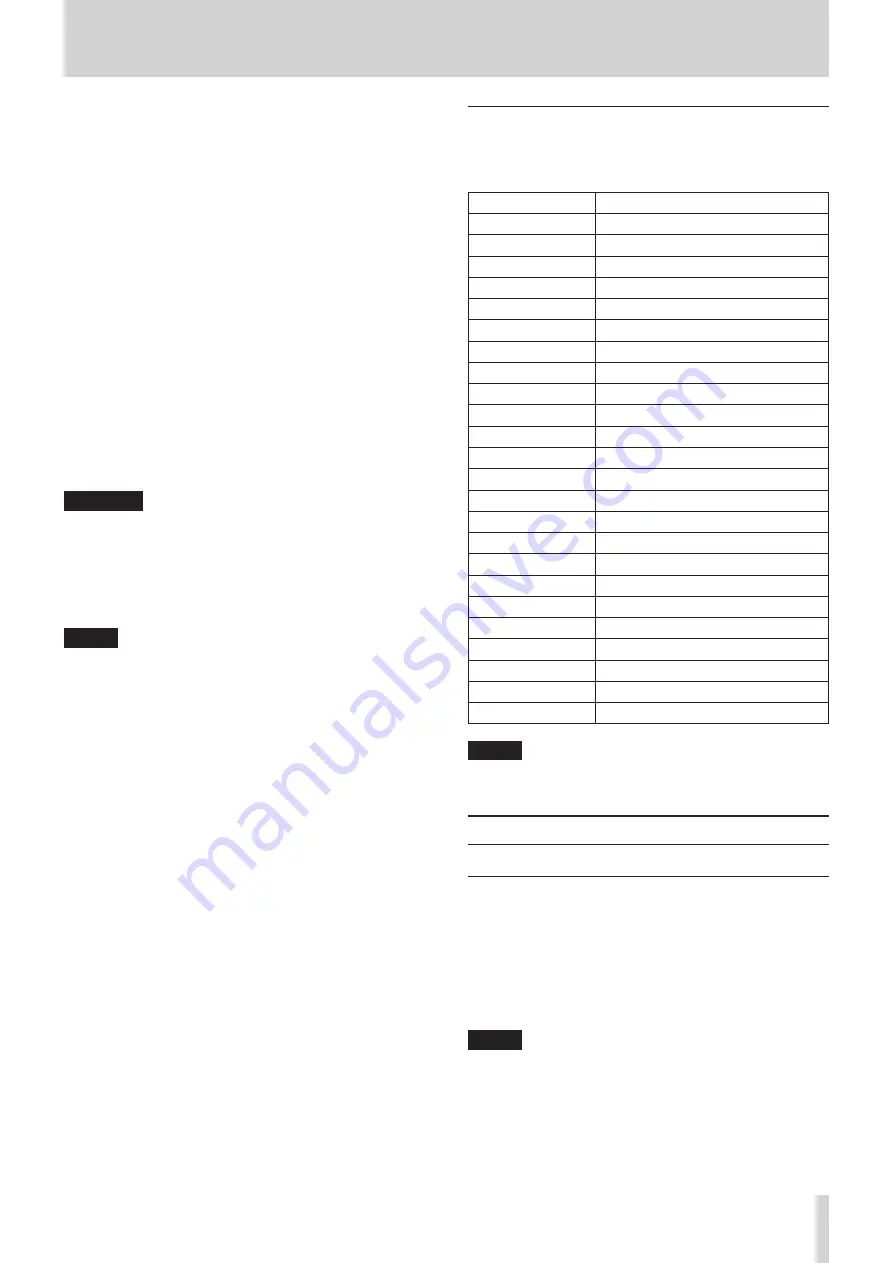
TASCAM HS-4000
125
13 – Other functions
0
Inputting manual locate points (See “Manual locate function”
0
Editing timecode offset (See “SYNC page” on page 104.)
Selecting the type of character to input:
In the same manner as with a computer, use the Shift and
Caps Lock keys to select the type of character to input.
Inputting characters:
You can use the number, letter and symbol keys to input
them directly.
Moving the cursor:
Use the
a
/
w
keys.
Use the HOME/
2
key to move the cursor to the beginning.
Use the END/
x
key to move the cursor to the end.
Erasing characters:
Use the Delete key to erase the character at the cursor
position.
Use the Backspace key to erase the character before the
cursor position.
Inserting characters:
Input the character at the desired position.
CAUTION
•
The following symbols and punctuation marks cannot be
used in names.
\ / : * ? " < > |
•
Japanese katakana cannot be input.
•
The letter in the second half of the next take name can only
be an uppercase letter from the alphabet.
NOTE
If the LOCK SETUP screen KEYBOARD CHARACTER item is set
to LOCK, names cannot be input using a keyboard.
List of keyboard operations
In addition to inputting names, a keyboard can be used to
control the transport and conduct various other operations.
The following is a summary of keyboard key functions.
Keyboard
Operation
F1 key
Same as
.
key
F2 key
Same as
/
key
F3 key
Same as CALL key
F4 key
Same as STOP key
F5 key
Same as PLAY key
F6 key
Same as PAUSE key
F7 key
Turn auto cue ON/OFF
F8 key
Same as REC key
F9 key
Turn auto ready ON/OFF
F10 key
Turn repeat mode ON/OFF
F11 key
Change play mode
F12 key
-
CTRL + F1 key
FLASH 1
CTRL + F2 key
FLASH 2
CTRL + F3 key
FLASH 3
CTRL + F4 key
FLASH 4
CTRL + F5 key
FLASH 5
CTRL + F6 key
FLASH 6
CTRL + F7 key
FLASH 7
CTRL + F8 key
FLASH 8
CTRL + F9 key
FLASH 9
CTRL + F10 key
FLASH 10
CTRL + F11 key
FLASH 11
CTRL + F12 key
FLASH 12
NOTE
If the LOCK SETUP screen KEYBOARD F-KEY item is set to
LOCK, function key operations are disabled.
Network functions (FTP/Telnet/VNC)
FTP (file transfer protocol)
By using an FTP client application, you can transfer files between
this unit and a computer. Connect to this unit and login in the
same way as with other FTP servers.
After connecting and logging in, “A:” and “B:” will appear in the
root folder. These correspond to the CF1 and CF2 slots.
If the corresponding slot does not contain a card, nothing will
appear after the “A:” or “B:”.
NOTE
•
To display Japanese, use an FTP application that supports
Unicode.
•
Always set the maximum number of simultaneous transfers
of the FTP client application to "1".
If not set to "1" files cannot be transferred properly.
•
For information about FTP client applications that have
been confirmed to work properly with this unit, please
contact TASCAM customer support.
















































