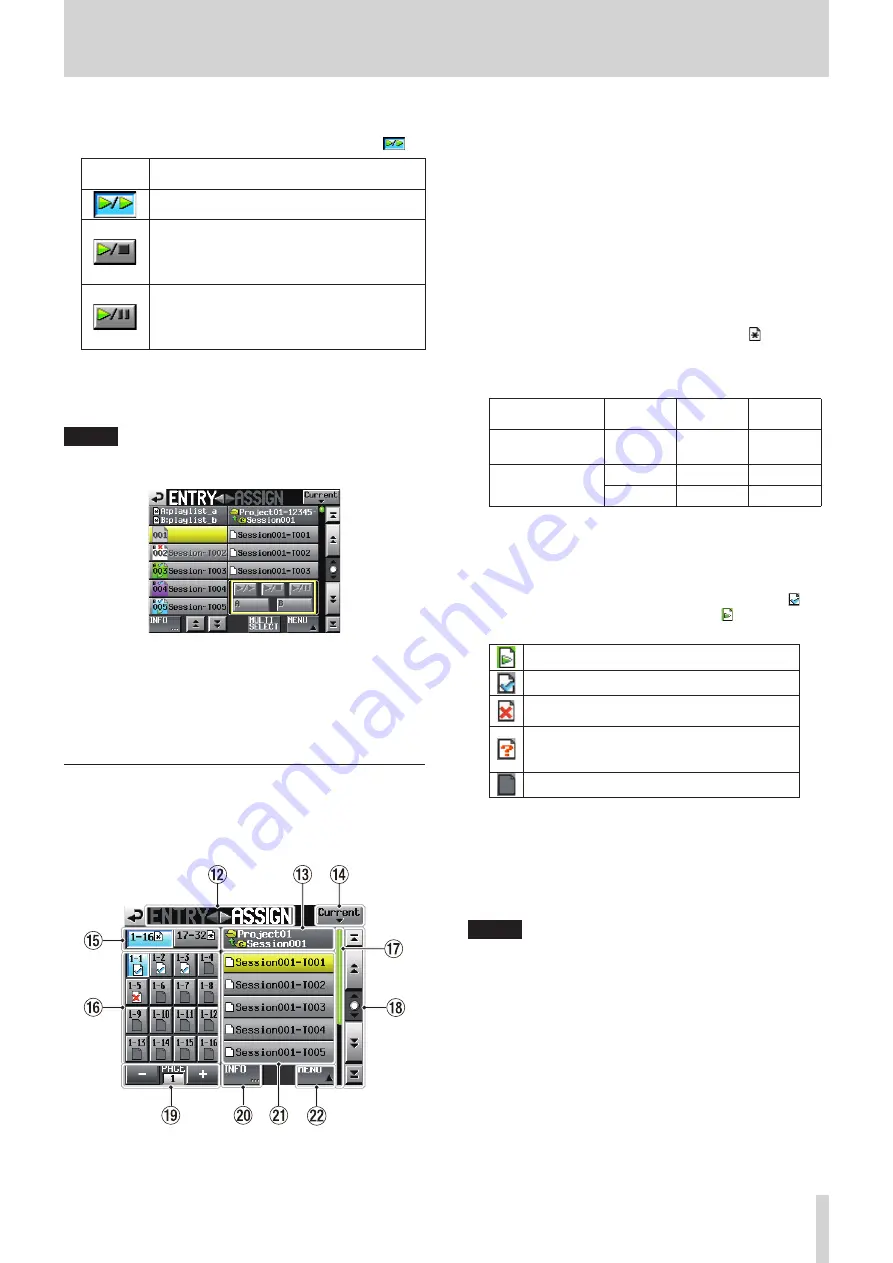
TASCAM HS-4000
83
9 – Playlist mode
5
Flash start key operation setting buttons
Use these buttons to set the operation of the flash start keys
of entries that are playing back. The default setting is
.
Setting
buttons
Meaning
Press the flash start key of an entry playing back
to start playback of an entry. (Default)
Press the flash start key of an entry playing back
to stop playback.
Press that key again to restart playback from
the beginning of the entry.
Press the flash start key of an entry playing back
to enter playback standby.
Press that key again to restart playback from
the position where playback was paused.
6
Output selection button
Use these buttons to select output A or B for each entry.
The default value is "A".
NOTE
When no entry has been added, the buttons shown below
will be disabled.
8
INFO pop-up message
If you touch the INFO button when no entry is selected a pop-up
message showing information about the player A playlist will
appear. You can then press the NEXT button to show infor-
mation about the player B playlist.
Assign File screen
To open this screen, touch a take or entry name button on the
Home Screen to open a pull-down menu and touch the ASSIGN
FILE button, or touch the
t
ASSIGN part of the ENTRY
gt
ASSIGN button on the ENTRY list screen.
w
ENTRY
gt
ASSIGN button
Switches between the entry list and ASSIGN file screens.
Touch the ENTRY
g
part to open the ENTRY list screen.
e
Current folder name display/button
This shows the name of the folder, which is selected in the
current list display area.
Touch this button to show the session list in the take list
display area.
r
Current button
Touch this button to open the take name list of the current
session.
t
Key set selection button
Use the key assign buttons to select whether the left key set
or the right key set is shown.
When entries have been edited but not saved, appears.
The layout of these buttons differs according to the player
mode and RC–HS32PD Flash start key mode setting on the
GENERAL page of the REMOTE SETUP screen.
Player mode
Key mode Left button
Right
button
Single mode
A/B MIXED mode
16x2
1-16
17-32
Dual mode
16x2
A1-16
B1-16
12x2
A1-12
B1-12
y
Key assign list/buttons
These buttons are entry assignments.
The show the flash page numbers and flash start key
numbers.
The playlist verification status also appears inside the icon.
The icon for the currently playing entry is and its button is
highlighted in green.
Entry currently being played back
Entry that is okay
Entry has a file format that cannot be played
back
Entry that does not have a file assigned (when
a take has been deleted after being added to a
playlist, for example)
No entry
After touching one of these buttons, touch a take name
button to assign that take to that button.
u
Scroll bar
This shows the overall position in the take list that is
currently shown and how much of the total take list is being
displayed.
NOTE
When an entry button is selected, a yellow line appears in
the top of the list of added takes in the scroll bar area.
i
Scroll buttons
Use these buttons to scroll to the beginning or end of the
take list or session list, or to scroll one page (five lines)
forward or backward. You can also scroll through the take list
one line at a time using the DATA dial.
o
Page display and selection buttons
The current key assign button page is shown.
Touch the + or – button to change the page.
The number of pages differs according to the player mode
and RC–HS32PD Flash Start Key Mode setting on the
GENERAL page of the REMOTE SETUP screen.






























