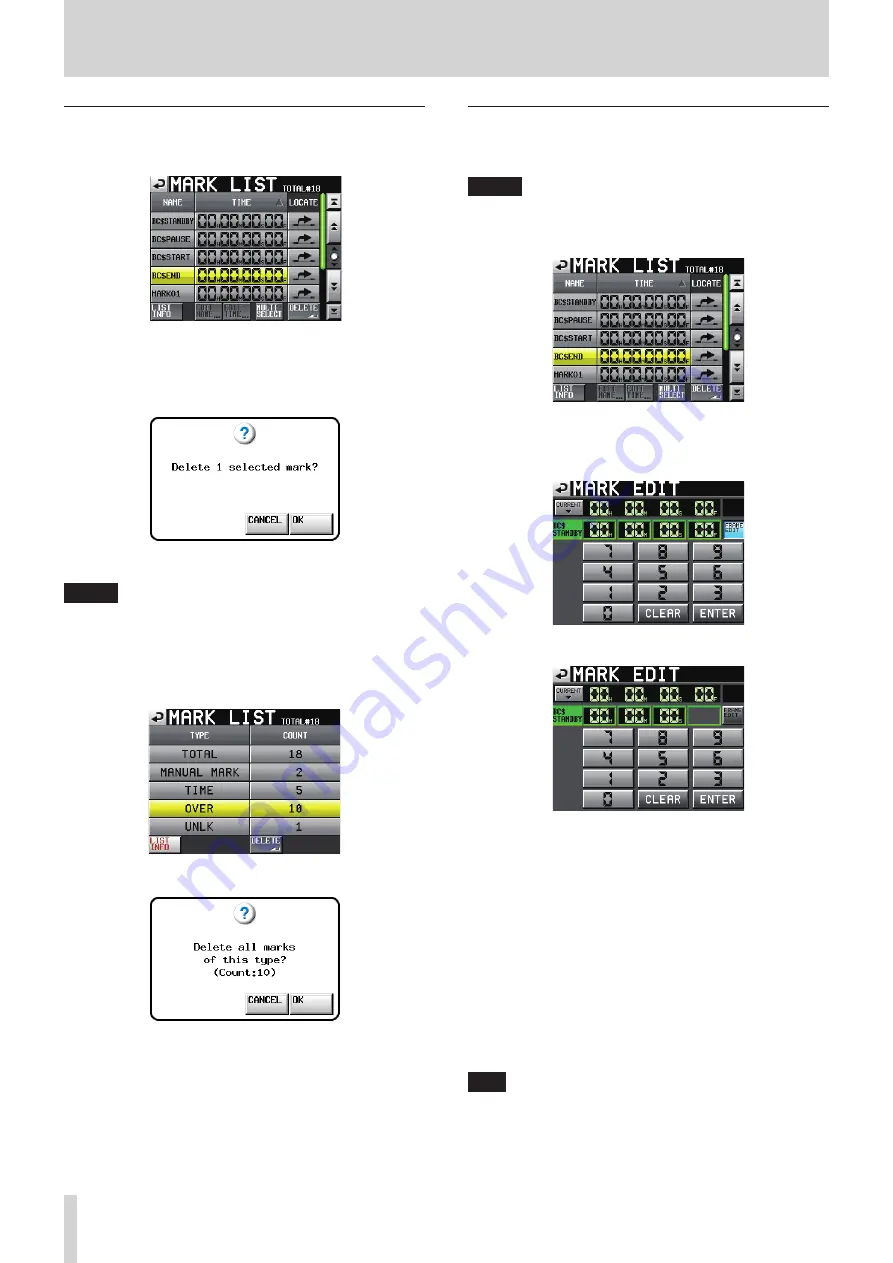
120
TASCAM HS-4000
12 – Mark and locate functions
Erasing marks
1. Select the mark that you want to erase on the MARK LIST
screen.
MARK LIST screen
2. Touch the DELETE button on the MARK LIST screen.
3. When a confirmation pop-up message appears, touch the
OK button or press the DATA dial to erase the mark.
Erasing a mark using the MARK LIST screen
NOTE
On the MARK LIST screen, you can also select the mark type
that you want to delete and press the DELETE button to
erase all the marks of the same type.
When you do this, a “Delete all marks of this type?” confir-
mation pop-up appears. Touch the OK button or press the
DATA dial to erase all the marks of the same type.
Mark list information screen
Erasing marks using the mark list information screen
Editing mark positions
You can change the positions (times) of marks added using the
MARK key (marks named “MARK XX").
NOTE
The positions of auto marks cannot be edited.
1. Select the mark that you want to edit on the MARK LIST
screen.
2. Touch the EDIT TIME button to open the MARK EDIT screen.
Touch the FRAME EDIT button to set whether or not the
frame value can be edited.
FRAME EDIT on
FRAME EDIT off
3. Use the number buttons on the screen to input the mark
position. Use the DATA dial to change the time for the
selected number.
Press the ENTER button to confirm the setting and return to
the MARK LIST screen.
Touch the CLEAR button to reset the input value.
• If you begin input without selecting a digit, input will
start from the smallest one.
• To input a specific digit, touch it to make its background
yellow, then use the number buttons or the DATA dial to
enter two digits at a time.
• Touch the CURRENT
b
button to copy the current
playback position to the input value.
TIP
TIP This can also be edited using an externally connected
keyboard.
Press the keyboard’s Enter key to confirm a setting and its
ESC key to clear all the values.






























