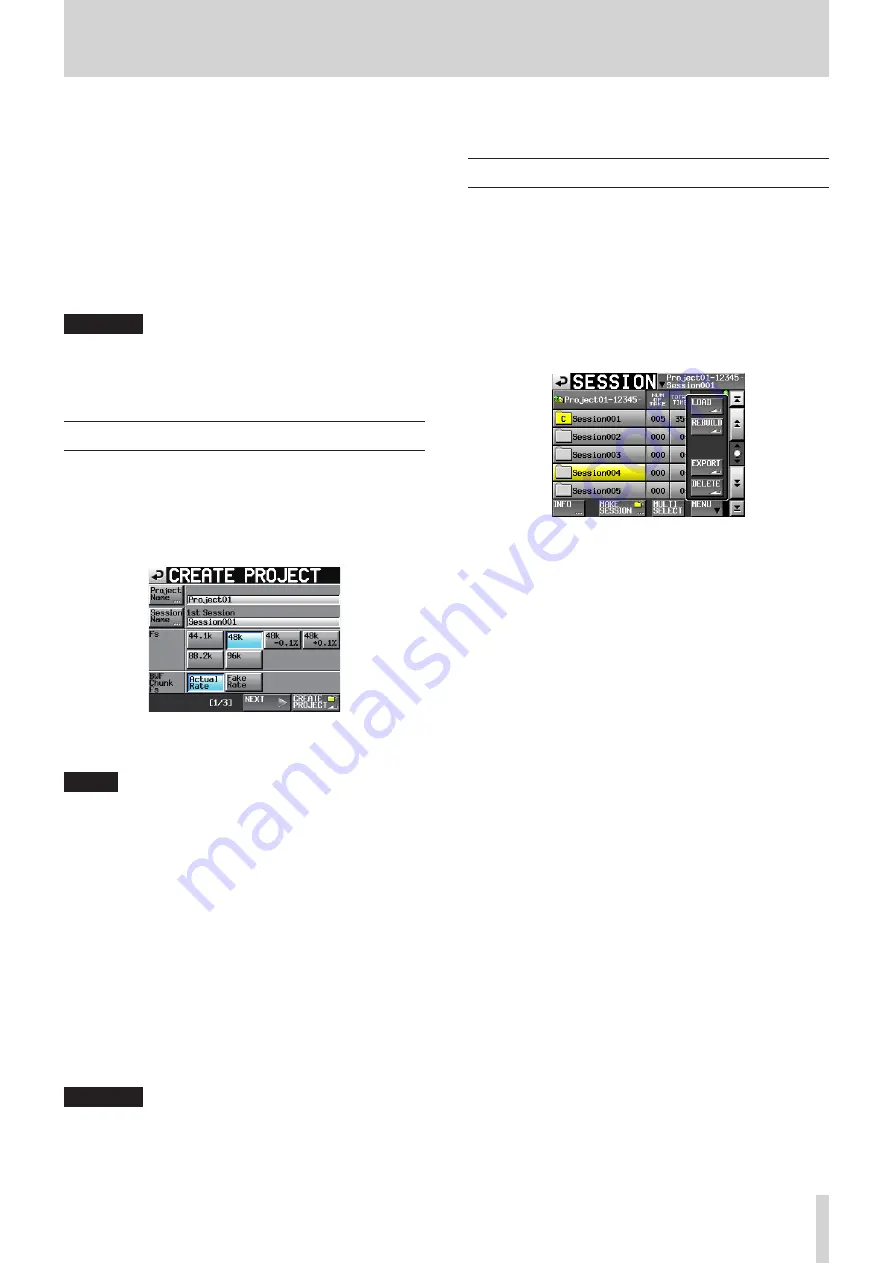
TASCAM HS-4000
133
15 – Importing files recorded by other devices
This unit can import audio files that meet the following condi-
tions and play them back. In addition, this unit can play back
audio files on a CF card prepared on other TASCAM HS series
units as soon as the card is loaded if the files meet the following
conditions.
• File formats: BWF or WAV
• Sampling frequencies: 44.1, 47.952, 48, 48.048,88.2, 96 kHz
(47.952/48.048: 48 kHz±0.1% pull-up/down)
• Bit length: 16/24-bit
• Number of tracks: 4 or less
• FILE MODE: POLY file (support for MONO files is planned for
a future version)
CAUTION
Since the sampling frequency (or sampling rate—the value
of the Fs item in this unit) that can be played back is fixed
by the project, the file sampling frequency must match the
project Fs value.
Preparation before importing
Check the sampling frequency (sampling rate) of the file that
you want to import in advance.
1. Select a project with an Fs value that matches the sampling
frequency of the file or create a new project with the same
sampling frequency as the file using the Fs item on CREATE
PROJECT screen 1/3.
CREATE PROJECT screen 1/3
2. Create a session as necessary.
NOTE
For details about creating projects and sessions, see “Project
operations” on page 39 and “Session operations” on
3. Make a note of the names of the project and session that
you want to use for importing the file.
In this example, the name of the project is “Project_i” and the
name of the session is “Session_i”.
4. Confirm that the slot indicator where the card is inserted is
not blinking rapidly and eject the CF card.
5. Insert the CF card into a CF card slot of a computer or card
reader, for example.
A CF card formatted by this unit will appear on the computer
as a drive named "HS-4000".
In this example, the drive name HS-4000 is used.
6. Copy the BWF-format file that you want to import into the
Session_i session folder inside the Project_i project folder,
which is in the HS-4000 drive.
CAUTION
Do not eject the CF card while data is being written to it.
Doing so could damage data on the CF card and even make
data unreadable. For details, please see the manuals for
your computer, card reader or other device being used for
this purpose.
7. After writing data completes, remove the CF card from the
CF card slot of the computer or other device.
Using imported files on this unit
1. Insert the CF card that you copied the file to into this unit’s
card slot
2. Press the PROJECT key on the front panel to open the
PROJECT screen, and touch the
e
button to the right of the
project that contains the imported file (Project_i) to open
the session selection screen.
3. Select the session that contains the imported file (Session_i),
so that it appears yellow.
4. Touch the MENU button to open a pull-up menu, and touch
the REBUILD button.
The imported file is now recognized as a take.
5. You can play back the imported file in the following ways.
In timeline mode, use the editing functions to add the file
to the timeline and play it back (See “7 – Timeline mode” on
page 50.)
Play it back in take mode (See “8 – Take mode” on page
68.)
In playlist mode, add it to a playlist and play it back (See “9 –






























