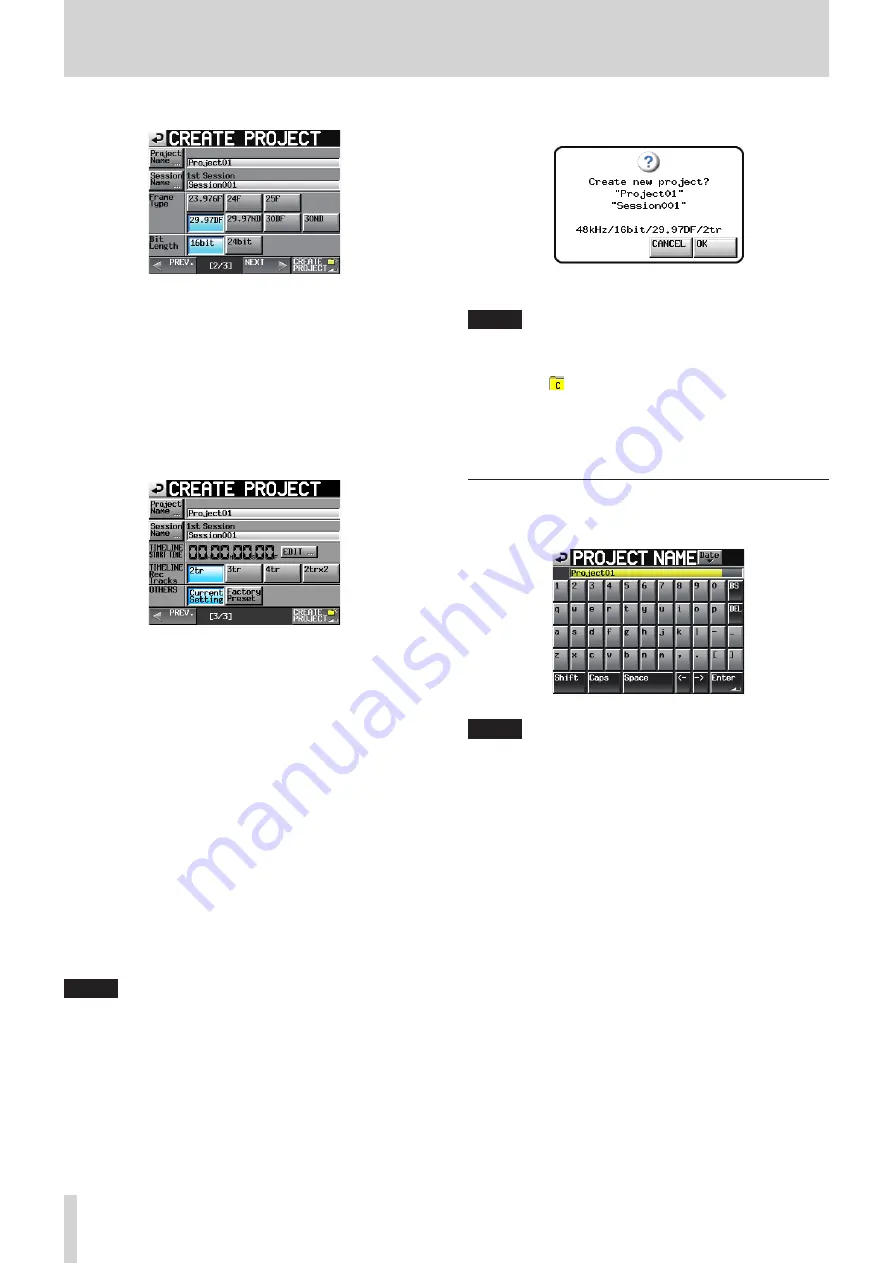
40
TASCAM HS-4000
5 – Projects
3. After you complete making settings, press the NEXT button.
CREATE PROJECT screen 2
You can make the following settings on this screen.
Frame Type
Set the timecode frame type.
Bit Length
Set the bit length used during recording.
PREV button
Open the previous screen.
4. After you complete making settings, press the NEXT button.
CREATE PROJECT screen 3
You can make the following settings on this screen.
TIMELINE START TIME
Set the starting time used in timeline mode.
Press the EDIT button to open a screen where you can
change the starting time.
TIMELINE Rec Tracks
Set the number of recording tracks used in timeline mode.
2tr, 3tr, 4tr: Polyphonic files with this number of channels are
used.
2trx2: 4 tracks of audio are available, arranged as 2 individual
stereo (2tr) Polyphonic files.
OTHERS
Touch the Current Setting button to use the current settings
of other parameters when creating the project or touch
Factory Preset to use the default settings.
5. After you complete making settings touch the CREATE
PROJECT button.
NOTE
•
If a project with the same project name already exists, the
CREATE PROJECT button appears gray and you will not be
able to create a new project. If this happens, change the
project name.
•
On screens 2 and 3, press the PREV button to return to the
previous screen.
6. When the confirmation message appears in a pop-up, press
the OK button.
When project creation completes, the Home Screen reopens.
NOTE
•
Immediately after creation, the new project becomes the
current (loaded) project. The current project is shown on
the PROJECT screen with the icon of a yellow folder with the
letter "C" ( ) to the left of the project name.
•
When creating a new project/session, the Home Screen
NEXT TAKE NAME page setting is set to "Session Name", so
the initial Take Name pattern will be "session name" + "−
T001" will be used.
Editing the project name
1. Touch the Project Name button on the CREATE PROJECT
screen to open the PROJECT NAME screen.
NOTE
•
On the PROJECT NAME screen and other name input
screens, characters other than letters and numbers used in
English and standard symbols will not be shown.
If characters other than letters and numbers used in English
and standard symbols are used in a name, these characters
will be removed when shown on the PROJECT NAME screen
or other name input screens and will be discarded when the
edited project name is confirmed.
Date button
Touch this button to change the project name to the date
currently set for the unit in a “yyyy–mm–dd” format.
If the same project name or session name already exists,
an underscore (_) followed by a number that has not
been used is added.
After pressing the Date button to change the name to the
date, you can further edit the name on this screen.
Project name display area
The input project name is shown.
The maximum number of characters allowed is indicated
by a yellow background.
Character buttons
Use these to input the project name.
BS button
Use this to erase the character to the left of the cursor.






























