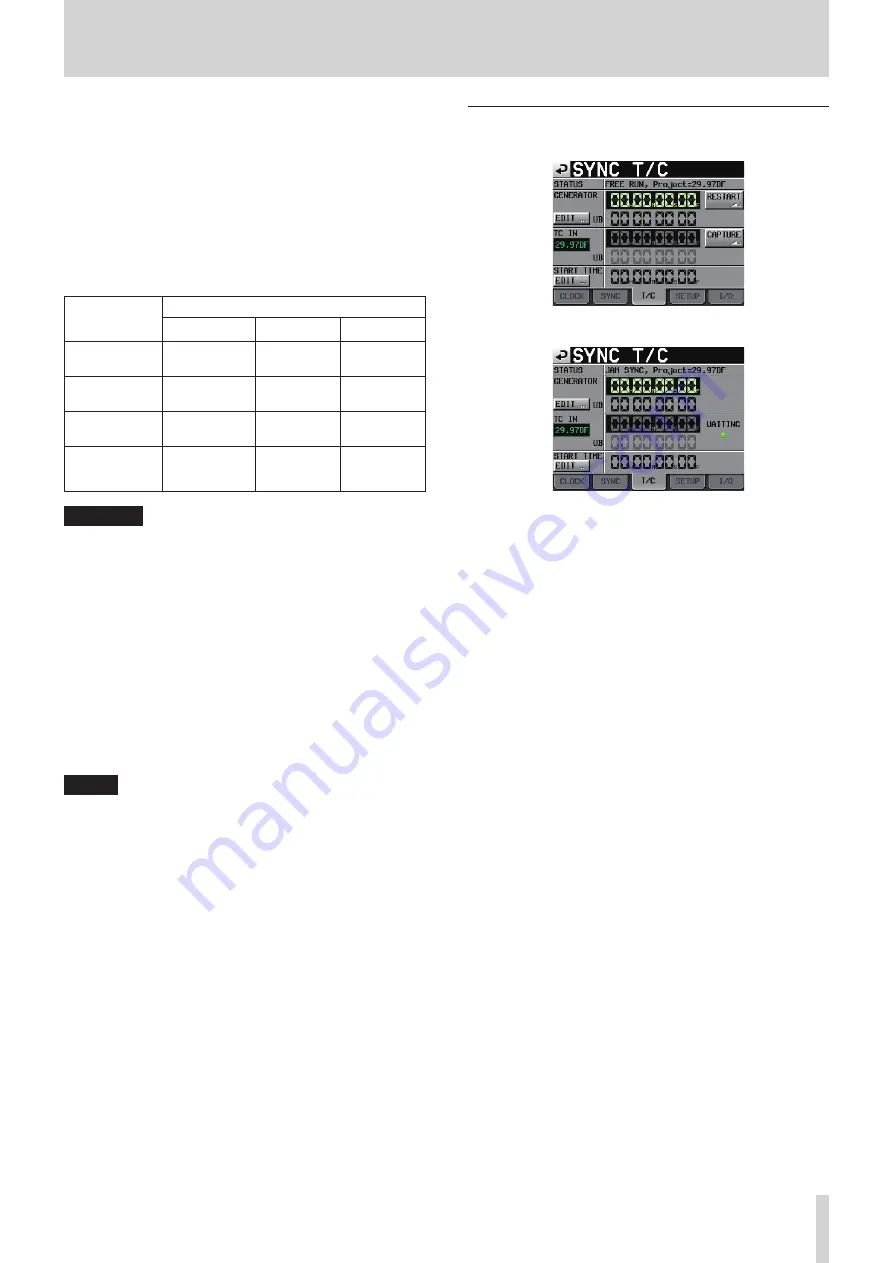
TASCAM HS-4000
105
11 – Internal settings
STATUS
Shows the status of the currently loaded project’s sampling
frequency and clock synchronization.
Play Fs
When playing a take with a sampling frequency of 48 kHz,
48 kHz pull-up or 48 kHz pull-down, the unit can be made to
synchronize with an external clock by setting it to play back
with pull-down or pull-up (default: OFF).
Depending on the combination of project sampling frequency
and Play Fs settings, the unit will operate with the sampling
frequency shown below.
Project
sampling
frequency
Play Fs setting
OFF
Pull-down
Pull-up
48kHz
48kHz
48kHz
-0.1%
48kHz
+0.1%
48kHz
pull-down
48kHz
-0.1%
Not possible
48kHz
48kHz
Pull-up
48kHz
+0.1%
48kHz
Not possible
All others
Project
sampling
frequency
Not possible Not possible
CAUTION
Set this to OFF before recording.
Recording is not possible when set to Pull-up +0.1% or
Pull-down –0.1%. If you try to record when not OFF, “Cannot
REC” appears in a warning pop-up window.
TC Chase
Use to turn playback synchronized with timecode ON or OFF
(default).
Set it to ON when you want to match the timing of this unit’s
audio with a timecode master device (audio recorder, video
or built-in timecode generator). You can also set timecode
offset (TC Offset) with the timecode master device.
Set the offset value by touching the EDIT button to open
the CHASE OFFSET screen. Set the value in a range between
−23:59:59.29 and +23:59:59.29 (default: 00:00:00.00).
NOTE
TC Chase can also be turned ON and OFF by pressing the
SHIFT and CALL keys at the same time.
TC Rechase
Turn this function, which re-synchronizes when synchro-
nization with timecode becomes inaccurate, ON or OFF
(default).
When set to OFF, after synchronizing once, input timecode is
ignored and the unit operates in free run mode.
When set to ON, set the amount of inaccuracy that triggers
rechasing.
To set this amount, touch the knob and turn the DATA dial to
select a value in frames of 1/3, 1, 2 (default), 5 or 10.
Master TC
Set whether the unit synchronizes with the built-in timecode
generator or with timecode input from another device.
p
INTERNAL button
Synchronize with the built-in generator.
p
EXTERNAL button (default)
Synchronize with timecode input from another device.
T/C page
Make settings related to timecode on this page.
Set to free run
Set to jam sync (and free once)
STATUS
This shows the timecode generator mode of the unit and the
timecode frame type of the currently loaded project.
GENERATOR
The top line shows the current timecode generator.
The bottom line shows the user bits (UB).
Touch the GENERATOR item EDIT button or the user bits (UB)
display area to open the T/C USER BITS screen.
When the timecode generator is in free run mode, touch
the RESTART button to reset the timecode of the timecode
generator to the start time.
TC IN
The top line shows the time of the input timecode and the
frame type.
The bottom line shows the user bits (UB) of the input
timecode.
In Free Run mode, touch the CAPTURE button to capture the
current timecode and set it as the timecode of the timecode
generator.
If the timecode generator mode is Free Once or Jam Sync,
the capture status (WAITING) indicator lights green when
waiting for timecode, and it turns off after timecode is
captured.
START TIME
When you touch the GENERATOR item RESTART button, the
time when the timecode restarts is shown.
Touch the START TIME item EDIT button or the START TIME
display area to open the START TIME screen.
















































