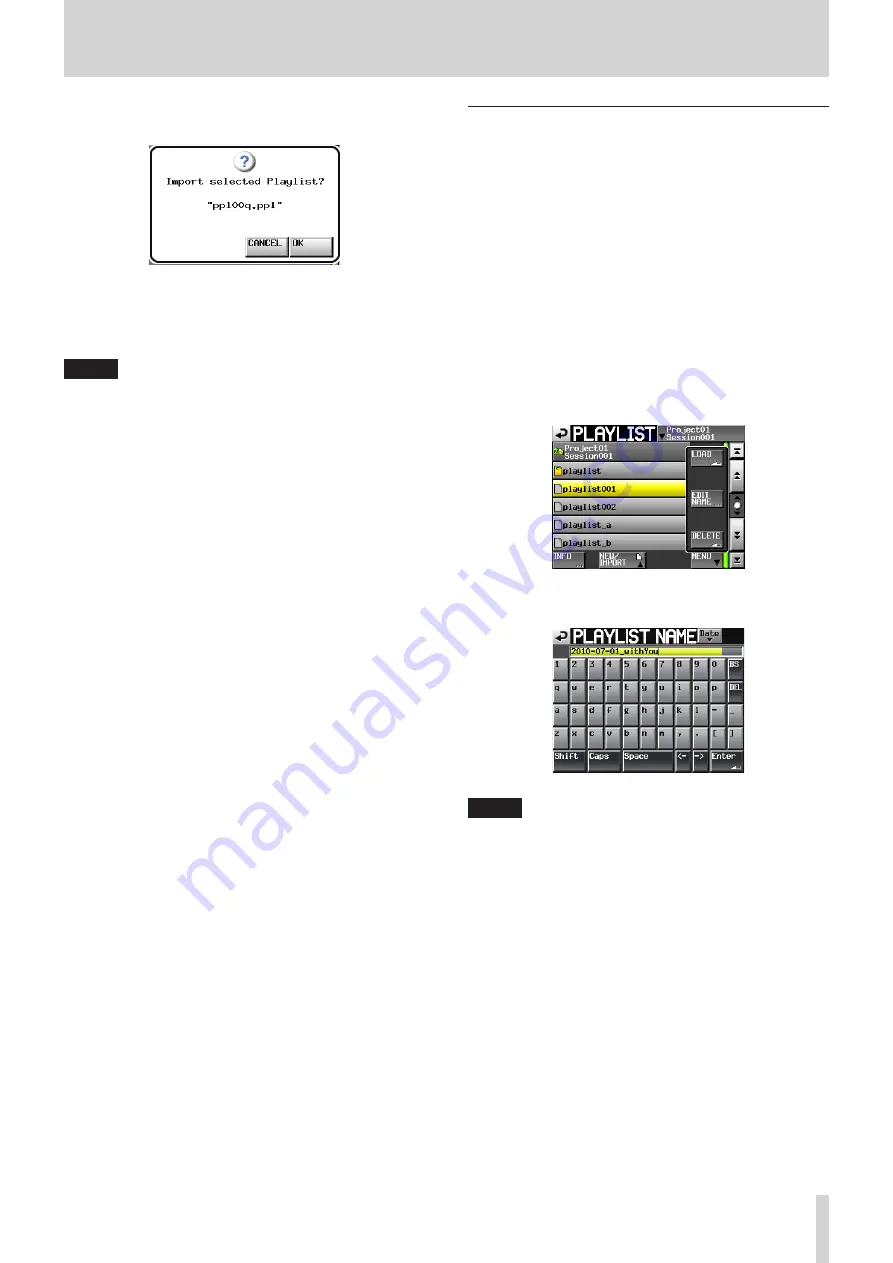
TASCAM HS-4000
79
9 – Playlist mode
7. Touch the OK button or press the DATA dial when a confir-
mation pop-up message appears.
The progress of playlist importing appears in a pop-up
message.
When playlist importing completes, the pop-up message
disappears.
NOTE
•
Immediately after importing JPPA PPL file, the imported
playlist becomes the current playlist (the currently loaded
playlist).
•
In single mode, the contents of output port A of the JPPA PPL
format file is imported.
•
In dual or A/B MIXED mode, the contents of output port A
of the JPPA PPL format file is imported to player A and the
contents of output port B is imported to player B.
Changing a playlist name later
You can change playlist names later.
1. Press the PROJECT key on the front panel to open the
PROJECT screen.
2. Touch the
e
button for the project that contains the playlist
for which you want to change the name to open the session
selection screen.
If it is not the current project, a pop-up window appears
confirming that you want to load it.
3. Touch the
e
button for the session that contains the playlist
for which you want to change the name to open the playlist
selection screen.
If it is not the current project, a pop-up window appears
confirming that you want to load it. Touch the OK button.
4. Select the playlist that you want to change. The background
of the selected playlist name appears yellow.
5. Touch the MENU button to open a pull-up menu.
6. Touch the EDIT NAME button in the pull-up menu to open
the PLAYLIST NAME screen.
NOTE
If the loaded playlist is selected, the EDIT NAME button
(which opens the PLAYLIST NAME screen) in the pull-up
menu item is disabled.
7. Input the playlist name.
Use the same input method as in “Editing the project name”
8. Touch the Enter button on the PLAYLIST NAME screen or
press the DATA dial to confirm the playlist name and return
to the playlist selection screen.






























