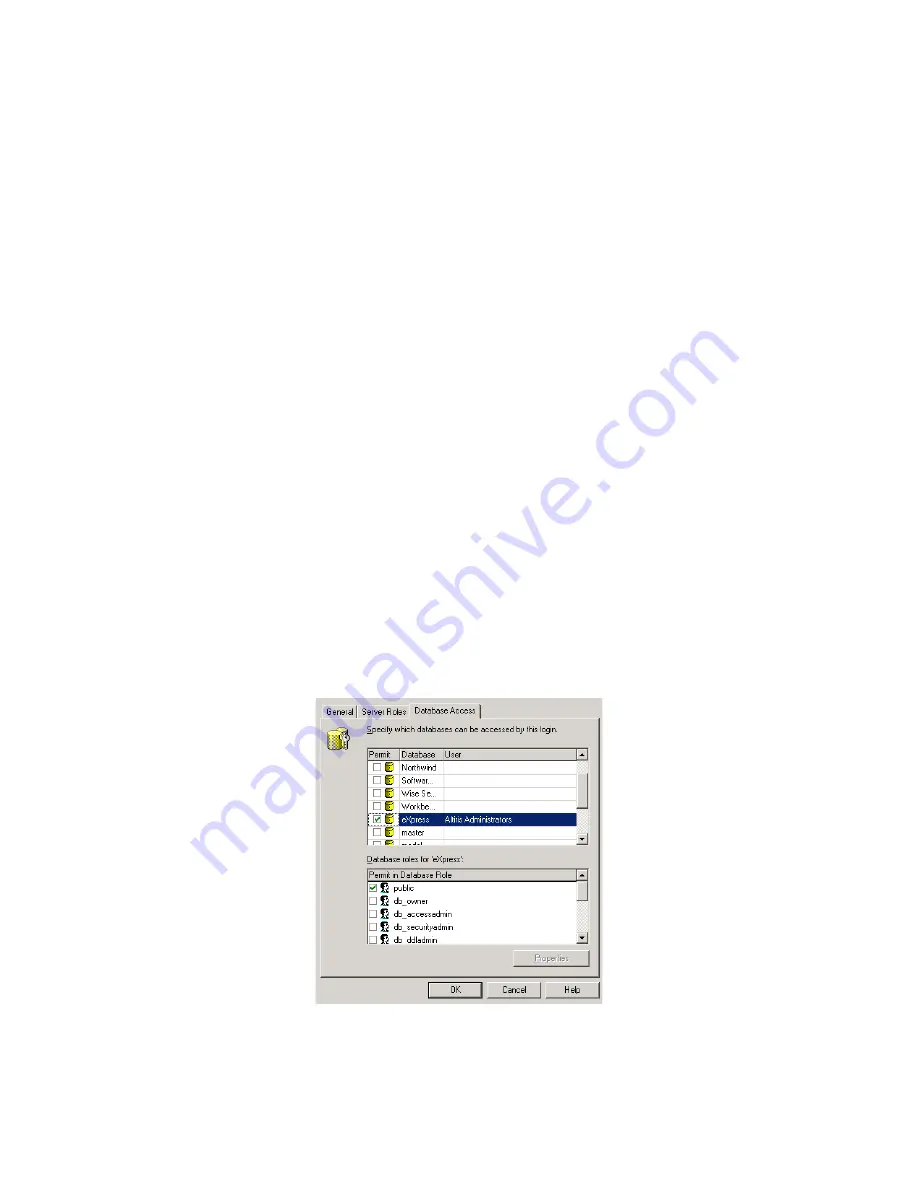
Deployment Solution
32
Post-Installation Configuration
1. In the Deployment Console, click
Tools
>
Security
.
2. Add a new user or group. We recommend clicking AD Import and importing Active
Directory groups, as this simplifies rights management. The first user or group
added is granted administrator rights. Each additional user or group after the first
are granted no rights and must be assigned rights explicitly.
Security is automatically enabled after a user or group is added. Additional users or
groups can be added using this same method.
Grant Console Rights to Administrators
1. In the Deployment Console, click
Tools
>
Security
.
2. Select a user or Group and click
Rights
.
3. Enable the rights you want granted. For a more complete discussion, see See
Securing Deployment Solution 6.8
on the Altiris Knowledgebase.
Grant Database Rights to Administrators
Each Administrator with console access must be granted public rights to your
Deployment Database. The best way to do this is by assigning public access to the
Active Directory groups containing your Deployment administrators.
This prevents you from manually granting this access to individual administrators as
they are added or removed from Deployment management responsibilities.
1. Open Enterprise Manager and connect to your SQL Server.
2. Browse to
Security
>
Logins
.
3. Add a login for each user or group that will manage computers using Deployment
Solution.
4. For each user or group, on the Database Access tab, grant the public role for the
eXpress database:






























