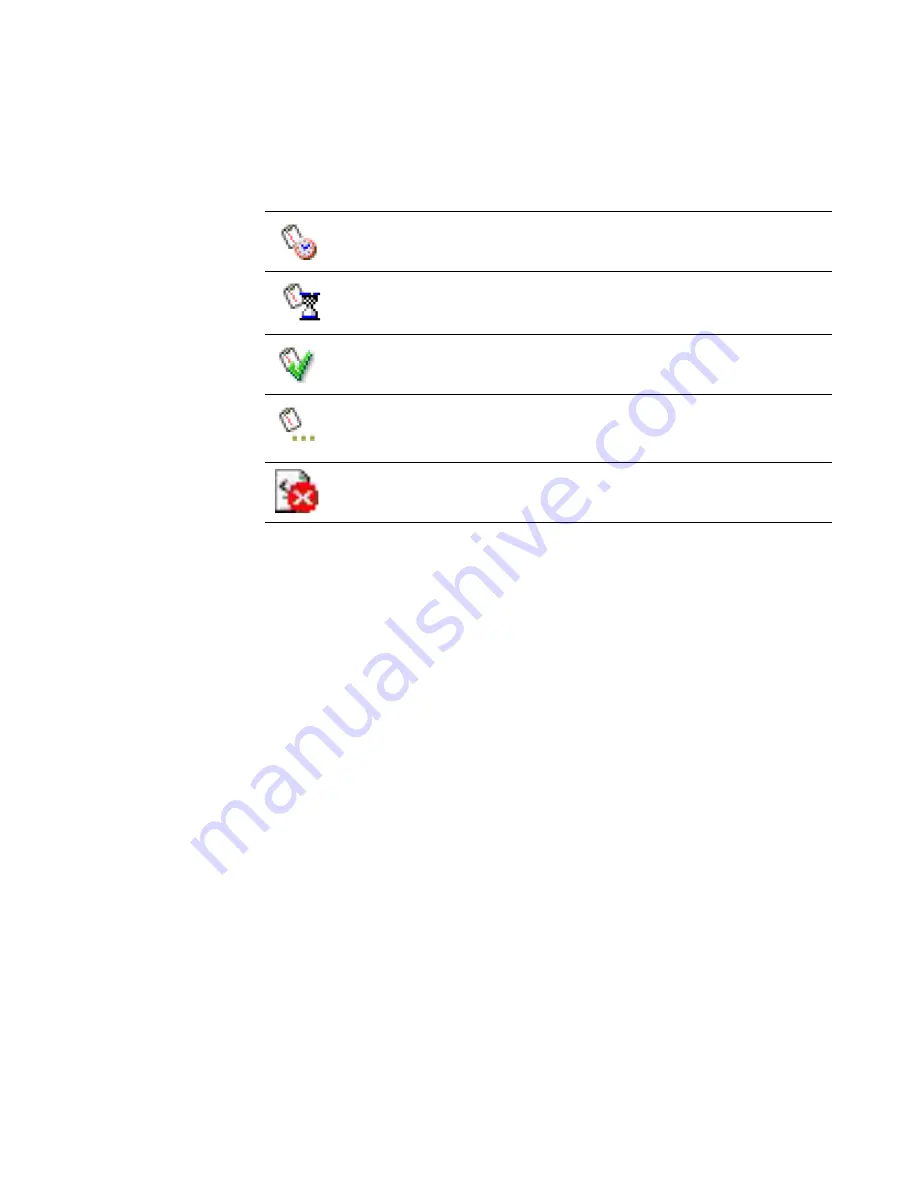
Altiris Deployment Solution™ from Symantec User’s Guide
146
z
Job status icons that update the state of the job in running deployment tasks. These
icons are graphical symbols in the Deployment Console used to identify the status of
an assigned job.
.
z
A description of the job
,
if available. You can also use
Add
or
Modify
in the main
window to edit the description.
z
If a job defines error conditions when individual tasks run, the
Status
field displays
any errors incurred and the tasks that completed successfully.
z
Job Schedule details.
This is the job's run time, beginning when the job started
and ending when it completed successfully.
z
The currently applied conditions appear in a list box with a
Setup
option to add
conditions to different task sets for different computer properties within a job.
Conditions specify characteristics that a computer must have before the job runs.
See
Setting conditions for task sets
on page 151.
z
A list of tasks assigned to the job and task descriptions also appears. Change the
order of the task execution with the up and down arrows. Tasks are executed in the
order they are listed. See
Deployment tasks
on page 155.
z
Features to add, modify, and delete tasks for each job.
z
A list of assigned computers and its deployment history.
To sort jobs or computer details, just point and click on the category in the
Details
pane. Example: Click the
Status
column heading to organize and display the progress
status of the job.
See also
Viewing computer details
on page 96.
New job wizard
The New Job Wizard provides integrated features to build, assign, and schedule common
deployment jobs. It helps you build the most common jobs, and guides you through
additional steps to assign and schedule the jobs to selected computers. It lets you
A job is scheduled to run on a computer or computer group.
A job is in progress.
A job has executed successfully.
A job is associated with a computer or group of computers but is not
scheduled.
Indicates error conditions when individual tasks run.













































