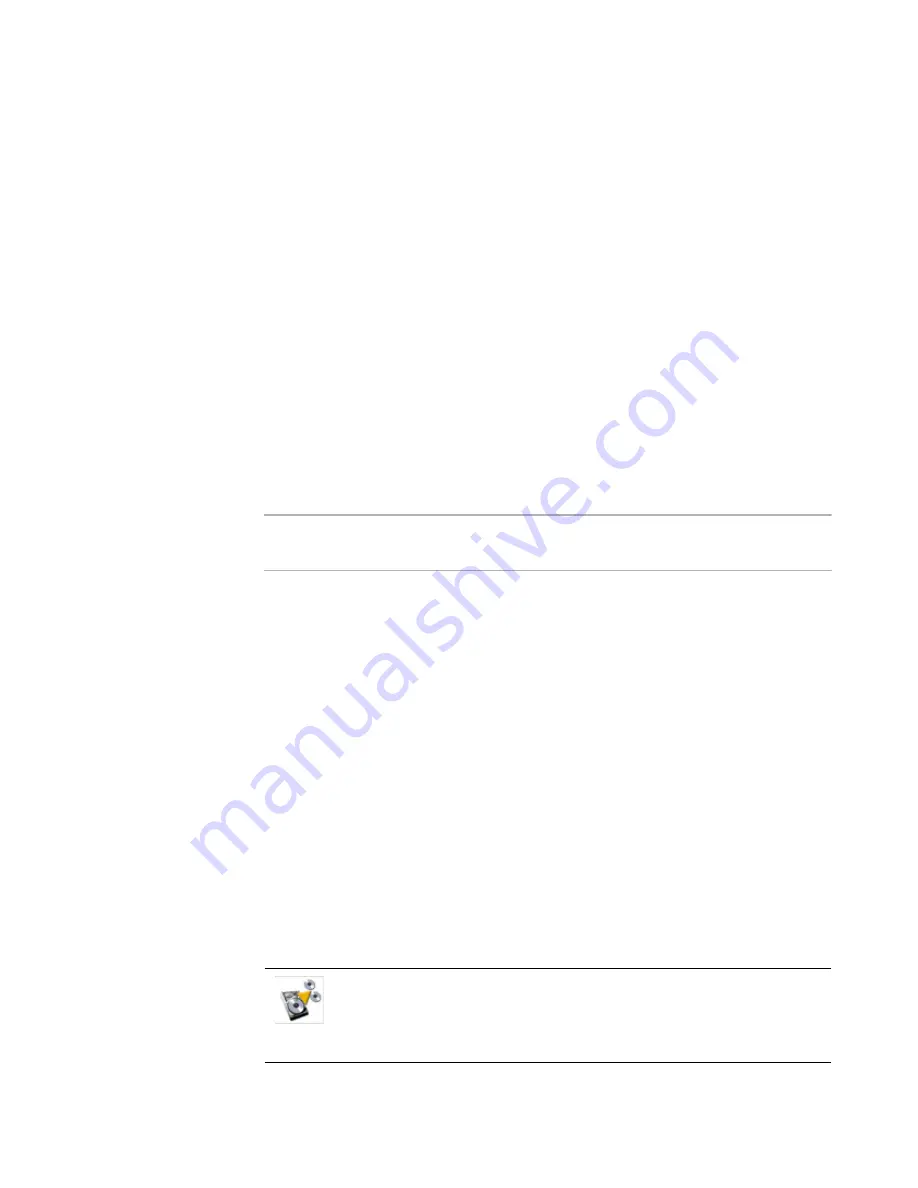
Altiris Deployment Solution™ from Symantec User’s Guide
162
Settings
, the
Sysprep advanced settings
dialog for Windows Vista appears. This
dialog lets you select Plug-n-Play (PnP) drivers options, as well as Sysprep options, such
as command-line options.
Create disk image advanced
Media Spanning
Maximum file size
. The maximum file size supported is 2 GB. To save an image larger
than 2 GB, the Deployment Server automatically breaks it into separate files regardless
of your storage capacity. From the
Maximum file size
drop-down list, select a media
type.
Specify ___ MB.
If the preferred type is not on the list, select
Other (specify) and
enter the required file size in the
Specify ___ MB
field.
Additional Options
Compression
. Compressing an image is a trade-off between size and speed.
Uncompressed images are faster to create, but use more disk space.
Select
Optimize for Size
to compress the image to the smallest file size. Select
Optimize for Speed
to create a larger compressed image file with a faster imaging
time. The default setting is
Optimize for Speed
.
Note
Configuration restoration after imaging a compressed drive is not supported for this
release.
Description
. (Optional) Enter an image description to help identify the image and click
OK
.
Distributing a disk image
Distribute an RDeploy, ImageX, Mac, or Ghost image file to managed computers to
deploy a previously created hard disk image.
Deployment Solution supports hardware independent imaging through DeployAnywhere.
DeployAnywhere requires Windows PE on 32-bit automation only.
DeployAnwhere creates a hardware abstraction layer (HAL) and updates network drivers
and storage drivers. It performs post-imaging functionality while you are still in
automation mode.
You can use the following switches with DeployAnywhere:
z
/logPth that specifies the fully qualified path where the DA log files are written.
z
/logID that specifies the ID to prepend to the log file name.
For more information about DeployAnywhere or Ghost, see the Symantec Ghost
Imaging Foundation documentation.
Distribute a hard disk image using the New Job Wizard or adding the
Distribute Disk Image task when building new jobs. You can create the disk
image file using the Create a Disk Image task. See
New job wizard
on
page 146,
Building new jobs
on page 150, and
Creating a disk image
on
page 157.






























