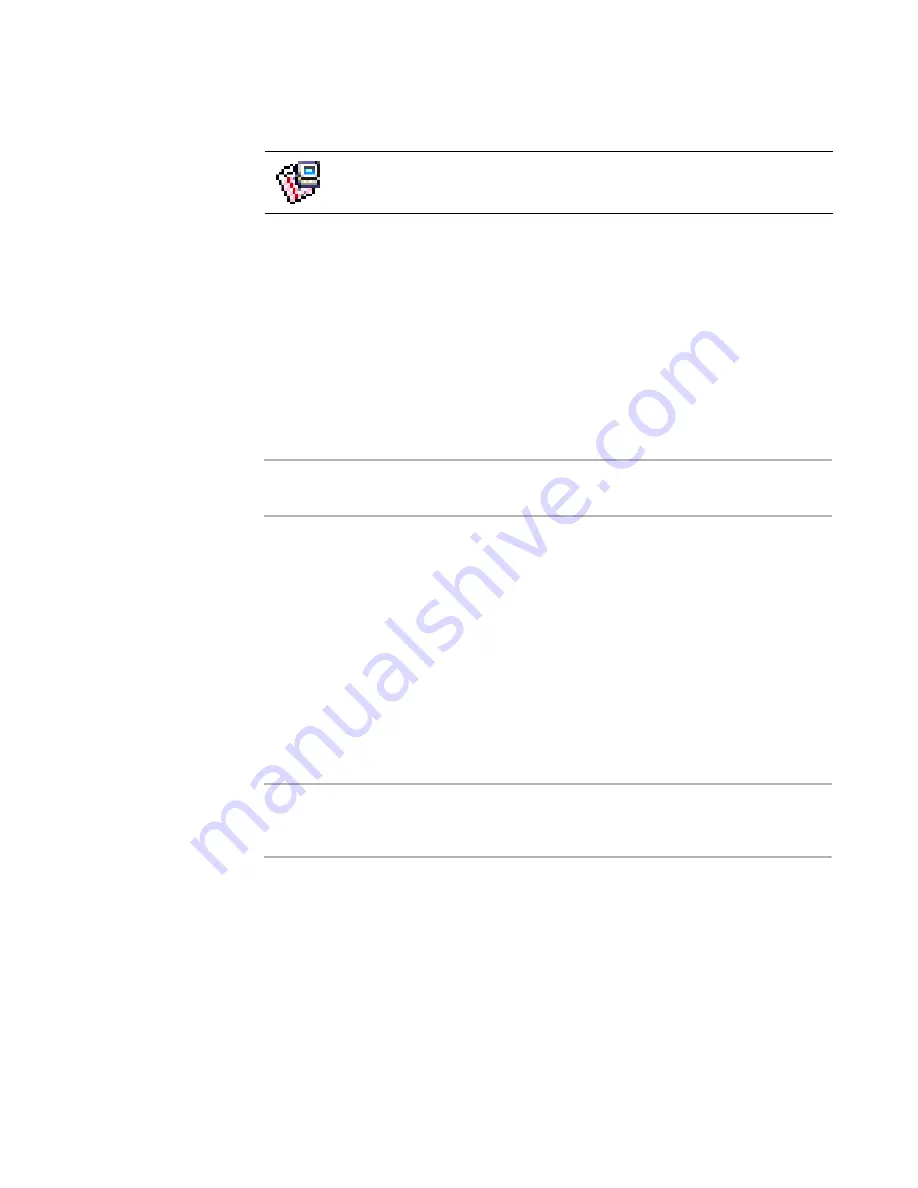
Altiris Deployment Solution™ from Symantec User’s Guide
198
Notes
z
Initial Deployment is ideal for small-scale deployments, from 1 to 10 computers. We
do not recommend this feature for large deployments -- from 10 to 100 computers -
- or mass deployments -- from 100 to 5000 computers. We also do not recommend
this feature where you use virtual computers, customized jobs, and the computer
import feature.
z
Although Initial Deployment is commonly used on computers that support PXE, you
can also configure a boot disk to run Initial Deployment. In this case, the image you
deploy must include automation pre-boot environment so that post imaging tasks
can run successfully. Installing an Automation Partition on the client computer’s
hard disk ensures that future imaging deployment jobs run successfully.
Note
To completely deploy and configure a computer using Initial Deployment, you must
define at least one Configuration and one Job.
Initial Deployment consists of a dialog with the following tabs with separate features to
deploy new computers:
z
Configurations
z
Jobs
z
Advanced
Configurations
Click the
Configurations
tab on the
Initial Deployment
dialog to configure different
sets of computer properties. Each configuration set is presented to the user as a menu.
The user can select the configuration set designed for their environment. Compare the
Configurations
tab with the
Jobs
tab. See
Jobs
on page 199.
Note
If you do not create any configuration sets, the deployment process automatically sets
TCP/IP information to use DHCP and names the computer to match the computer’s asset
tag, serial number or MAC address -- in that order, depending on what is available.
1. Double-click
Initial Deployment
in the
Jobs
pane drop-down list. The Properties
of Initial Deployment dialog appears.
2. Click the
Configurations
tab.
3. Click
Add
. A configuration set appears in the
Configurations menu
field. The
Configuration
page of the New Job Wizard appears.
4. Enter values to set computer and network properties for new computers. See
Modifying configuration
on page 182 for a list of property categories.
To access Initial Deployment, double-click
Initial Deployment
from the
Jobs
pane or right-click
Initial Deployment
and click
Properties
. The
Properties of Initial Deployment
dialog appears.






























