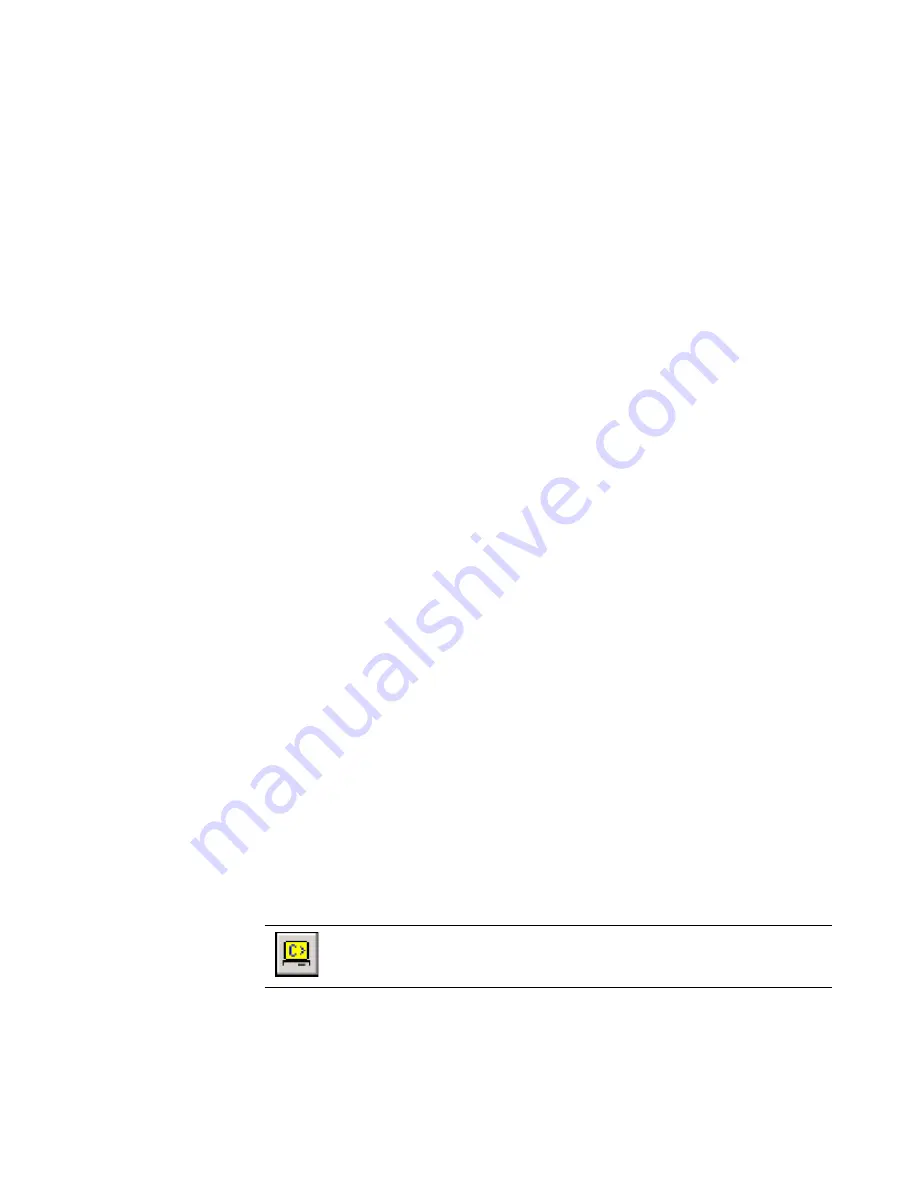
Altiris Deployment Solution™ from Symantec User’s Guide
131
To remotely connect to a computer
1. Open the Deployment Console and right-click the Vista computer you want to
remotely connect.
2. Click
Remote Desktop
. The remote desktop window for the computer appears.
The remote desktop connection is established to the Vista computer.
To remotely connect to multiple computers using the Remote Desktop
option
1. Open the Deployment Console and right-click the computer you want to remotely
connect.
2. Click
Remote Desktop
. The remote desktop window for the computer appears.
The remote desktop connection is established to the computer.
To remotely connect to multiple computers
1. Open the Deployment Console and right-click the computers you want to remotely
connect.
2. Click
Remote Control
. The
Remote Control Options
dialog appears.
3. Select
Control each client separately in its own window
to remote control each
computer separately.
or
Select
Control all clients together, in the same window, using the following
master
to remote control the selected computers together and select the master
computer.
4. Click
OK
.
The remote control connection is established for the computers.
Additional remote control programs
You can manually add access to additional remote control programs to the Remote
Control menu in the Deployment Console.
To add a program, open the RemoteControlTools.ini located at the root of your
Deployment Share and follow the instructions provided in the file.
Execute
Send a command from the Deployment Console as if you were entering a command
from the command-line prompt on the client computer.
1. Type a command you would like executed on the selected remote computer(s), or
select from a list of previously-run commands. Example: Type regedit to open the
registry on the computer.
Execute a command to a client computer by right-clicking a computer icon
in the
Computers
pane and selecting
Execute
, clicking
Operations >
Execute
from the menu, or clicking this icon in the toolbar.
















































