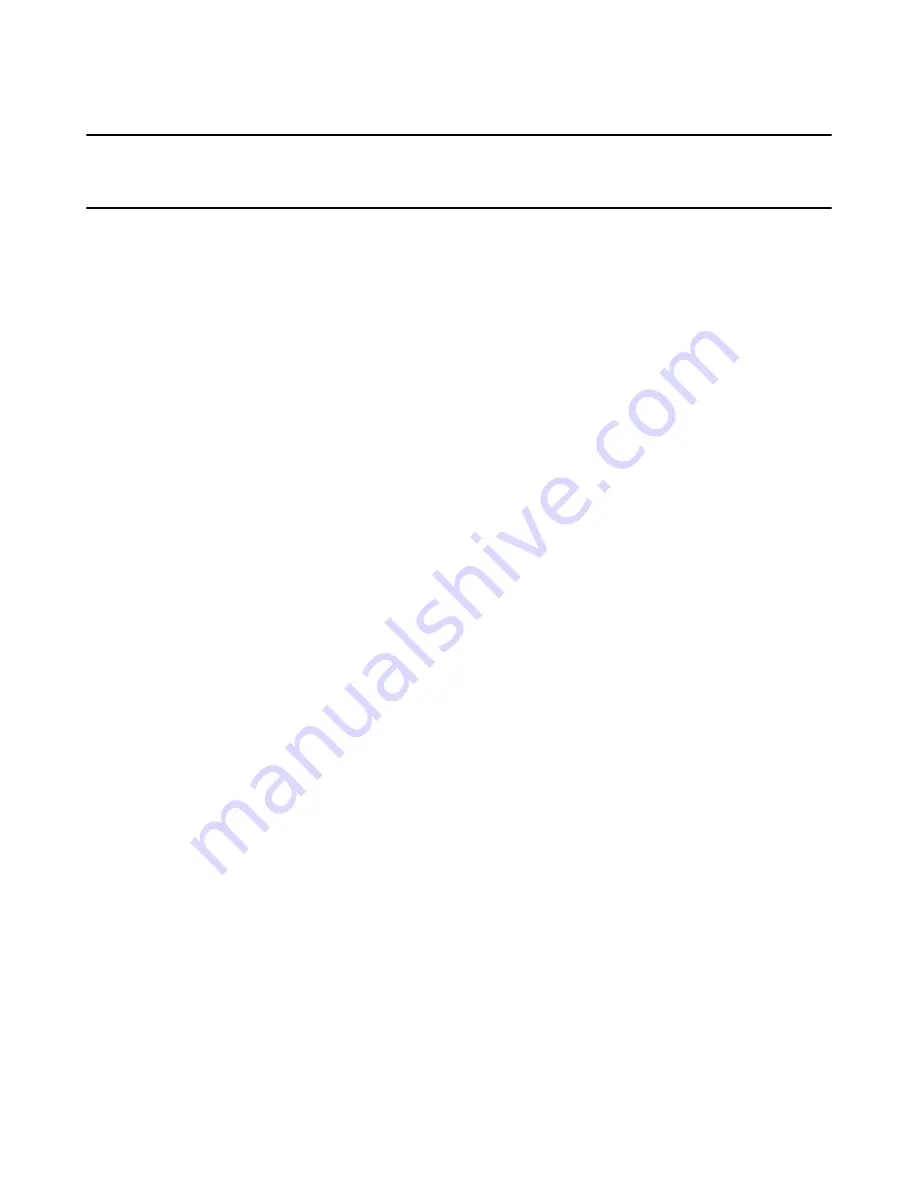
Deployment Solution
253
Chapter 25
64-bit Platforms
Deployment Solution has been designed to make managing different platforms as
seemless as possible. This section walks you through the enhancements added to
support 64-bit, and includes tips to more effectively manage these computers.
64-bit Job Conditions and Filters
Functionality has been added to let you set conditions and filters based on the computer
architecture. These conditions and filters let you set up your jobs to make decisions
based on the architecture so you don’t have to re-organize your tree around
architecture.
Example: when distributing software, you can have 32- and 64-bit comptuters in the
same group and use conditions to ensure each receives a different version.
64-bit PXE Boot Images & Configurations
Deployment Server 6.8 uses the same process to create automation boot configurations
as Deployment Server 6.5. There are two differences for 64-bit:
z
When you create a PXE boot configuration (example: an item on the PXE boot
screen), you select the architectures you want to include when you create the
configuration. When a managed computer boots this configuration, PXE
automatically detects the architecture and sends the correct boot image. If you
attempt to boot an x64 computer without an x64 boot image, it will use the x86
version. An Itanium will attempt to boot only an Itanium boot image.
z
When you create an automation partition or boot disk from a Boot Disk Creator
configuration, you are asked which architecture you want to use. Boot Disk Creator
automatically gathers the correct files for that architecture.
Adding Files to a Boot Disk Creator Configuration for 64-bit
For the most part, Boot Disk Creator configurations are independent of architecture.
However, if you manually add executables to a configuration which supports multiple
processor types, you need to ensure you provide a version of the file for each
architecture you have included.
Example: if you have x86 and x64 versions of the Linux preboot environment selected
for a configuration, and you add an executable, Boot Disk Creator checks the file header
to see which architectures the executable supports. If not all architectures you have
installed are supported by the file you added, this screen appears prompting you to add
additional files or ignore the warning.
















































