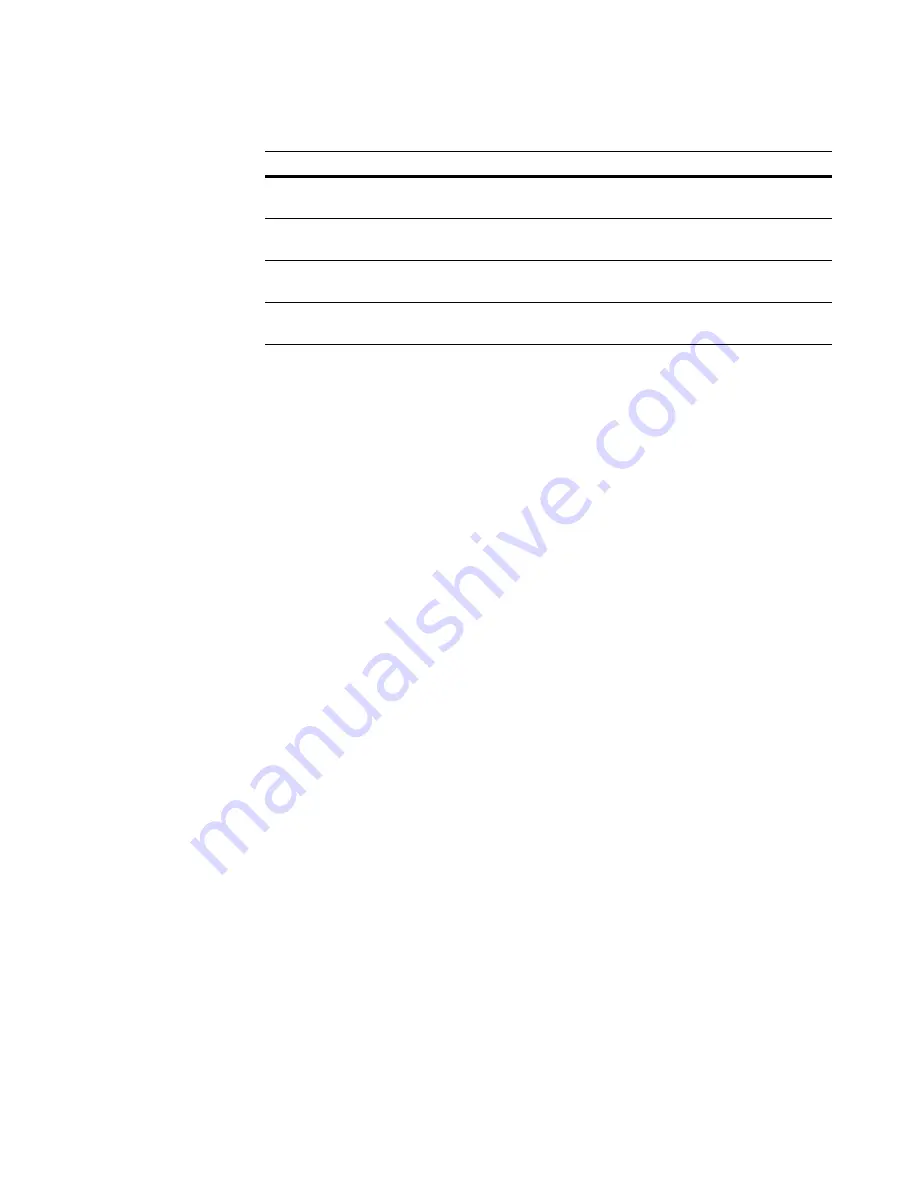
Deployment Solution
228
Software Packaging
The following sections provide additional details on this process:
Setting up a Reference Computer
To host the capture process, we recommend setting up a computer with just the basic
operating system and no additional software. This helps prevent situations where the
necessary changes are not captured due to pre-existing software or other conflicts.
The capture process is not resource intensive, so any recent desktop computer should
work fine as the reference computer.
Accessing Wise SetupCapture
After the operating system is installed, you need to provide the reference computer
access to Wise Setup Capture. This tool does not need to be installed; in fact, it can be
executed directly from the Deployment Share.
The easiest way is to first install AClient and use the Create Wise Packager Shortcuts
sample job to add shortcuts to execute the software from the Deployment Share.
(Shortcuts are placed at Start > All Programs > Altiris > Deployment Solution.)
You could also copy the Wise Packager folder from your Deployment Share to the
reference computer, or create the shortcut manually (use the sample job as a starting
point).
After you have a way to execute Wise Setup Capture on the reference computer,
continue to the next section,
Capturing a Software Package
(page 228).
Capturing a Software Package
What Can I Capture?
Depending on the complexity of the installation, certain programs are better candidates
for repackaging than others. Installations that perform simple file copies and registry
changes, such as WinZip, Adobe Reader, and others, are simple to repackage.
As the complexity of the installation increases, additional customization is often
required. Client/server applications, and applications that make API calls (such as
antivirus software) can be very difficult to repackage. Fortunately, many of these
applications already provide their own tools for automated and remote installations.
Installations already using the MSI format should not be repackaged because remote
installation and other advanced features are already supported. Making modifications to
Step
Description
Setting up a Reference
Computer
(page 228)
This computer hosts the capture process.
Capturing a Software
Package
(page 228)
Using Wise Setup Capture to capture changes to the
reference computer.
Customizing a Software
Package
(page 229)
Adding and removing files, registry settings, and other
installation options.
Distributing a Software
Package
(page 229)
Getting your package to the right managed computers.






























