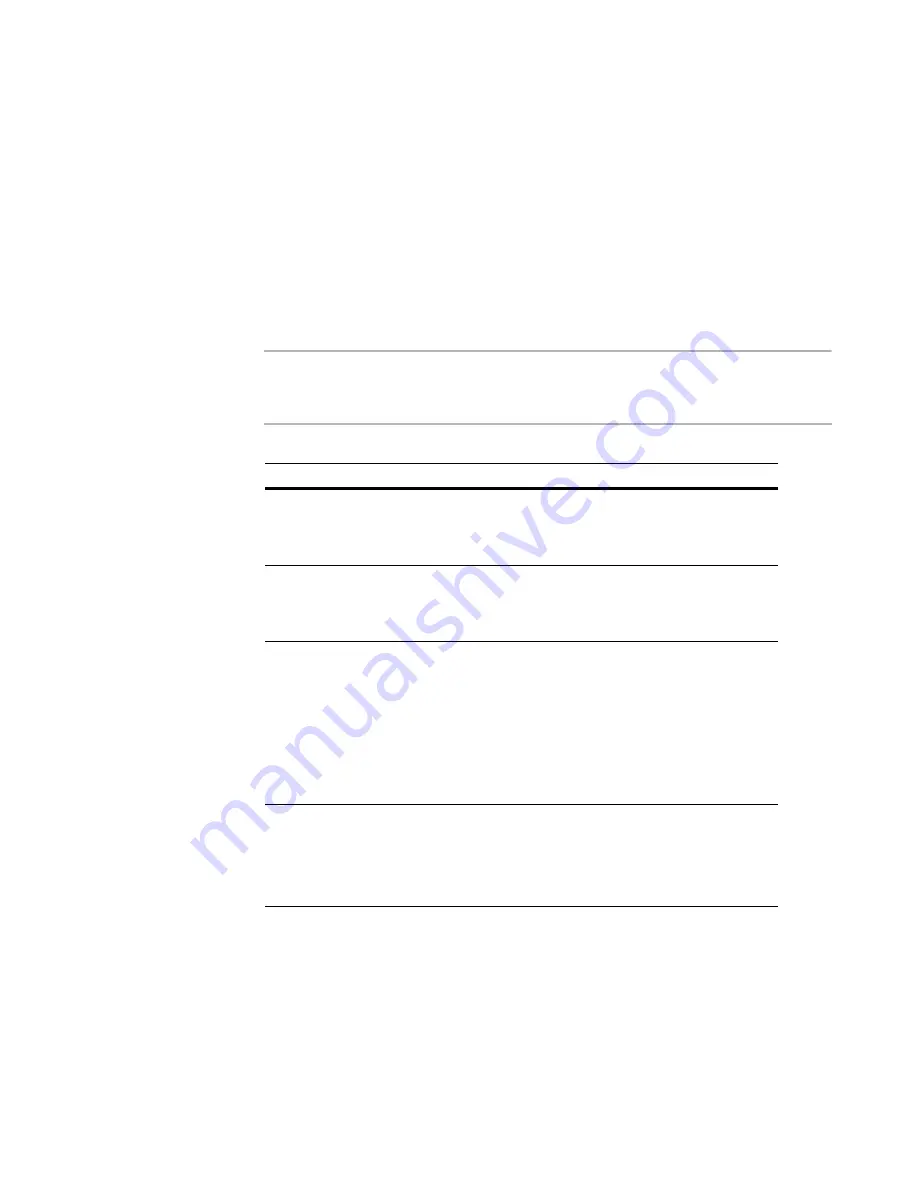
Deployment Solution
259
Managing Thin Clients
EWF is not disabled and enabled properly, after you run a Deployment job, the next time
a thin client reboots, data will be lost.
See also: (page 145),
Deployment agents
(page 109).
Using the EWFMGR Utility
HP and Fujitsu-Siemens thin clients can enable or disable the Enhanced Write Filter,
using a Windows XP Embedded utility named ewfmgr.exe, which is stored in the
C:\Windows\System32 folder.
Although there are many switches that can be used with this utility; however, you
typically will only use the following three or four.
Note
Neoware thin clients use a different method of enabling and disabling the Enhanced
Write Filter. See the Sample Jobs folder in the
Jobs
pane in the Deployment Console for
examples, or contact Neoware.
The following are a few examples of how to use the ewfmgr.exe program.
Switch
Description
-all
Performs a specified command (such
as disable or enable) on all protected
volumes. The default command is to
display protected volume information.
-disable
Disables the overlay on the specified
protected volume.
-enable
Enables the write filter so that data
written to the protected media is
cached in
the overlays. The current overlay level
becomes 1 as soon as EWF is started,
and a
new overlay is created at level 1.
-commitanddisable
Commits all current level data in the
overlay to the protected volume and
disables the overlay.
















































