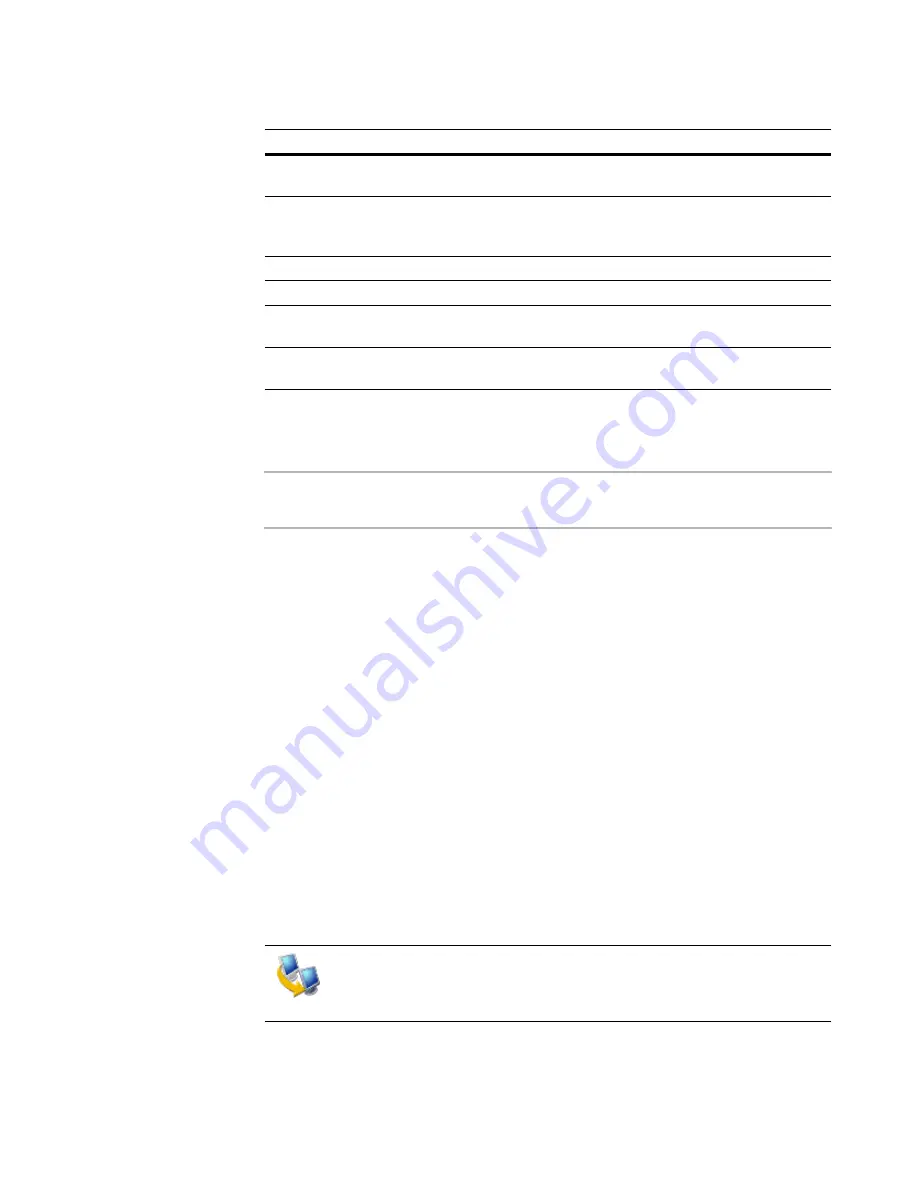
Altiris Deployment Solution™ from Symantec User’s Guide
179
6. Select
User defined action
to enter a command line.
7. (Optional) Set Return Codes. See
Setting up return codes
on page 193.
Note
SVS clients have an automatic 120-day license. To purchase a permanent license,
please visit the Altiris Sales Web site (
www.altiris.com/sales.aspx
).
Importing package advanced
Copy files using Deployment Server
. Select this option to copy files using the
Deployment Server.
Copy directly from file source
. Select this option to copy files directly from their
source. If you select this option, you must enter the following
File source logon
details:
z
User name
. Enter the user name.
z
Password
. Enter the password.
z
Confirm Password
. Enter the password again.
Click
OK
.
Capturing personality settings
The Capture Personality task lets you save personal display and user interface settings
defined in the operating system for each user. You can create a Personality Package that
you can save and distribute when migrating users. This task runs
Altiris PC Transplant
from the console to capture and distribute settings.
1. After creating a job, click
Add
>
Capture Personality
.
Deactivate on
startup
Deactivate layer on startup.
Deactivate and
Deactivate on
startup
Deactivate layer and deactivate it on startup.
Delete
Delete layer.
Reset
Reset layer.
Reset and
Activate
Reset and activate layer.
Reset and
Deactivate
Reset and deactivate layer.
Capture personality settings using the New Job Wizard or adding the
Capturing Personality
task when building new jobs. See
New job wizard
on page 146 and
Building new jobs
on page 150. Also see
Distributing
personality settings
on page 180
to migrate settings to another user.
Action Name
Description






























