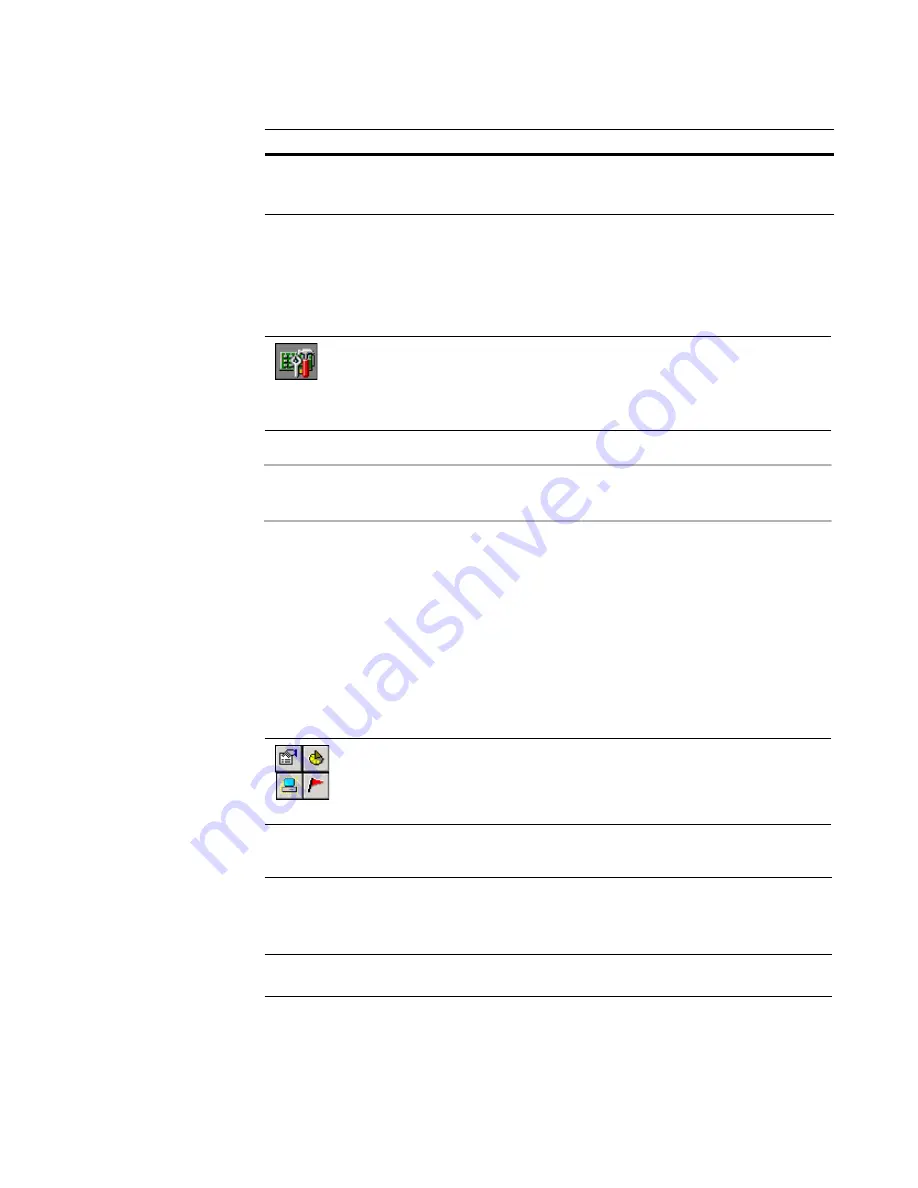
Altiris Deployment Solution™ from Symantec User’s Guide
122
See also
Computer configuration properties
on page 101.
Lights-Out
Note
This feature is currently only available for selected HP Integrated Lights Out (ILO) and
Remote Insight Lights-Out Edition (RILOE) features.
See also
Computer configuration properties
on page 101.
Remote operations using Deployment Solution
The
Operations
menu in the Deployment Console provides a variety of commands to
remotely manage all computers in your site or network segment. Some operation
commands, such as
Restore
, automatically create and schedule deployment jobs and
place them in the
System Jobs
folder in the
Jobs
pane. Other commands, like
Chat
or
Remote Control,
open utility programs to access and remotely manage computers.
Wait for User
Interaction
(Default) No job or tasks are performed (the Deployment Agent on
the server blade is instructed to wait). The icon on the console
changes to reflect that the server is waiting.
View information about the remote management hardware installed on the
selected computer (most often a server) used to power up, power down
and restart the computer remotely, or to check server status. You can also
enter the password for the remote management hardware by clicking
Password
.
Open the computer operations menu by right-clicking a computer icon in
the
Computers
pane, clicking
Operations
on the menu bar, or clicking
the icons in the toolbar.
Restore
Reconfigure your computer to a former state. Select from a list
of previous deployment tasks and select to restore only the ones
you want. See
Restoring a computer from its deployment history
on page 124.
History
View, print, delete, and save to file a history of deployment
tasks. See
Viewing a computer’s history
on page 125.
Rule
Action






























