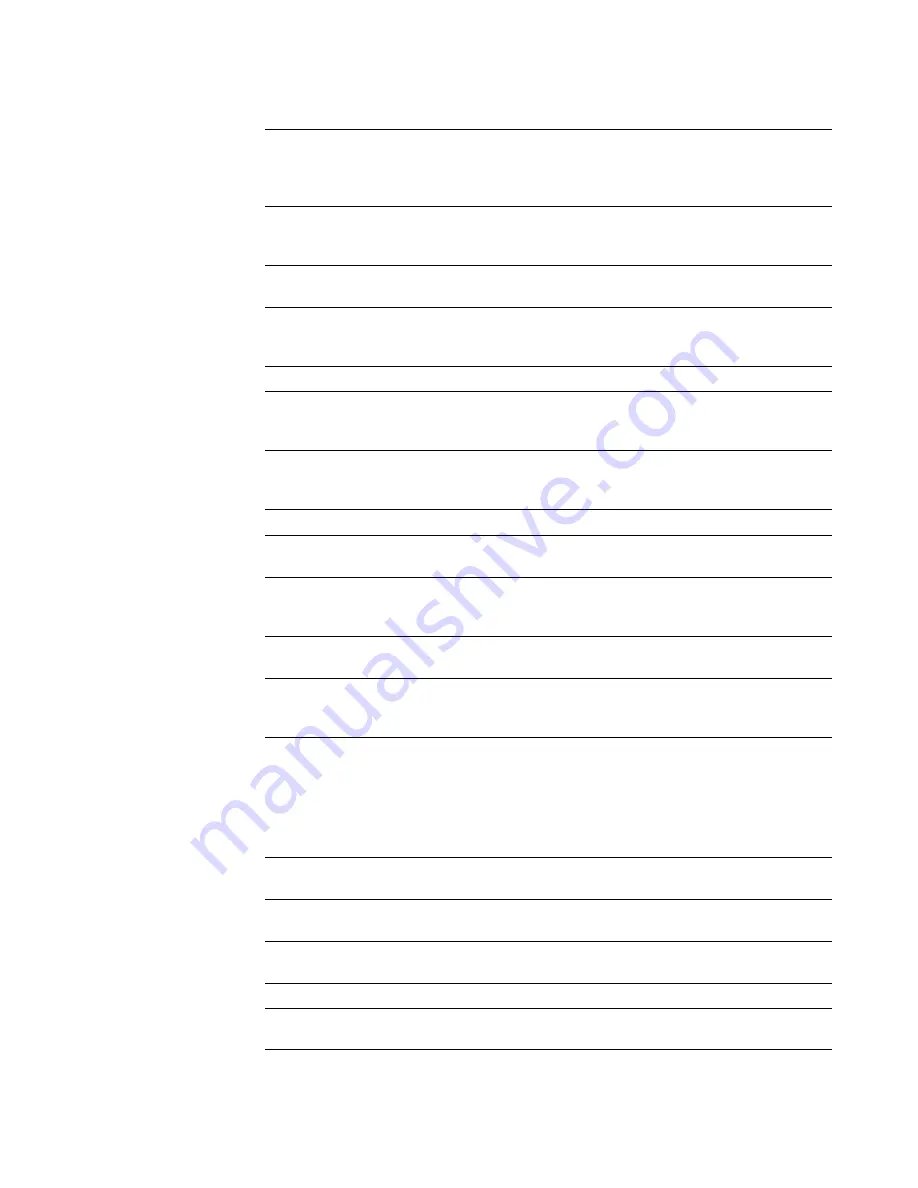
Altiris Deployment Solution™ from Symantec User’s Guide
123
Configure
Set network and local configuration properties for each
computer, including computer name, IP address, domains,
Active Directory context. See
Configuring computers
on
page 125.
Quick Disk
Image
Select a computer and image its hard disk. This creates and
stores the image to distribute now or later. See
Quick disk
image
on page 125.
Power Control
Wake up, restart, shut down, and log off remotely. See
Power
control
on page 126.
Remote Control
Open a remote control window directly to a selected client
computer. Investigate problems directly from your console. See
Remote control
on page 127.
Execute
Type and run commands remotely. See
Execute
on page 131.
Copy File to
Copy selected files, directories, or entire directory structures
and send them to the selected computer(s). See
Copying a file
on page 188.
Chat
Start an individual chat session with one or more selected client
computers. Communicate actions or query for symptoms during
administration. See
Chat
on page 132.
ADVANCED >
Clear Computer
Status
Clear computer status as shown in the title bar of the List View.
Prompt User for
Properties
Query the user for personal information. This feature sends a
form to the user to fill out. See
Prompt user for properties
on
page 132.
Reset
Connection
Disconnect and reset the connection between Deployment
Server and the Deployment Agent on the selected computer.
Install
Automation
Partition
Embed automation partitions onto the selected computer’s hard
disk to enable a managed computer to run automation tasks.
Get Inventory
Update property settings for a selected computer. These
inventory settings can be viewed in
Computer properties
on
page 119. Select it to ensure that you have the latest inventory
of the computer.
Set the timeout value in the General tab of the Deployment
Server Configuration utility (in the Control Panel).
Reject
Connection
Refuse communication with the selected computer.
Install BIS
Certificate
Install a BIS certificate for the selected computer.
Remove BIS
Certificate
Remove a BIS certificate from the selected computer.
Uninstall agent
Uninstall the agent from the selected computer.
Apply Regular
License
Apply a permanent license if a client computer is using a time-
limited license or requires an updated license.
















































