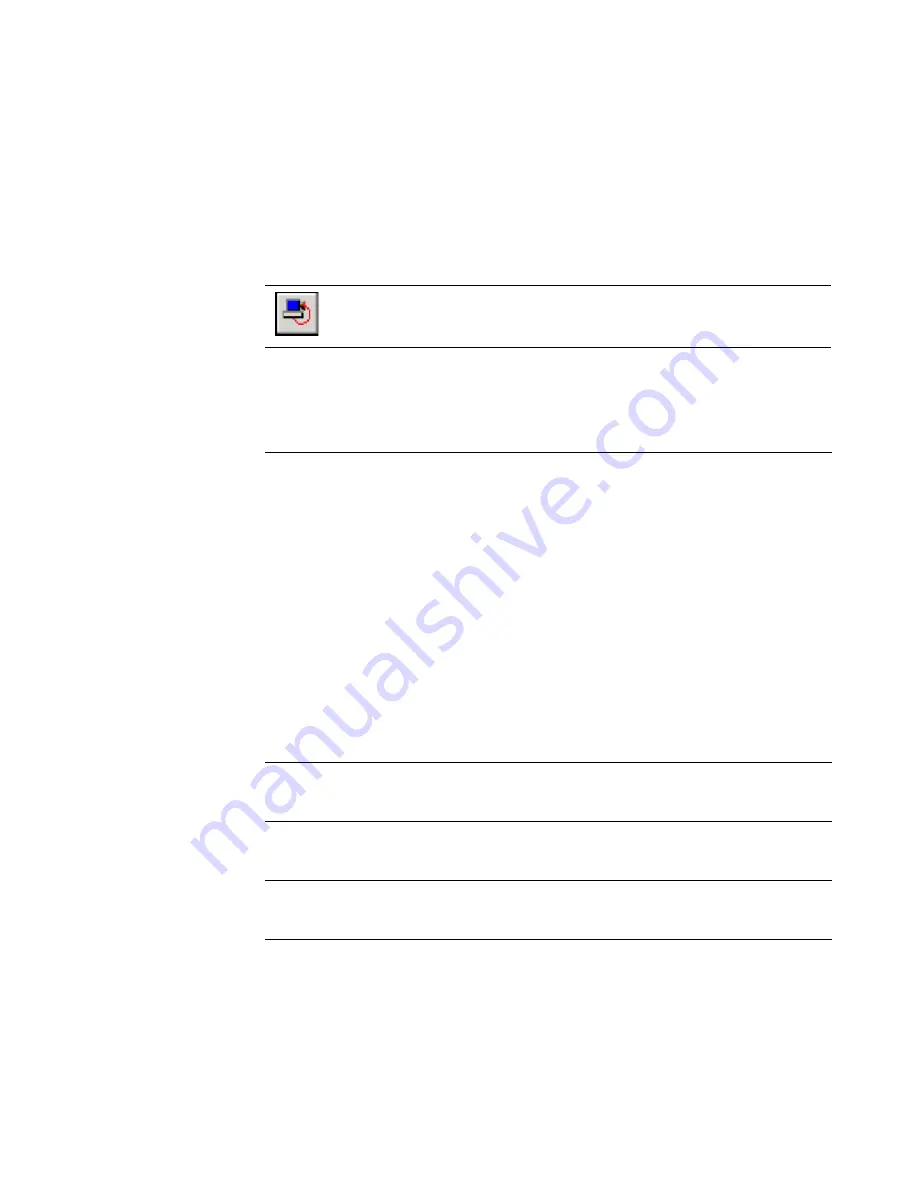
Altiris Deployment Solution™ from Symantec User’s Guide
126
See also
Remote operations using Deployment Solution
on page 122.
Power control
This computer operation lets you wake up a computer, restart a computer, shut down,
or log off as the current user for a selected managed computer. You can also power a
computer on if Wake-On-Lan is supported.
1. Right-click a computer and select
Power Control
.
A secondary menu appears with the following options:
2. Select a Power Control option. A
Confirm Operation
dialog appears. Select the
Force application to close without a message
option to shut down users
without a warning. If you do not select this option, the user is prompted to save
work before the power operation continues.
3. Click
Yes
.
Restore a computer by right-clicking a computer icon in the
Computers
pane and selecting
Power Control
, clicking
Operations > Power
Control
on the menu bar, or clicking the icon on the toolbar.
Wake-up
The Wake-Up feature is hardware-dependent and is available only
for inactive computers. Select this command to start a computer
that has been turned off.
Notes
Your operating system and network adapter must be capable of
recognizing and processing the Wake-on-LAN packets. Non-
embedded network adapters must be properly configured.
Example: 3Com NICs have an extra header cable that enables
Wake-on-LAN. Check the documentation that comes with your
network adapter for more information about Wake-on-LAN.
For NICs and operating systems that support Wake-on-LAN Power
Management features, go to the
Properties
dialog of the network
adapter driver and select the
Power Management
tab. Click the
Allow this device to bring the computer out of standby
option
for this device to bring the computer out of standby status.
You must enable this feature for some computers in their BIOS.
Restart
Click to reboot the selected managed computer. Select
Force
Applications to close without a message box
to restart
immediately without prompting the user.
Shut down
Click to shut down the selected managed computer. Select
Force
Applications to close without a message box
to shut down
immediately without prompting the user.
Log off
Click to log off the selected managed computer. Select
Force
Applications to close without a message box
to log off
immediately.






























