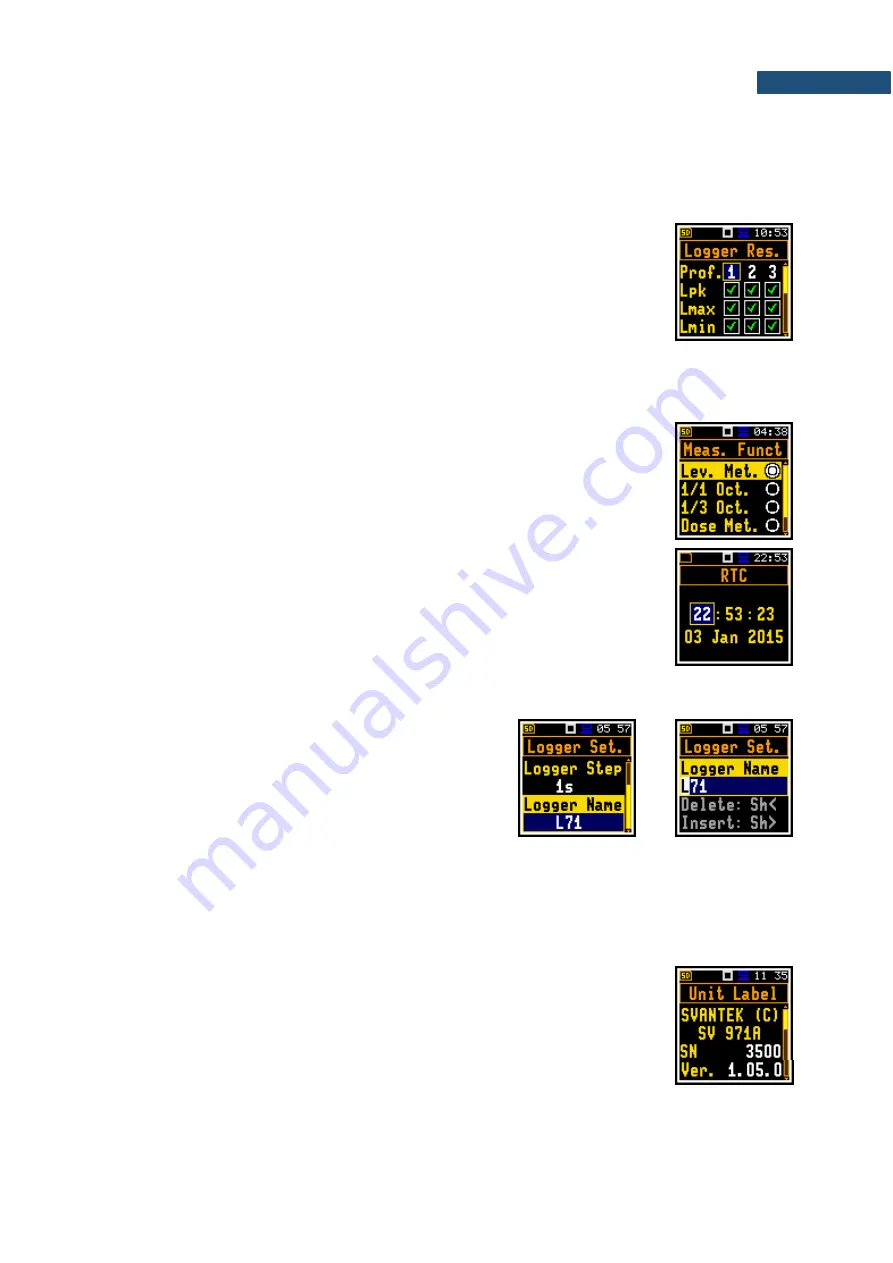
SV 971A User Manual
22
If the parameter has a numerical value, you can speed up a selection by pressing the
◄
/
►
key and
keeping it pressed by more than 2 seconds. In this case, the parameter value starts changing
automatically until you release the pressed button.
You may change the numerical parameter value with a larger step (usually 10) with the
◄
/
►
key
pressed with
<Shift>
.
Matrix of parameters
When a list of parameters consists of more than one column you may change:
•
column with the
◄
/
►
key
•
line with the
▲
/
▼
key
•
value in a selected position with the
◄
/
►
key pressed with
<Shift>
•
all values in a line with the
▲
/
▼
key pressed with
<Shift>
•
all values in a column, if the cursor is on one of Profile positions, with the
◄
/
►
key pressed with
<Shift>
•
all values in a matrix, if the cursor is on one of Profile positions, with the
▲
/
▼
key pressed with
<Shift>
.
List of options
In the list of options, you can select only one option. The selection of an option
is performed in the following way. Select the desired option with the
▲
/
▼
key
and press
<Enter>
. This option becomes active and the list is closed. After re-
entering this list again, the last selected option will be marked.
Complex parameters
For complex parameters, consisted of more than one value field like
RTC
, you
should select the field with the
◄
/
►
/
▲
/
▼
key and then select the value with
the
◄
/
►
key pressed with
<Shift>
. The selection should be confirmed by
<Enter>
.
In all cases the
<Enter>
key is used for confirmation of changes and for closing the list. The list is closed,
ignoring any made changes with the
<ESC>
key.
Text editor screen
In the text editor screens, you may edit text lines (file
names, directory name etc.) The text editor screen is
opened with the ◄ / ► key when the position with the
text parameter is selected. These screens provide help
information on how to edit text.
►
•
Use the
◄
/
►
key to select a position of the character in the edited text.
•
Use the
▲
/
▼
key to change the existing character with another ASCII character. The subsequent
digits, underline, upper case letters and space appear in the inversely displayed position after each
press of said key.
•
Use the
◄
/
►
key pressed with
<Shift>
to insert or delete a position in the edited text.
Information screen
Some screens inform about the state of the instrument, available memory,
standards fulfilled by the instrument, etc. To scroll through the screen, use the
▲
/
▼
keys. To close such a screen, press
<ESC>
or
<Enter>
.
Summary of Contents for SV 971A
Page 220: ...SV 971A User Manual Appendixes 220 250 Hz 315 Hz 400 Hz 500 Hz 630 Hz 800 Hz...
Page 221: ...SV 971A User Manual Appendixes 221 1000 Hz 1250 Hz 1600 Hz 2000 Hz 2240 Hz 2500 Hz...
Page 222: ...SV 971A User Manual Appendixes 222 2800 Hz 3150 Hz 3550 Hz 4000 Hz 4500 Hz 5000 Hz...
Page 223: ...SV 971A User Manual Appendixes 223 5600 Hz 6300 Hz 7100 Hz 8000 Hz 8500 Hz 9000 Hz...
Page 224: ...SV 971A User Manual Appendixes 224 9500 Hz 10000 Hz 10600 Hz 11200 Hz 11800 Hz 12500 Hz...
Page 232: ...SV 971A User Manual Appendixes 232 250 Hz 315 Hz 400 Hz 500 Hz 630 Hz 800 Hz...
Page 233: ...SV 971A User Manual Appendixes 233 1000 Hz 1250 Hz 1600 Hz 2000 Hz 2240 Hz 2500 Hz...
Page 234: ...SV 971A User Manual Appendixes 234 2800 Hz 3150 Hz 3550 Hz 4000 Hz 4500 Hz 5000 Hz...
Page 235: ...SV 971A User Manual Appendixes 235 5600 Hz 6300 Hz 7100 Hz 8000 Hz 8500 Hz 9000 Hz...
Page 236: ...SV 971A User Manual Appendixes 236 9500 Hz 10000 Hz 10600 Hz 11200 Hz 11800 Hz 12500 Hz...
Page 298: ...SV 971A User Manual Appendixes 298 O ring gasket locations inside...






























