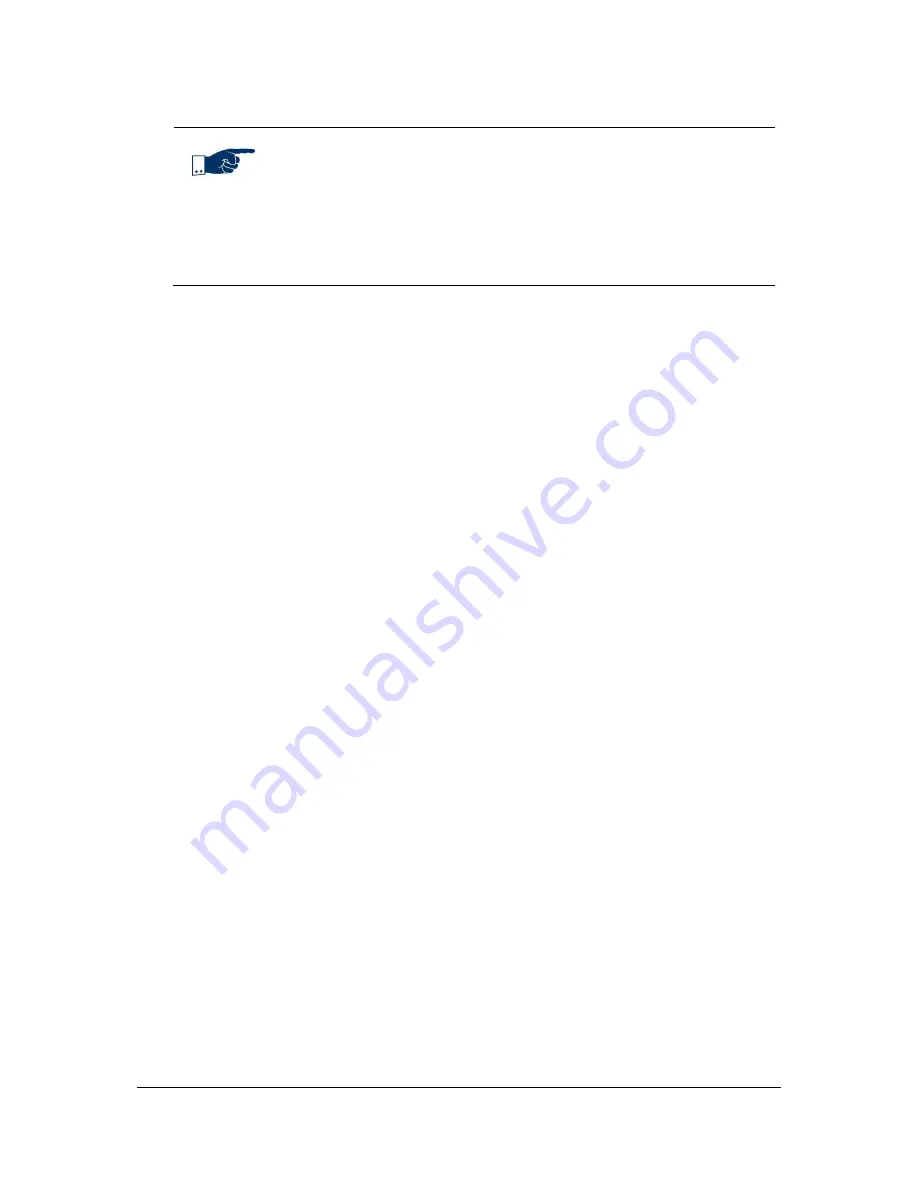
NVR Software - SeeTec Surveillance
91
Note
To be able to address Beckhoff PLCs in the SeeTec software, a
special program needs to be installed on the PLC by SeeTec.
You may add a digital input to the
Map
to graphically display the
current input status (open or closed). In the Image field, you can
determine the
Icon
that will be displayed.
Configuring SeeTec Network I/O
This device type enables you to carry out all network-based input and output
operations via TCP or HTTP.
1. Create a new hardware.
2. Enter a name in the
Name
field.
3. In the
Manufacturer
dropdown list, select the SeeTec option.
4. In the
Type
dropdown list, select the SeeTec Network I/O option.
5. In the
Host (IP address or name)
field, enter the host name.
6. For distributed installations:
Select the
CameraManagement server
that will manage the device.
7. Confirm with
OK
.
8. In the
General
menu under
Valid IP addresses
, you need to specify the IP
addresses or IP address ranges from which to accept input operations.
This specification is not mandatory. You can list any given number of address
masks separated by commas (without spaces). Within an address mask, use of the
wildcard characters * and - is allowed. If no address mask is assigned, every
incoming connection is accepted.
Example:
10.0.8.9-23,10.0.8.7,192.*.*.*
In this example, three IP address masks were defined to restrict IP access:
The address mask 10.0.8.9-23 permits connections from all IP addresses between
10.0.8.9 and 10.0.8.23.
The address mask 10.0.8.7 permits connections from this single IP address.
The mask 192.*.*.* accepts connections from the entire subnet starting with 192.






























