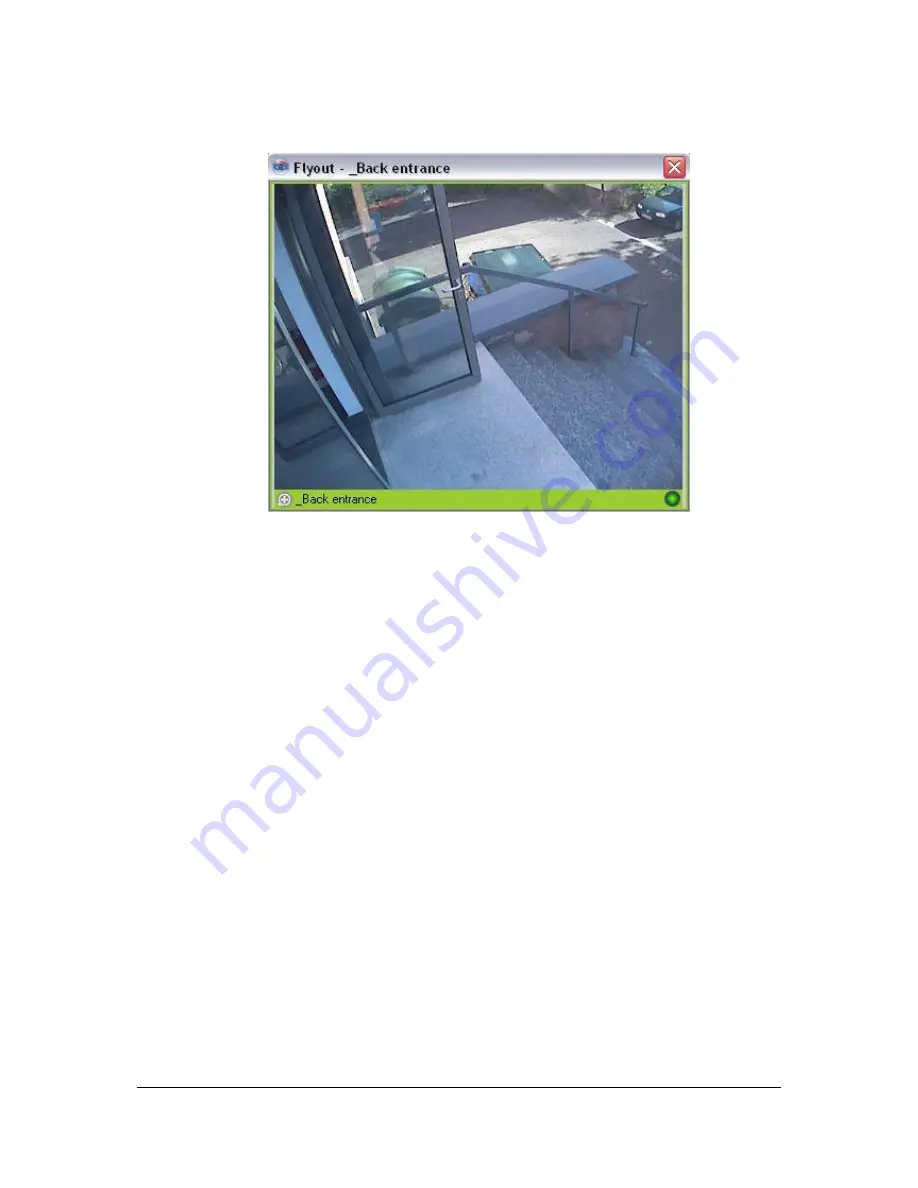
NVR Software - SeeTec Surveillance
139
5.3.3
Flyout window
Abbildung 11:
Flyout window
1. Open the flyout window by double-clicking on the camera icon in the
map
or
by double-clicking on the camera in a
layer
.
You can perform the following actions by right-clicking in the flyout window:
Display image information (
Image size (B)
,
Streaming mode
)
Open flyout window
Open an archive flyout window:
Under
Open archive flyout window
, you can view recordings of the last
60 minutes, without having to change to
Archive Mode
. If there are
multiple alarm recordings in the selected period of time, you can use the
left
and
right
arrow keys to jump to the previous or next alarm during playback.
Also, an alarm recording of the currently active alarm is displayed (only
during an active alarm if the corresponding camera started an alarm
recording).
You can perform the following actions by clicking on
Export
:
Print image. If the zoom function is active at this time, then only the
zoomed area is printed. The printed image also contains the camera
name, recording time, printing time and the SeeTec user name.
Additionally, a comment can be included and printed.
Save image as file (incl. camera name, date and time).
Display image in original size.






























