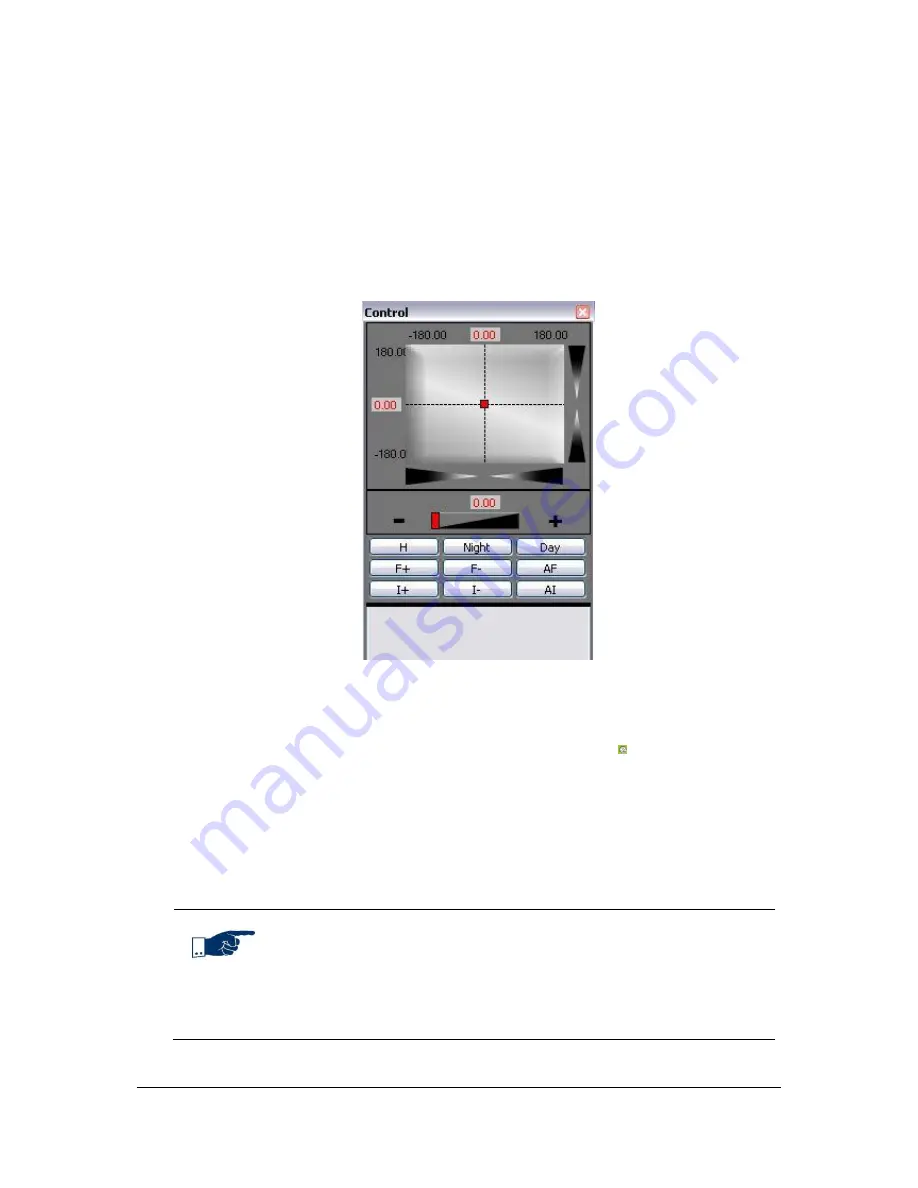
NVR Software - SeeTec Surveillance
145
Absolute control
When using absolute control, the scroll fields are displayed. Two of them serve to
position the camera (vertically / horizontally), the third field is used to set the
zoom. You can also adjust the zoom by using the + and - buttons. The distance of a
click from the center of the scroll fields will determine the camera's pan speed to
the corresponding direction. Alternatively, you can change the camera position by
clicking inside the operating panel, e.g. by dragging the red square with your
mouse.
Abbildung 14:
Absolute control
Controlling the camera by clicking on the camera image
1. To enable control in the image, click on the right icon ( ) on the left under
the camera image (the left icon enables digital zoom, see chapter
Digital
zoom
(page 142)). In the center of the image, a red cross is displayed. The
distance between the click position and the center of the cross will determine
the pan speed to the different directions. Use the mouse wheel to enable the
zoom function of the PTZ camera.
2. To disable control, click on the right icon again.
Note
Control by clicking on the image is only available if continuous
control was selected for PTZ control in
Configuration Mode
.
The sensitivity of the continuous PTZ control can be set in
Configuration Mode
in the
Camera configuration
.






























