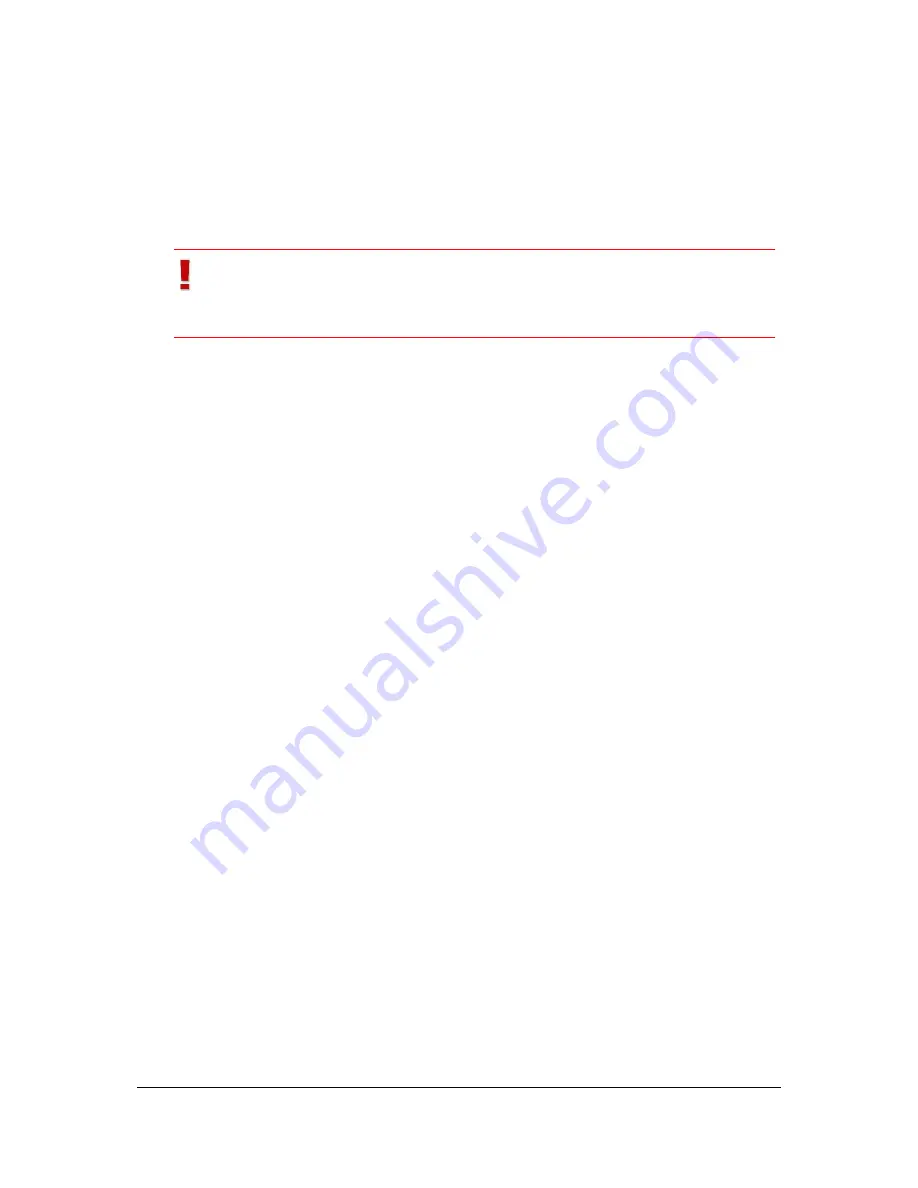
NVR Software - SeeTec Surveillance
148
5.3.10
Create, save, open and delete layers
Create temporary layer
1. Create a temporary layer by clicking on
Layer
>
Add layer
. See chapter
Adding windows / layers
(page 50).
Important
The following settings must be configured for each client and for
each Windows
®
login profile:
Save local layer
1. Right-click on the tab of a temporary layer and select
Save layer as local
layer
to save the temporary layer. See chapter
Adding windows / layers
(page 50).
2. In the following dialog, enter a name for the layer in the
Name
field.
Load local layer
1. To load the layer, right-click on an opened layer or camera and under
Load
local layer
select the layer that you want to open. You can also open the
desired layer under
Layer
>
Load local layer
.
Remove local layer
1. To remove a local layer, open
Layer
>
Remove local layer
and select the
layer that you want to remove permanently from the system.
5.3.11
Automatic layer change
If the number of available cameras exceeds the number of cameras that can be
displayed on the monitor simultaneously, you can instruct the software to change
layers automatically.
Configuring automatic layer change
1. Arrange all layers in the desired order using Drag and Drop.
2. Right-click on the tab of the
Layer
.
3. Select
Change layer automatically
.
4. Select the desired time range after which a layer change should occur.
5. To stop the layer change, right-click on the tab of the layer and select a
layer. Alternatively, you can stop the layer change by double-clicking on the
tab of a layer or in the free area right of the tab.






























