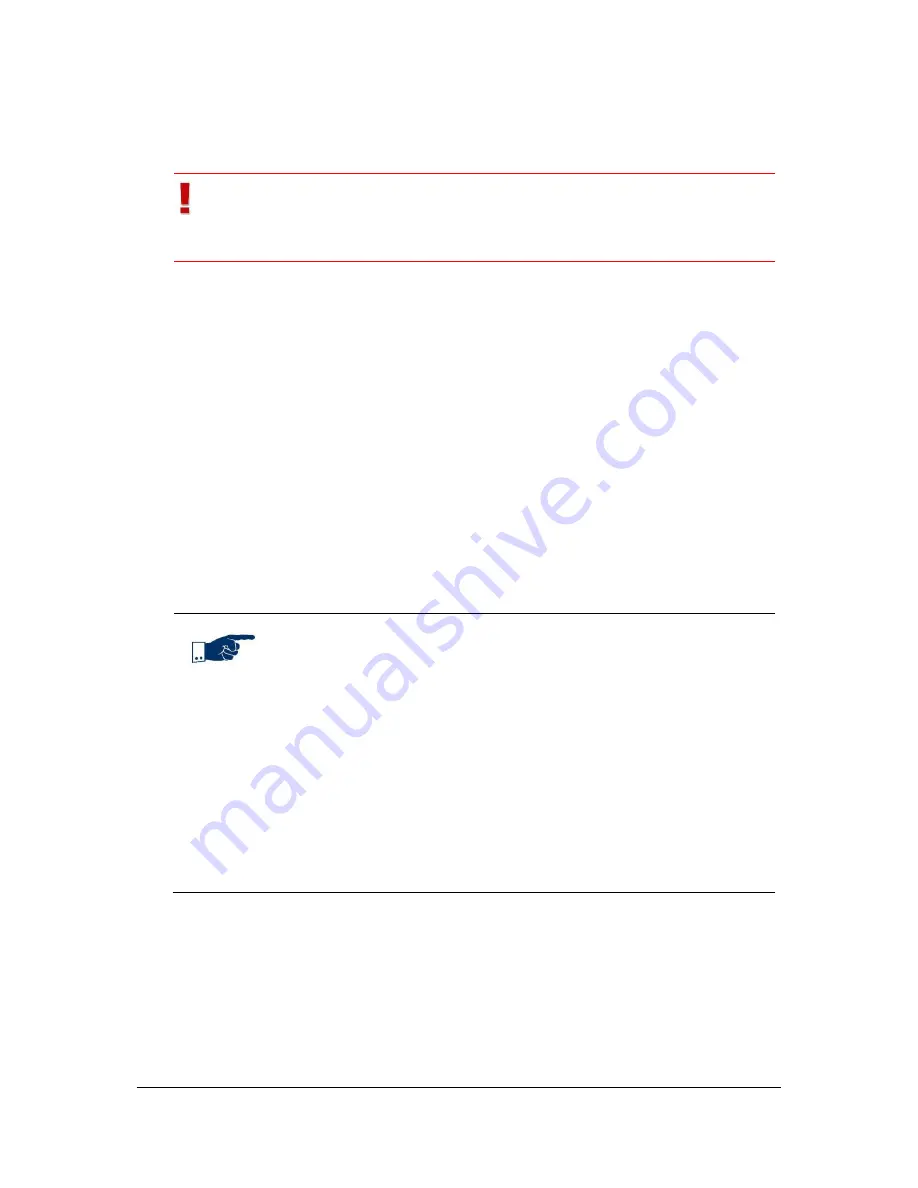
NVR Software - SeeTec client
50
4.2
Layer menu
Important
The following settings must be configured for each client and for
each Windows
®
login profile.
4.2.1
Adding windows / layers
If multiple monitors are connected to a PC, you can add multiple SeeTec windows.
1. In the
Layer
menu, select
Add window
and open the new window.
There are several ways to display the desired layer in the new window:
Temporary layer:
Right-click into the new window and select the
Add layer
menu.
Alternatively, select
Add layer
in the
Layer
menu. Use Drag and Drop to
add cameras, maps and web pages from
Camera overview
to the new
layer.
Predefined layer, map or camera:
Use Drag and Drop to add cameras, maps or layers from the
Camera
overview
to the new window.
Note
You can also save temporary layers. See chapter
Save local layer
(page 50). If you want to make the layers available permanently
when starting SeeTec 5 surveillance, all required layers must be
created in
Configuration Mode
and must be assigned to a
corresponding profile.
The user-defined layers allow you to define the number of rows and
columns in the layer, see chapter
Layers
(page 97).
Right-click to close the current layer or all open layers in the current
window. You can also save the temporary layer.
Layers permanently assigned in the profile cannot be closed.
4.2.2
Save local layer
1. Right-click on the tab of a temporary layer and select
Save layer as local
layer
to save the temporary layer. See chapter
Adding windows / layers
(page 50).
2. In the following dialog, enter a name for the layer in the
Name
field.






























