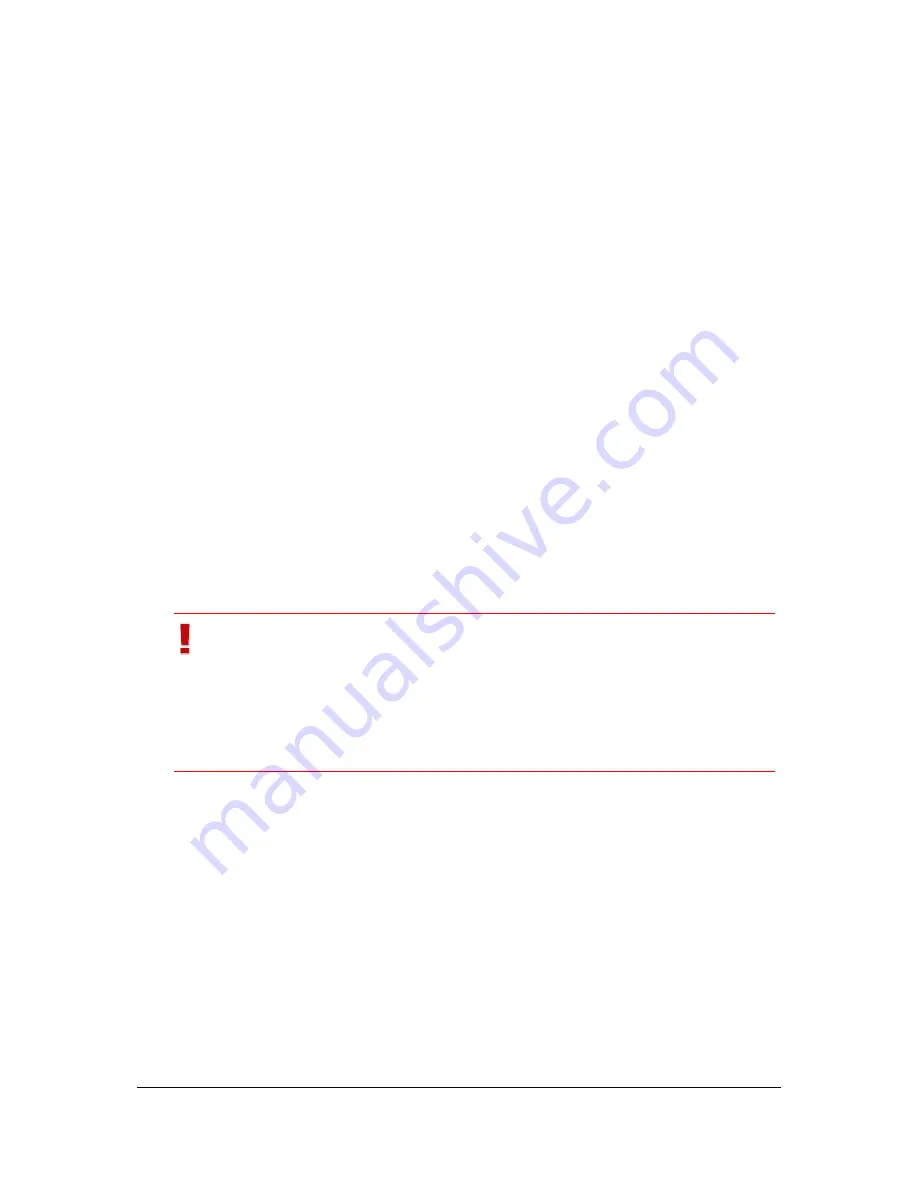
NVR Software - SeeTec Administration
168
6.3.1
Backup the management database
Starting MaxDB data backup
1. Click on
Backup
.
The backup will then be saved in
\SeeTec\sapdb\backup
.
Initiating backups by using
SeeTec Surveillance
1. Start the SeeTec 5 client.
2. In the
File
menu, change to the
Configuration Mode
.
3. Click on
System Management
>
Backup
.
4. Click on
Execute backup
.
The backup will then be saved in the specified path.
6.3.2
Restoring management database backups
Restoring the MaxDB data backup
1. Click on
Restore
.
A dialog will be opened.
2. Select the desired backup file.
3. Click on Open.
Important
The backup must be stored on a local hard disk and must not be
located on a network drive or share.
If the backup file size is larger than the MaxDB, the restore process
aborts. Add another volume (see chapter
Enlarging the storage
space (adding volumes)
(page 169)) and restore the backup.






























