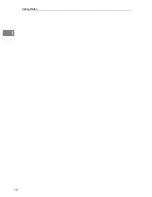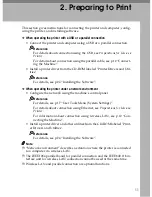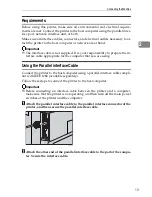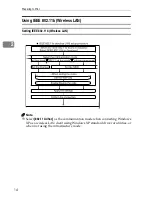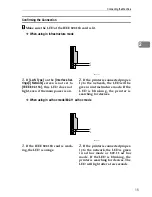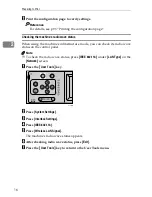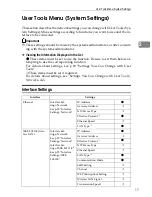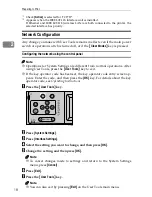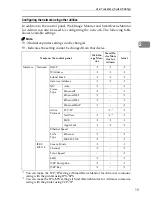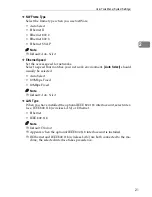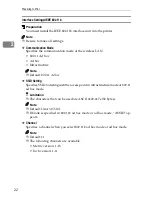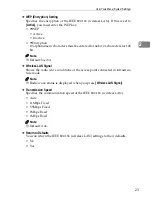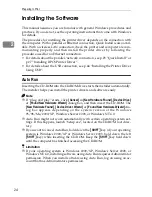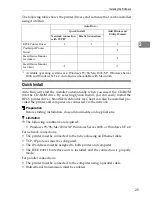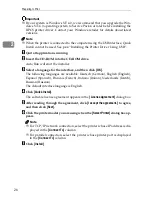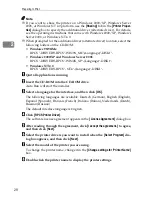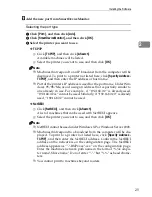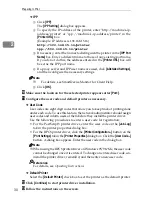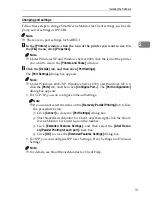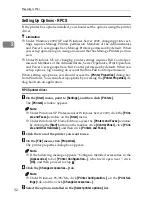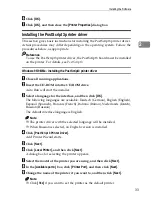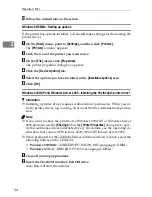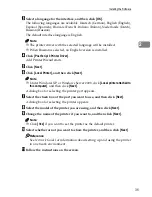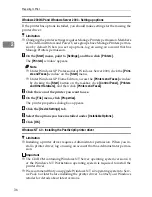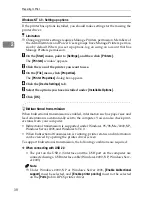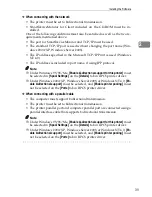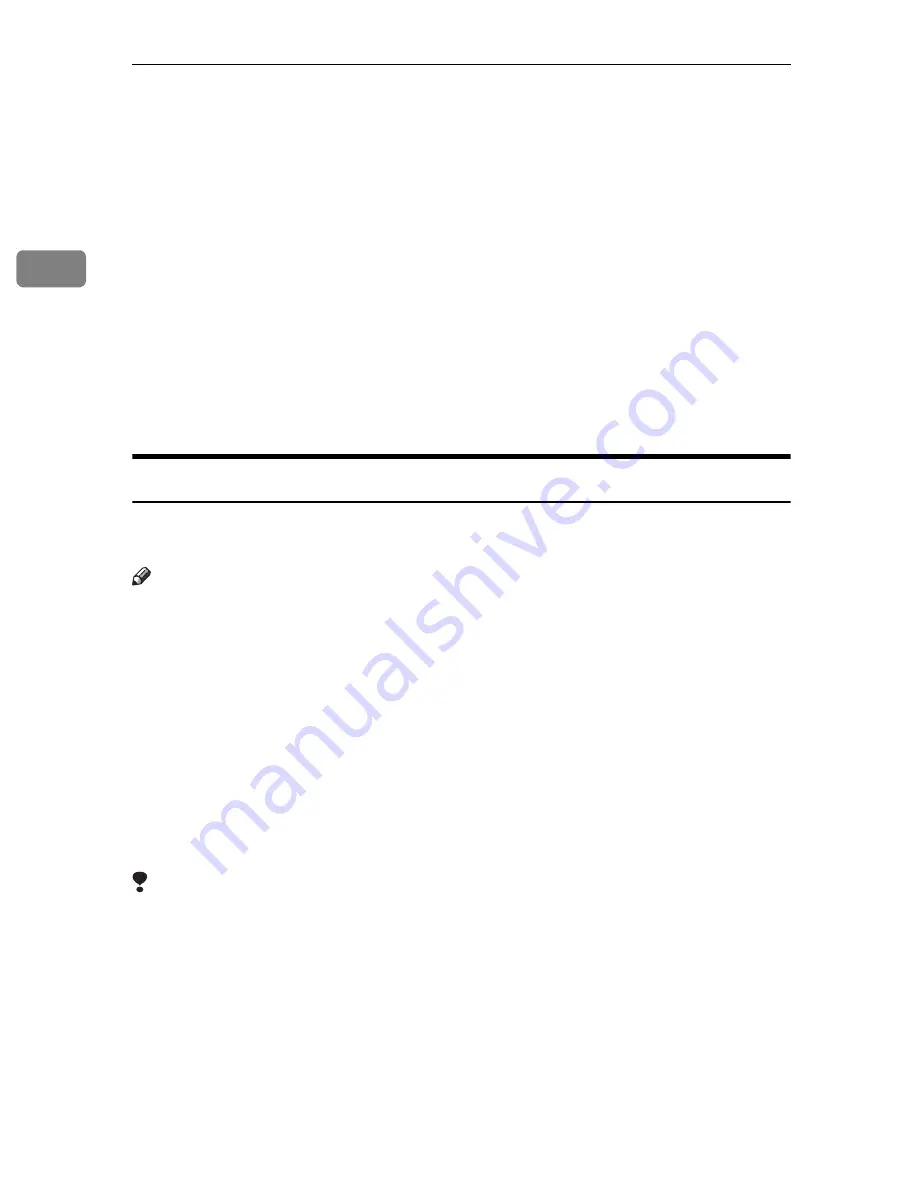
Preparing to Print
24
2
Installing the Software
This manual assumes you are familiar with general Windows procedures and
practices. If you are not, see the operating instructions that come with Windows
for details.
The procedure for installing the printer driver depends on the connection with
the computer. With a parallel or Ethernet connection, Quick Install is also avail-
able. With a wireless LAN connection, check the printer and computer are com-
municating properly and then install the printer driver by following the
procedure used for an Ethernet connection.
• For details about the parallel/network connection, see p.25 “Quick Install” or
p.27 “Installing RPCS Printer Driver”.
• For details about the USB connection, see p.44 “Installing the Printer Driver
Using USB”.
Auto Run
Inserting the CD-ROM into the CD-ROM drive starts the installer automatically.
The installer helps you install the printer drivers and software easily.
Note
❒
If “plug and play” starts, click
[
Cancel
]
in
[
New Hardware Found
]
,
[
Device Drive
]
or
[
Found New Hardware Wizard
]
dialog box, and then insert the CD-ROM. The
[
New Hardware Found
]
,
[
Device Driver Wizard
]
or
[
Found New Hardware Wizard
]
dia-
log box appears depending on the system version of the Windows
95/98/Me/2000/XP, Windows Server 2003, or Windows NT 4.0.
❒
Auto Run might not work automatically with certain operating system set-
tings. If this happens, launch "Setup.exe", located on the CD-ROM root direc-
tory.
❒
If you want to cancel Auto Run, hold down the
{
SHIFT
}
key (if your operating
system is Windows 2000/XP or Windows Server 2003, hold down the left
{
SHIFT
}
key) while inserting the CD-ROM. Keep the
{
SHIFT
}
key held down
until the computer has finished accessing the CD-ROM.
Limitation
❒
If your operating system is Windows 2000/XP, Windows Server 2003, or
Windows NT 4.0, installing software using Auto Run requires Administrator
permission. When you install software using Auto Run, log on using an ac-
count that has Administrators permission.
Summary of Contents for SD462
Page 2: ......
Page 4: ......
Page 28: ...13 AUX167S ...
Page 42: ...THIS PAGE LEFT BLANK INTENTIONALLY ...
Page 78: ...Basics 62 2 ...
Page 156: ...Printing Functions 140 3 ...
Page 194: ...Troubleshooting 178 4 ...
Page 214: ...User Tools 198 5 ...
Page 226: ...Remarks 210 6 ...
Page 242: ...226 EN USA C269 0756 ...
Page 244: ...Operating Instructions Type for 3585DNP2 CP6340D LDD350d DX 4640PD EN USA C269 0756 ...
Page 250: ...iv ...
Page 254: ...Printer Functions Available over a Network 4 1 ...
Page 256: ...Connecting the Network Cable to the Network 6 2 ...
Page 264: ...Setting Up the Machine on a Network 14 3 ...
Page 270: ...Windows Configuration 20 4 ...
Page 371: ...Copyright 2005 ...
Page 372: ...Network Guide GB GB EN USA C269 0780 ...
Page 378: ...iv ...
Page 380: ...2 ...
Page 388: ...Getting Started 10 1 ...
Page 428: ...Preparing to Print 50 2 ...
Page 466: ...Troubleshooting 88 5 ...
Page 483: ...Copyright 2006 ...
Page 484: ...Operating Instructions Printer Reference GB GB EN USA C269 0760 ...
Page 490: ...2 ...
Page 540: ...PostScript3 printer driver Setting Up for Printing 52 1 ...
Page 556: ...THIS PAGE LEFT BLANK INTENTIONALLY ...
Page 557: ...Copyright 2007 ...