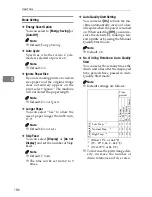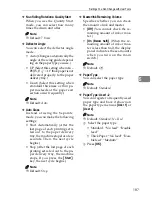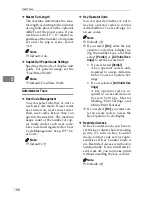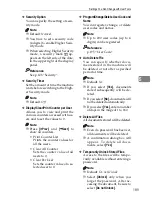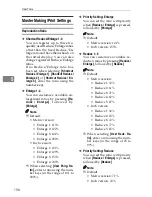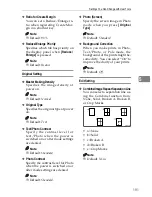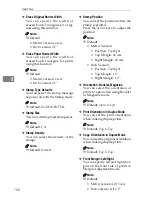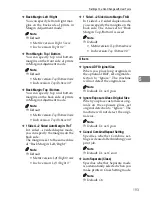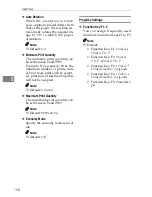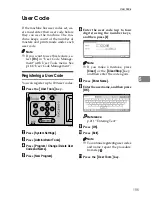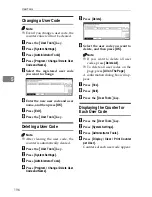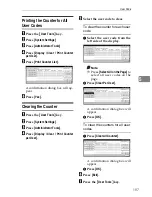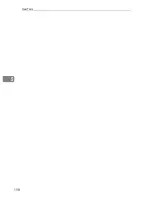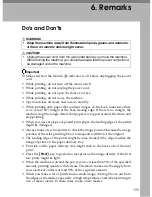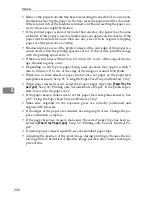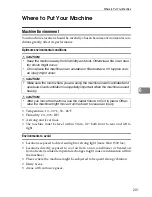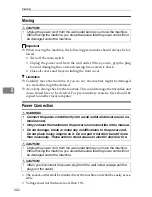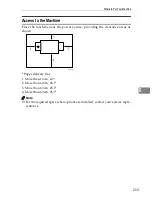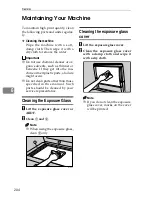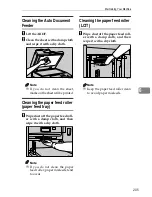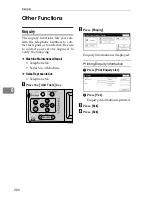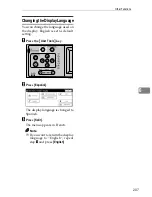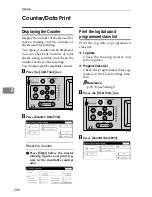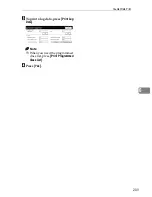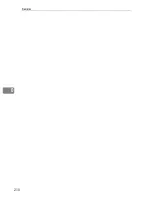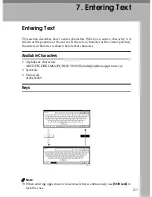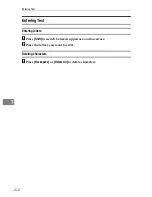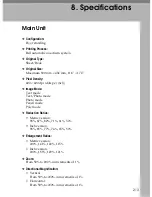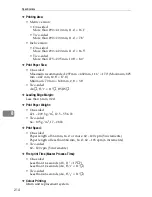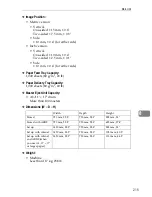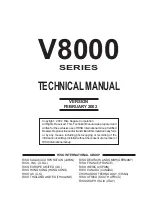Remarks
200
6
• Remove the paper from the tray before relocating the machine. If you relocate
the machine leaving the paper on the tray, reset the paper after the relocation.
If the main switch of the machine is turned on without resetting the paper cor-
rectly, the sensor might be broken.
• If the printed paper is stored for more than one day, the paper may become
wrinkled. If this paper is used, wrinkles may also appear on the master. If the
paper will be stored for more than one day, store it in its original wrapping
paper or other protective covering.
• Shadowing may occur if the printed image at the rear edge of the paper is a
solid colour, when the printing speed is set to 1. If this occurs, print the image
with the printing speed set to 3.
• If there are fine lines within 5 mm to 10 mm, 0.2" to 0.4" of the edge of the im-
age, shadowing may occur.
• Depending on the type of paper being used, speckles may appear within 5
mm to 10 mm, 0.2" to 0.4" of the edge of the image at around 1000 prints.
• When two or more sheets of paper feed at once, set paper on the paper feed
side plates securely. See p.35 “Using the Paper Feed Tray and Delivery Tray”
• When paper misfeeds occur, select the proper paper type from
[
Feed Tray Pa-
per Type
]
. See p.52 “Printing onto Various Kinds of Paper”. If the problem per-
sists, fan or turn the paper over.
• If the paper skews, make sure to set the paper feed side plates securely. See
p.35 “Using the Paper Feed Tray and Delivery Tray”.
• Make sure originals on the exposure glass are correctly positioned and
aligned with the scale.
• If the edges of the paper are rounded, skewing might occur. Change the pa-
per's orientation or replace.
• If the paper becomes creased, make sure the correct paper type has been se-
lected in
[
Feed Tray Paper Type
]
. See p.52 “Printing onto Various Kinds of Pa-
per”.
• If custom paper crease frequently, use the standard paper type.
• Adjusting the position of the print image during printing will cause the fol-
lowing prints to be dirtied. Adjust the image position after master making to
prevent this.
Summary of Contents for SD462
Page 2: ......
Page 4: ......
Page 28: ...13 AUX167S ...
Page 42: ...THIS PAGE LEFT BLANK INTENTIONALLY ...
Page 78: ...Basics 62 2 ...
Page 156: ...Printing Functions 140 3 ...
Page 194: ...Troubleshooting 178 4 ...
Page 214: ...User Tools 198 5 ...
Page 226: ...Remarks 210 6 ...
Page 242: ...226 EN USA C269 0756 ...
Page 244: ...Operating Instructions Type for 3585DNP2 CP6340D LDD350d DX 4640PD EN USA C269 0756 ...
Page 250: ...iv ...
Page 254: ...Printer Functions Available over a Network 4 1 ...
Page 256: ...Connecting the Network Cable to the Network 6 2 ...
Page 264: ...Setting Up the Machine on a Network 14 3 ...
Page 270: ...Windows Configuration 20 4 ...
Page 371: ...Copyright 2005 ...
Page 372: ...Network Guide GB GB EN USA C269 0780 ...
Page 378: ...iv ...
Page 380: ...2 ...
Page 388: ...Getting Started 10 1 ...
Page 428: ...Preparing to Print 50 2 ...
Page 466: ...Troubleshooting 88 5 ...
Page 483: ...Copyright 2006 ...
Page 484: ...Operating Instructions Printer Reference GB GB EN USA C269 0760 ...
Page 490: ...2 ...
Page 540: ...PostScript3 printer driver Setting Up for Printing 52 1 ...
Page 556: ...THIS PAGE LEFT BLANK INTENTIONALLY ...
Page 557: ...Copyright 2007 ...