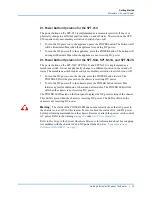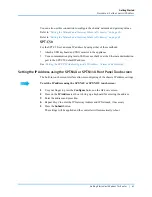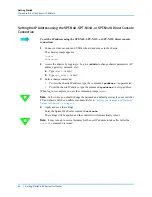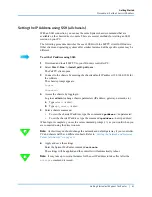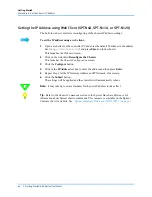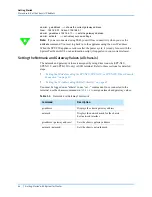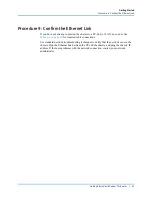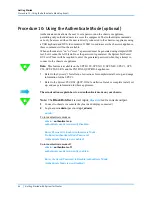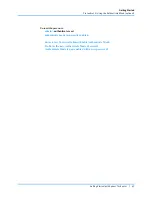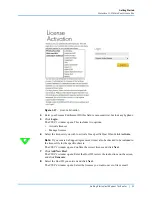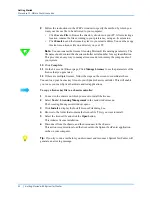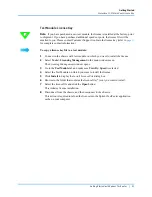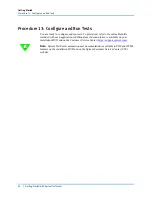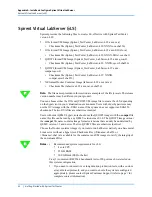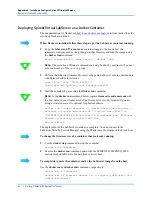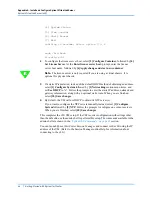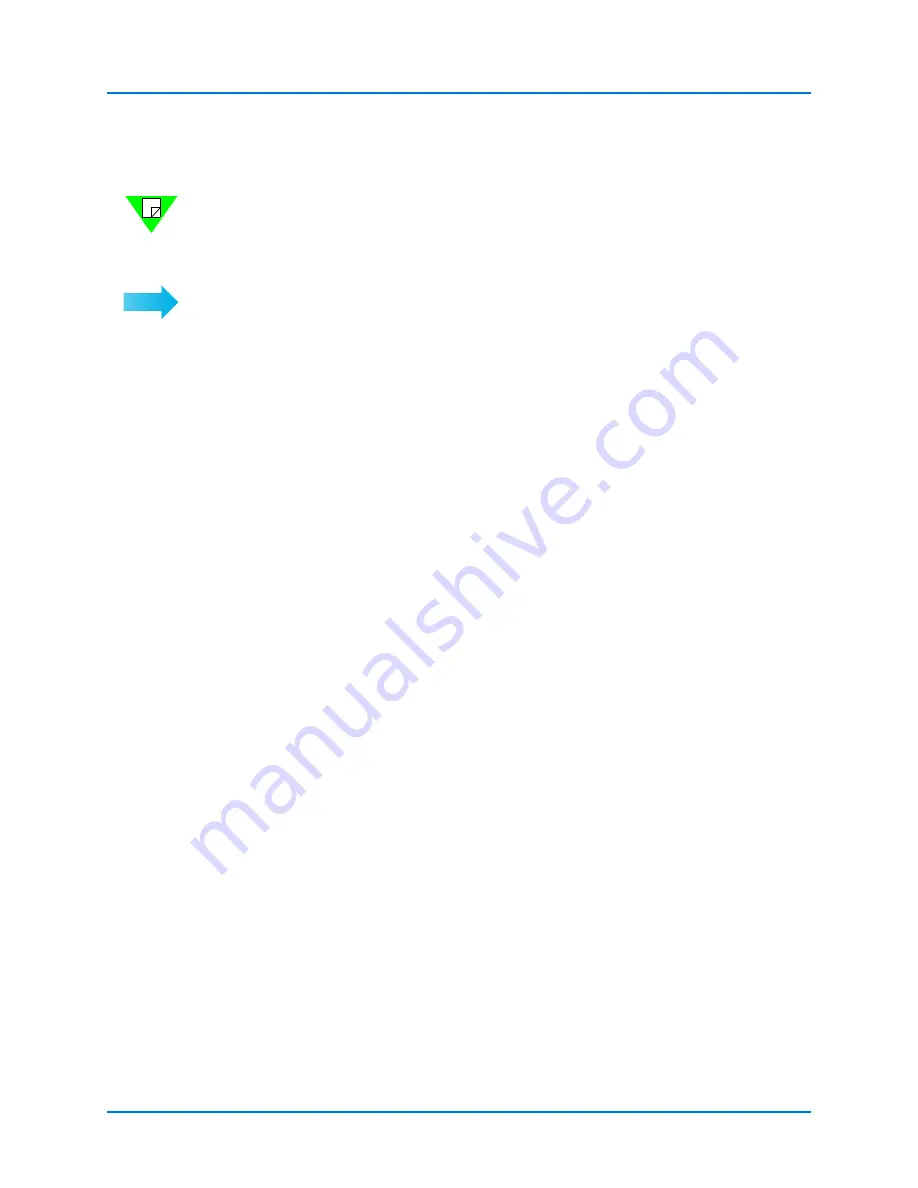
Getting Started
Procedure 11: Obtain Your License Key
Getting Started with Spirent TestCenter
|
53
Test Module License Key
Note:
If you have purchased a
new
test module, the license is installed at the factory, prior
to shipment. If you have purchased additional speeds or ports, the license file will be
emailed to you. Please contact Customer Support to obtain the license key (refer to
for complete contact information).
To copy a license key file to a test module:
1
Connect to the chassis with test module on which you want to install the license.
2
Select
Tools > Licensing Management
in the main window menu.
The
Licensing Management
window opens.
3
Go to the
Test Module
tab and make sure
View By: Speed
is selected.
4
Select the Test Module on which you want to install the license.
5
Click
Install
to display the
Install License File
dialog box.
6
Browse to the folder that contains the license file (*.json) you want to install.
7
Select the license file and click the
Open
button.
This initiates license installation.
8
Disconnect from the chassis, and then reconnect to the chassis.
This action is required to reload the license into the Spirent TestCenter application
cache on your computer.