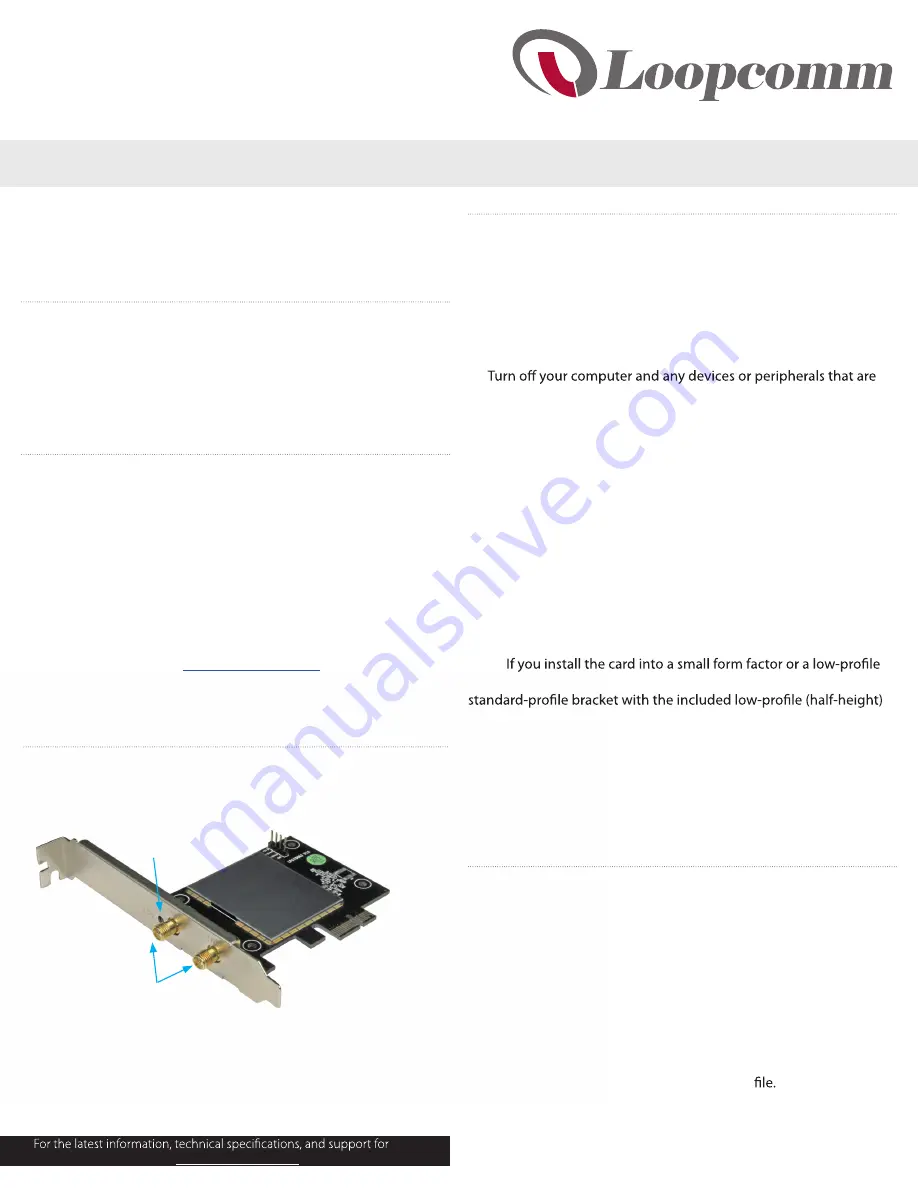
Quick start guide
Manual Revision: 11/20/2015
www.loopcomm.com
Packaging contents
LP-8014
•
1 x PCI Express® AC600 Wireless-AC network adapter
•
1 x driver CD
•
1 x mounting bracket
•
1 x quick start guide
System requirements
•
Available PCI Express slot
•
A computer running any of the following:
•
Windows® 7 (32-bit and 64-bit)
•
Windows 8 (32-bit and 64-bit)
•
Windows 8.1 (32-bit and 64-bit)
•
Windows 10 (64-bit)
Operating system requirements are subject to change. For the latest
requirements, please visit
www.loopcomm.com
.
AC 600 Wireless PCIe Card
*actual product may vary from photos
Product diagram
Install the hardware
Warning!
PCI Express cards should be handled carefully, especially
when they’re transported. If you’re not careful with your cards, you
may lose data as a result. Always handle cards with caution. Make
sure that you’re properly grounded by wearing an anti-static strap
when you install any computer component. If an anti-static strap
isn’t available, touch a large grounded metal surface for several
seconds to discharge any built-up static electricity.
1.
connected to it (for example, printers, external hard drives, and so
on).
2. Unplug the power cable from the back of your computer.
3. Disconnect any peripheral devices that are connected to your
computer.
4. Remove the cover from your computer case. Consult the
documentation that came with your computer for details about
how to do this safely.
5. Locate an open PCI Express slot and remove the corresponding
metal cover plate from the back of your computer case. Consult
the documentation that came with your computer for details
about how to do this safely. This card works in PCI Express slots of
additional lanes (x4, x8, or x16 slots).
6. Gently insert the card into the open PCI Express slot and fasten
the bracket to the back of the case.
Note:
desktop system, it may be necessary to replace the preinstalled
installation bracket.
7. Place the cover back onto your computer case.
8. Attach antennas directly to the connectors on the card.
9. Reconnect the power cable to the back of your computer.
10. Reconnect all of the peripheral devices that you disconnected in
step 3.
11. Turn on your computer.
Install the software
To install the software on a computer running a version of Windows
7 or Windows 8, complete the following:
1. Insert the provided CD into the DVD/CD-ROM drive on your
computer.
2. If the
Found New Hardware
dialog box appears on your screen,
close the dialog box or click
Cancel
.
3. Do one of the following:
•
On the
Adapter PCI-E Card
menu screen, click
Driver
Installation
.
•
If the menu screen doesn’t appear, navigate to the CD/DVD
drive and double-click the
autorun.exe
4. Follow the on-screen instructions to complete the installation.
Note:
You may be prompted to restart your computer when the
installation is complete.
Activity LED
Antenna connectors
this product, please visit


