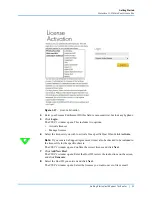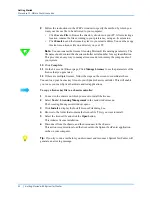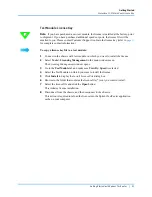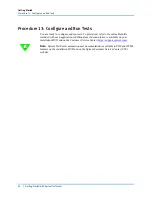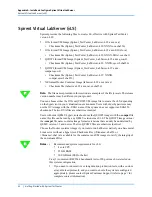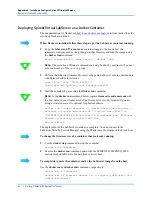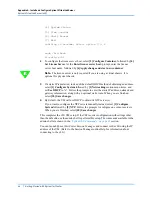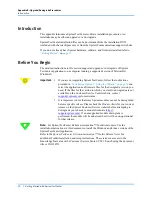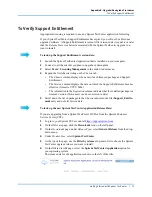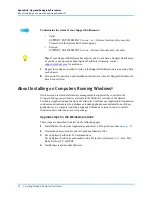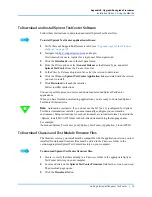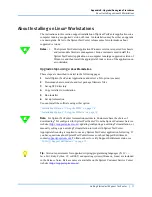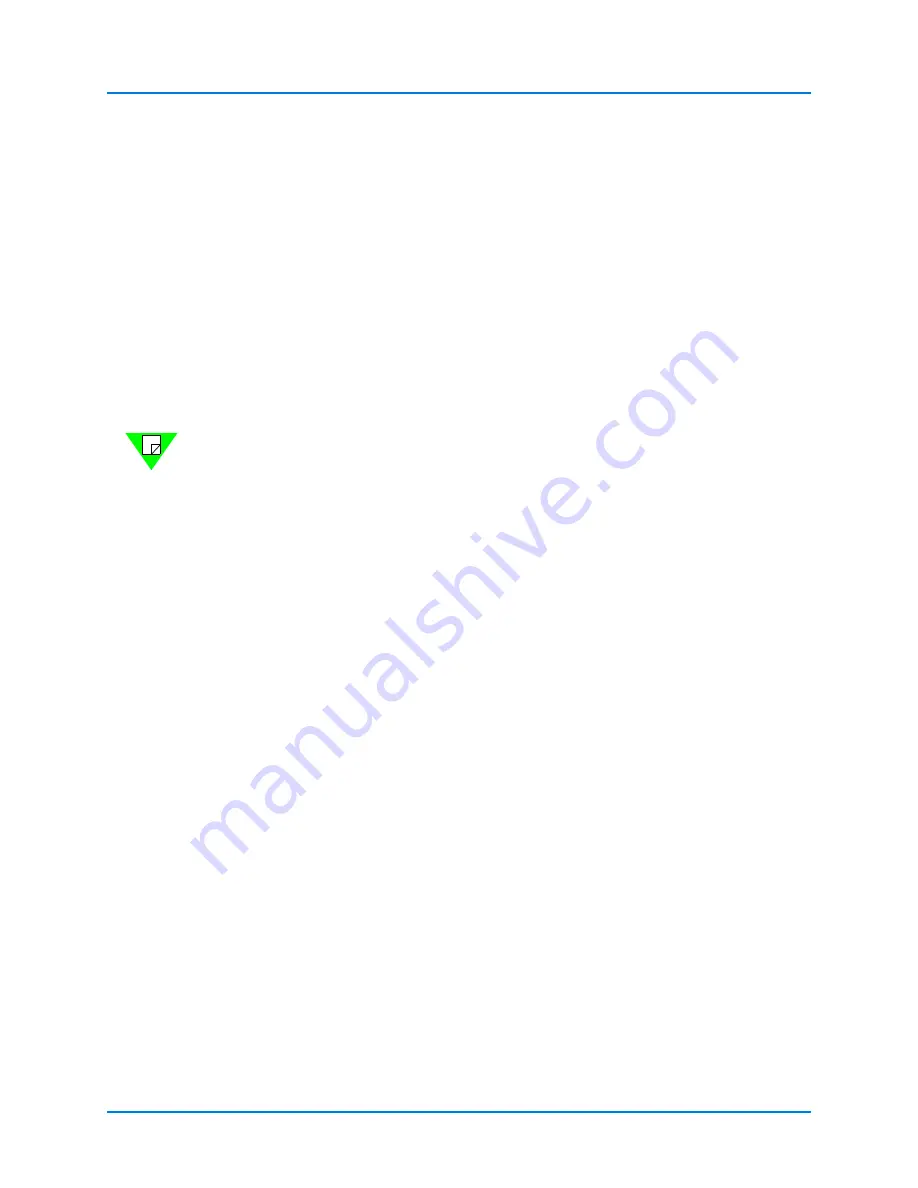
Appendix A: Install and Configure Spirent Virtual LabServer
Spirent Virtual LabServer (vLS)
64
|
Getting Started with Spirent TestCenter
[4] System Status
[5] View Journal
[6] Shell Access
[7] Exit
(waiting 30 seconds) Select option [7]: 6
sudo /bin/bash
ifconfig eth0
2
To configure the license server host, select
[2] Configure Container
, followed by
[4]
Set License Server
. At the
Enter license server host:
prompt, enter the license
server host name, followed by
[6] Apply change and start new container
.
Note:
The license server is only required if you are using a virtual chassis. It is
optional for physical chassis.
3
If a static IP is preferred, instead of the default DHCP method of obtaining an address,
select
[1] Configure System
followed by
[1] Networking
section menu items, and
set
Use DHCP
to “n”. Follow the prompts to enter the static IP address, netmask and
gateway information, along with an optional static route. When you are finished,
select
[10] Save changes
.
4
By default, the VM will use DHCP to obtain its NTP server(s).
If you want to configure the NTP servers manually instead, select
[1] Configure
System
followed by
[5] NTP
. Follow the prompts to configure one or more servers.
When you are finished, select
[10] Save changes
.
This completes the vLS VM setup. If the VM requires configuration with settings other
than the defaults, use the admin shell to perform this setup. The commands available in the
admin shell are shown in the
“Spirent vLS Commands” on page 65
section.
You can launch
Spirent TestCenter Session Manager
and connect to the vLS using the IP
address of the VM. (Refer to the Session Manager online Help for information about
connecting to the vLS.)