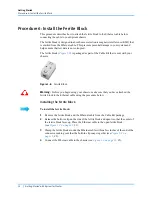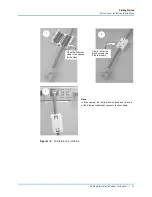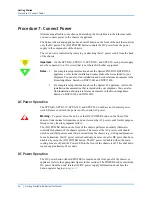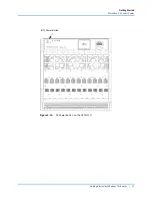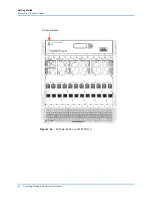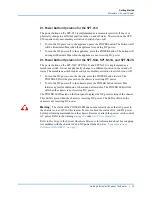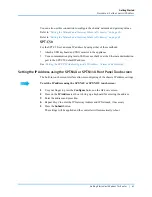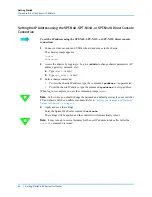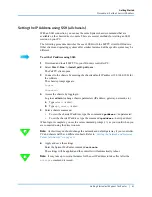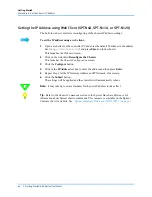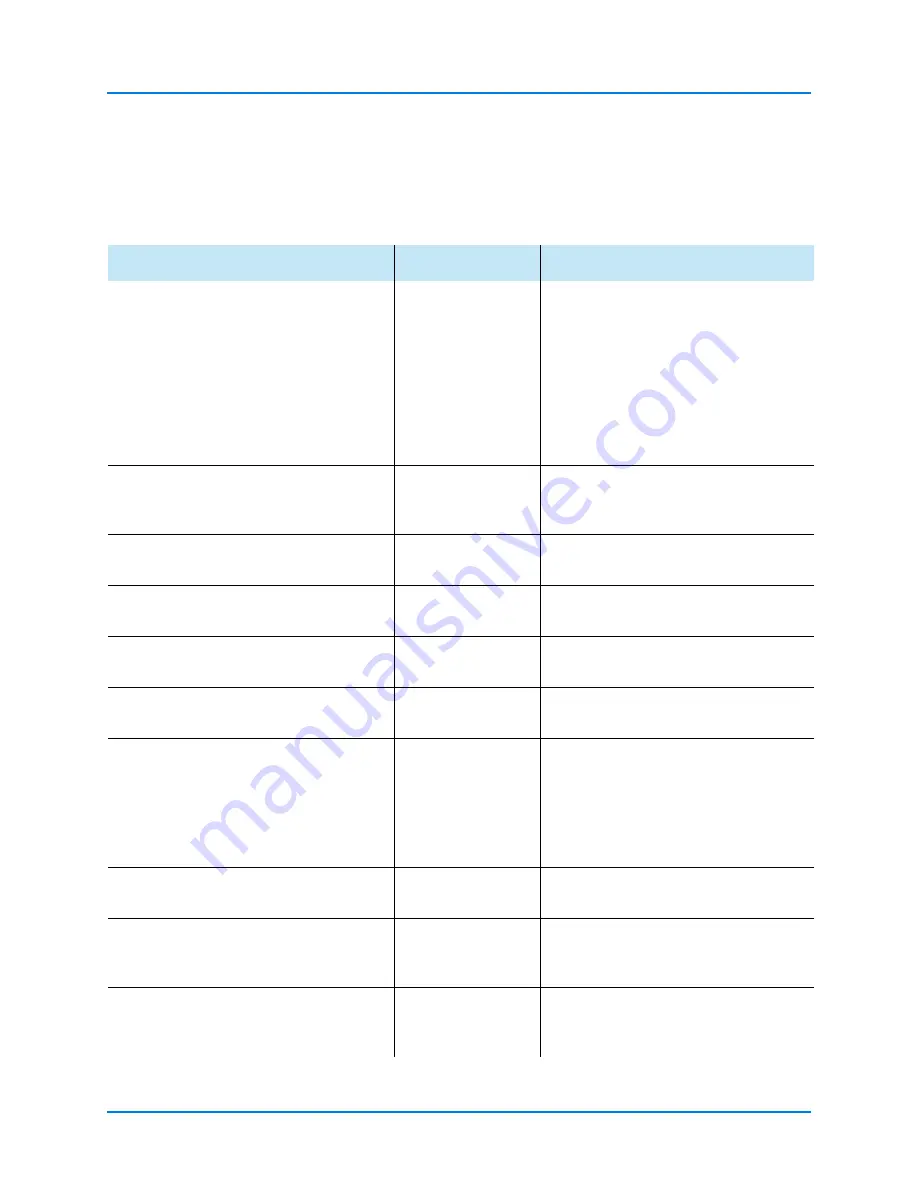
Getting Started
Procedure 5: Perform Cable Connections
30
|
Getting Started with Spirent TestCenter
describes the chassis back-panel connectors, their functions, and the cable used
for each connector.
Table 1-1.
Spirent Chassis Connections and Cables
Connect this chassis connector …
To …
Using this cable...
Power supply connector
Power outlet
Power cord(s). On the SPT-N4U, SPT-
N11U, or SPT-N12U chassis, each power
supply must be connected to a 15A circuit
that is not shared with other equipment.
WARNING
: You must use the power
cords provided with your chassis. Each
power cord must be plugged into wall
outlets that are controlled by separate 15A
circuit breakers.
ETHERNET INTERFACE (RJ-45) —To
connect a chassis directly to a PC using the
Default IP address.
PC
White 10 ft. (3.048 m.), crossover
Ethernet LAN cable (RJ-45)
ETHERNET INTERFACE (RJ-45)—To
connect a chassis to a network.
Your hub or LAN
Blue 10 ft. (3.048 m.), straight-through
Ethernet LAN cable (RJ-45)
EXTERNAL TIME REFERENCE 10MHZ
(BNC)
External time
reference hardware
External time reference cable
EXTERNAL TIME REFERENCE 1 PPS
(BNC)
External time
reference hardware
External time reference cable
EXTERNAL TIME REFERENCE SERIAL
DCE (DB9)
External time
reference hardware
External time reference cable
SPT SYNC OUT and SPT SYNC IN
(RJ-45)
The SPT SYNC IN
or SPT SYNC OUT
(RJ-45) port of
another Spirent
chassis.
Purple 3 ft. (.9144 m.), straight-through
Ethernet LAN cable (RJ-45)
Note:
If you are connecting multiple
chassis, attach the SPT SYNC OUT
connector to the SPT SYNC IN
connection on the next slave chassis.
DVI Connectors
(SPT-N4U, SPT-N11U, SPT-N12U only)
Video monitor
DVI cable (not provided), or serial cable
via DVI to serial Adapter (provided)
USB ports
(SPT-N4U, SPT-N11U, SPT-N12U only)
USB keyboard,
mouse, or other
peripherals
User supplied USB mouse, keyboard, or
other peripheral cable
1588 (RJ-45)
(SPT-N4U and SPT-N11U controller Rev. B,
and SPT-N12U only)
Your 1588 LAN
Straight-through Ethernet LAN cable
(RJ-45)