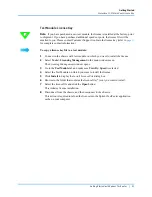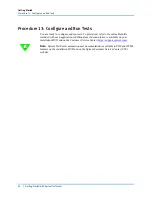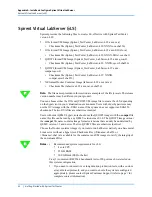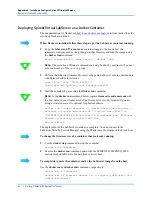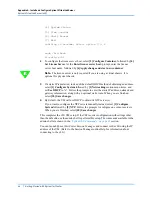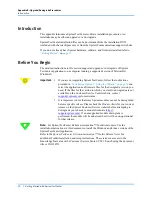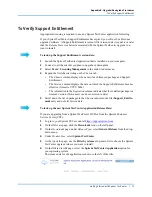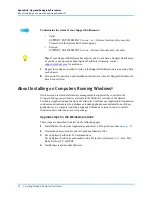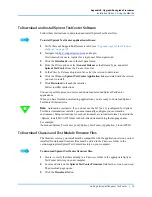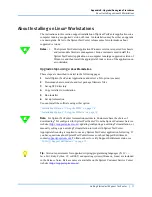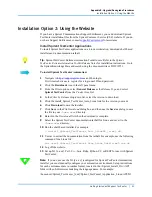Appendix A: Install and Configure Spirent Virtual LabServer
Spirent Virtual LabServer (vLS)
Getting Started with Spirent TestCenter
|
67
•
To configure SSL, select
[8]
SSL
. If your webapp.key and webapp.crt files have been
uploaded to /etc/ssl/private, enter “y” at the
Have you uploaded the private-key and
certificate?
prompt. If the files have not been uploaded, enter “n” and select
[9] Exit
without saving
; upload the files, and execute the SSL menu item again.
For changes to any of the settings in the menu to take effect, you must select
[10] Save
changes
before exiting. The latter item will be added to the menu selections, if any
changes are made while running the admin shell.
Configure Container
Navigate to the second item on the top menu,
Configure Container
, to see the following:
>>>>> Container configuration <<<<<
[1] Load image from registry
[2] Load image from file
[3] Reset container
[4] Set environment variables
[5] Set License Server
[6] Cancel
Select option:
[1]
Load image from registry
is used to start the container with an image from a Docker
registry.
[2]
Load image from file
is used to start the container with an image copied to the /tmp
directory on the VM.
[3]
Reset container
stops and removes the current running container and starts a new
container instance.
[4]
Set environment variables
is used to add or update environment variables inside the
running container.
[5]
Set License Server
sets an environment variable that tells the LabServer the address
of license server.
If any changes are made in items 1 through 5, then item [7]
Apply change and start new
container
will appear. You must select this item for the changes to take effect.
Other than [
5] Set License Server
, under normal circumstances, the items at this level will
rarely be used.