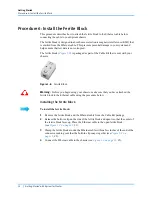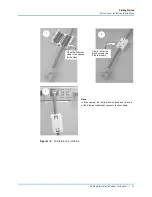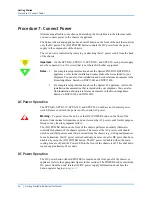Getting Started
Procedure 3: Install Spirent TestCenter Software
20
|
Getting Started with Spirent TestCenter
Installing Spirent TestCenter [Linux]
The instructions in this section support installation of Spirent TestCenter applications on a
computer running a supported version of Linux. Spirent TestCenter installation files are
available on DVD and on the Spirent Customer Service website (
).
Navigate to the instructions for your preferred file source by clicking one of the following
links:
•
Installation DVD (shipped with new chassis orders) - See
for installation instructions.
•
Spirent Customer Service website - See
“Installation Option 2: Using the Website”
for download and installation instructions.
Tips:
•
Version requirements for supported scripting/programming languages (Tcl,
C++, Java, Perl, Ruby, Python, C#, REST) and operating systems (Windows,
Linux)
are included in the
Release Notes.
Release notes are available on the
Spirent Customer Service website (
•
Chassis and test module firmware installation and management is supported
by the Windows version of the Spirent TestCenter Application. You use the
application’s
Firmware Managemen
t window to install firmware on chassis
and test modules or to activate test packages. See
TestCenter [Microsoft Windows]” on page 18
for Windows installation
instructions.
•
Spirent TestCenter Extreme Automation Toolkit customers: Use the
installation instructions in this document to install the Spirent TestCenter
Application, and then refer to the
Spirent TestCenter Extreme Automation™
Toolkit Release Notes
for additional Toolkit instructions.
These release notes are in the Knowledge Base area of the Customer Service
Center (CSC). Search using the document title or DOC10751.