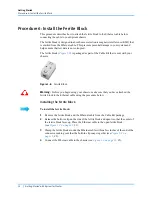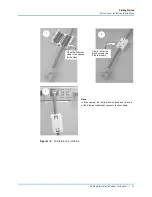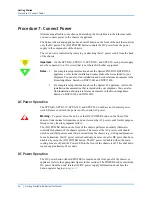Getting Started
Procedure 3: Install Spirent TestCenter Software
Getting Started with Spirent TestCenter
|
19
For example:
/home/user/Spirent_TestCenter_[x.xx]/Spirent_TestCenter_Application_Linux/API/
Tcl
3
Click
Next
to complete your installation.
4
Click
Finish
, when installation is complete, to return to the main DVD menu.
Tip:
Click the relevant links on the DVD
Contents
screen to download and install
extended Spirent TestCenter applications.
When you have finished installing applications, you are ready to download Spirent
TestCenter firmware files.
Installation Option 2: Using the Website
If you have a Spirent Communications Support Entitlement, you can download Spirent
TestCenter applications, firmware, and documentation from the Spirent Customer Service
website (
). If you do not have Support Entitlement, contact
for assistance.
Follow these instructions to download and install Spirent TestCenter files.
To install Spirent TestCenter application software:
1
Navigate to
and log in.
First time website users, register for a login user ID and password.
2
Click the
Downloads
icon in the left panel menu.
3
From the
Filter
options, select
General Release
as the Release Type, and select
Spirent TestCenter
from the
Product Line
list.
4
In the
Filter by Release
drop-down list, select the version to download.
5
Click the Windows
Spirent TestCenter Application
link associated with the version
you want to install.
6
Click
Download
to launch the installer.
Follow installer instructions.
You can repeat this process to select and download extended Spirent TestCenter
applications.