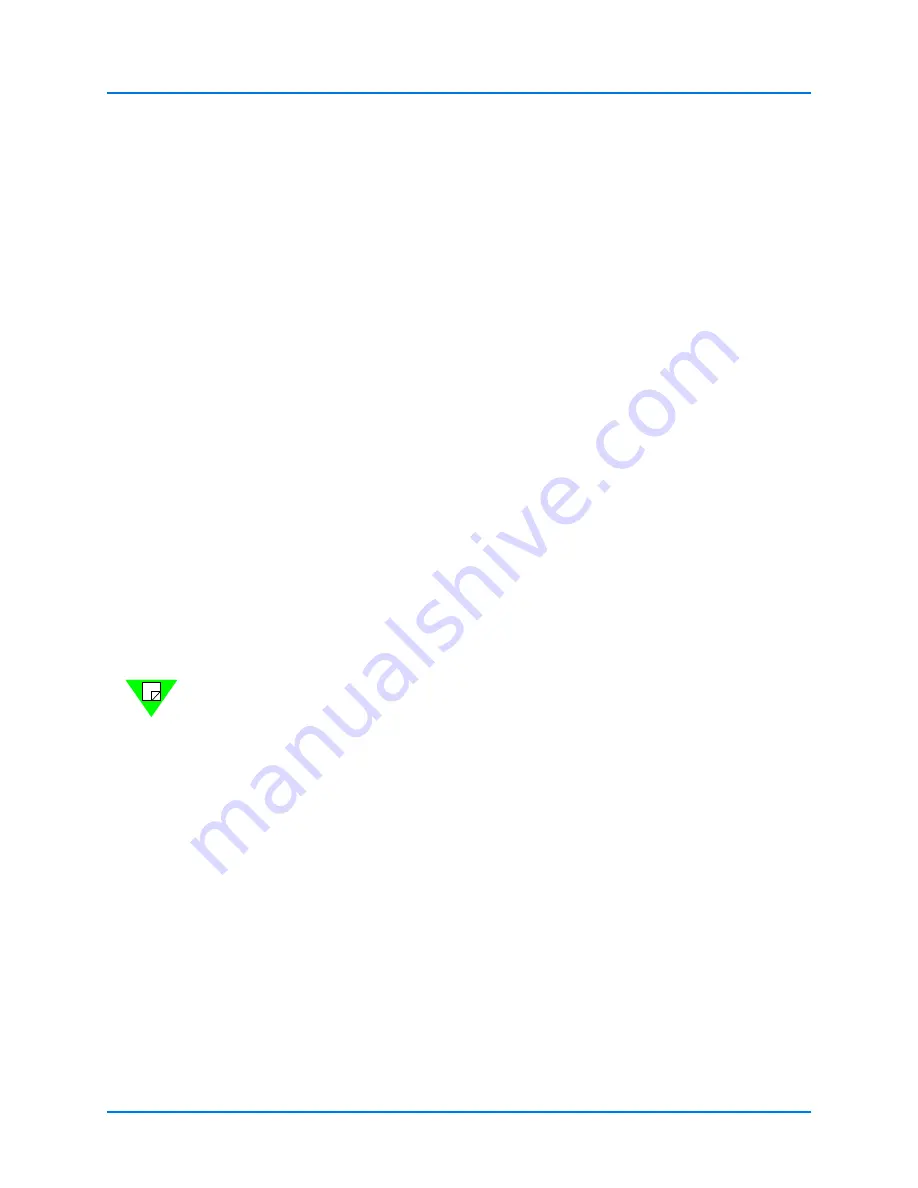
Getting Started
Summary of Installation Procedures
14
|
Getting Started with Spirent TestCenter
8
Set up the chassis IP address, netmask, and gateway (
9
Confirm the Ethernet link: Ping the Ethernet link between the PC and the Spirent
chassis. If this is unsuccessful, check the TCP/IP stack on the PC and add the
appropriate IP address (
Using the Authenticate Mode (optional)
10
Authenticate mode allows the user to set a password on the chassis or appliance, so
only authorized users can access the equipment (
Obtain and Install Your License Key
11
Obtain the license key for your Spirent chassis and copy it to your chassis (
).
Connect the Chassis to the DUT/SUT
12
Connect Spirent hardware to the device(s) under test, check cabling, and ensure that
EMI guidelines are met (
Install and Configure the Spirent Virtual LabServer
Virtual LabServer customers, follow the installation and configuration instructions in
) to complete your Spirent system installation.
Configure and Run Tests
13
Open a Spirent TestCenter application and set up a test (
), or initialize an
automation API and set up a test.
Note:
Your Spirent chassis, modules, and appliances are shipped with current operating
system firmware. All modules are installed in your chassis.





























