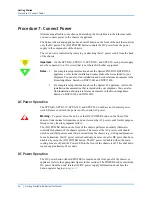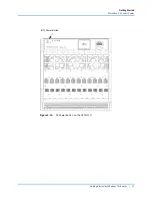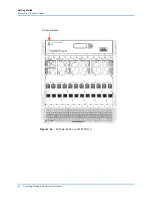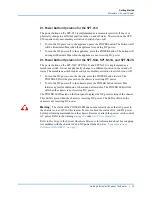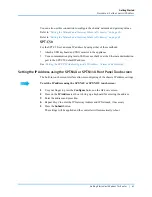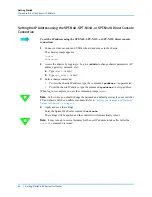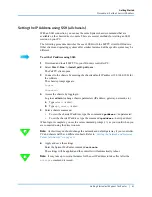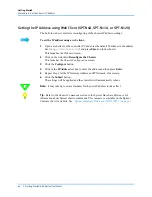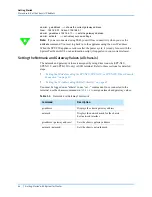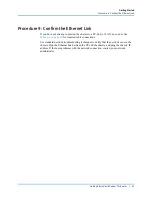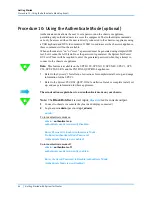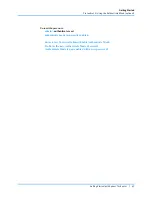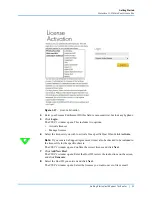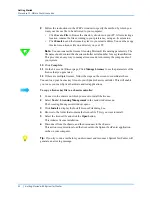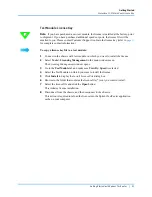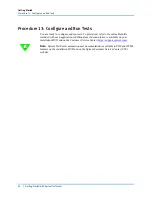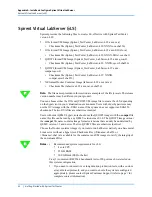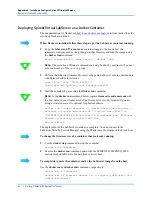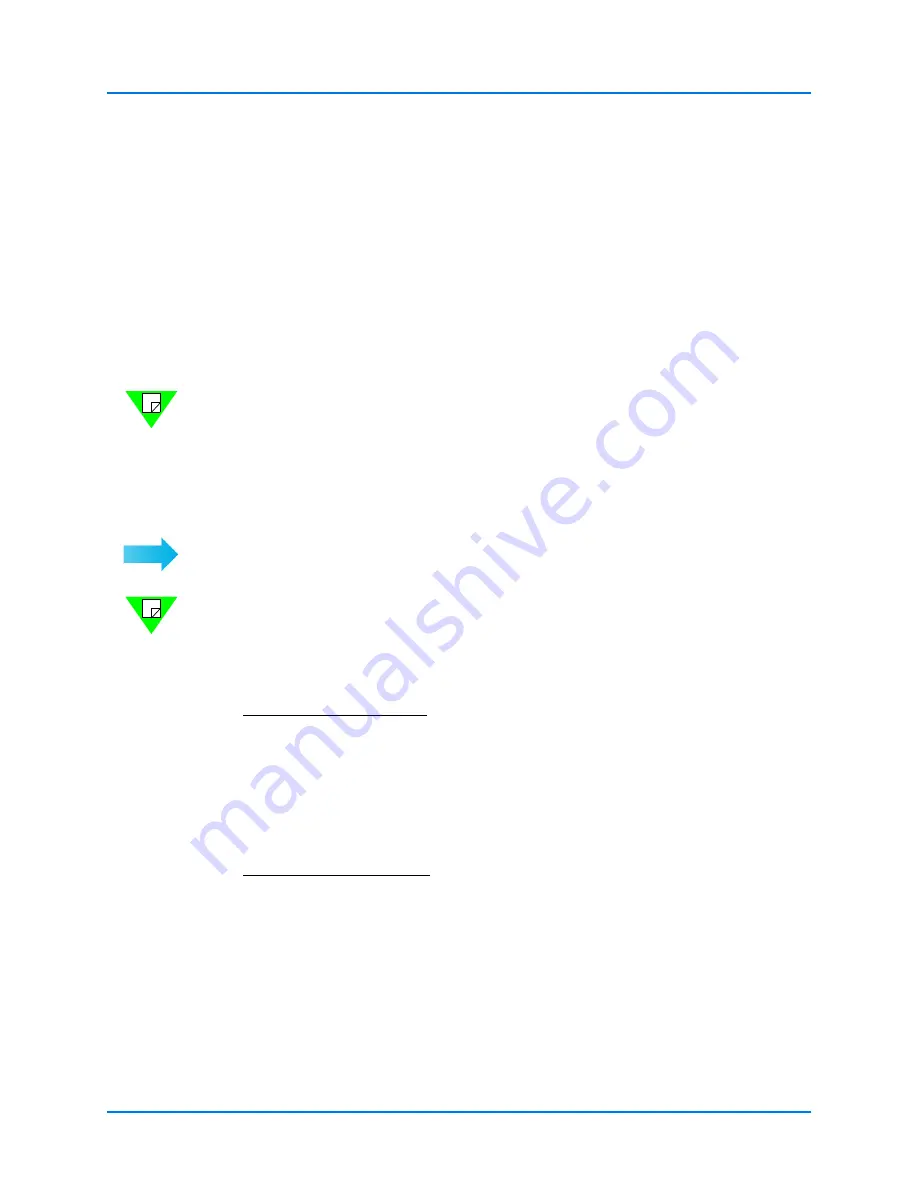
Getting Started
Procedure 10: Using the Authenticate Mode (optional)
48
|
Getting Started with Spirent TestCenter
Procedure 10: Using the Authenticate Mode (optional)
Authenticate mode allows the user to set a password on the chassis or appliance,
permitting only authorized users to access the equipment. The Authenticate commands
can only be accessed when the user is directly connected to the chassis or appliance using
a USB keyboard and DVI video monitor. If SSH is used to access the chassis or appliance,
these commands will not be available.
When authenticate is “on” or “reset,” a password must be generated using simple ASCII
text, but it cannot be left blank. Once the password is generated, the Spirent TestCenter
GUI or API user will be required to enter the generated password when they attempt to
connect to the chassis or appliance.
Note:
This feature is available on the SPT-N12U, SPT-N11U, SPT-N4U, SPT-C1, SPT-
C50, SPT-C50-S2-RX, and the PX3/DX3-QSFP-DD-8 appliances.
•
Refer to the
Spirent C1 Installation Instructions
for complete install, set up, and usage
information for the SPT-C1.
•
Refer to the
Spirent PX3/DX3-QSFP-DD-8 Installation Guide
or complete install, set
up, and usage information for these appliances.
These instructions explain how to use Authenticate mode on your chassis:
Note:
The
Black Bold text
is user input;
Blue Bold
text is console output.
1
Connect to chassis via console (keyboard and display connected)
2
Login as user
admin
(password:
spt_admin
)
admin>
To turn authenticate mode on
admin>
authenticate on
authenticate mode is currently disabled
Enter Password to Enable Authenticate Mode:
Re-Enter Authenticate Mode Password:
Authenticate Mode is now enabled!
To turn authenticate mode off
admin>
authenticate off
authenticate mode is currently enabled
Enter the Saved Password to Disable Authenticate Mode:
Authenticate Mode is now disabled!