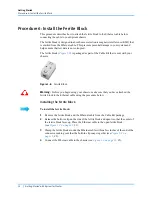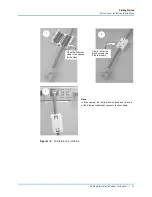Getting Started
Procedure 3: Install Spirent TestCenter Software
18
|
Getting Started with Spirent TestCenter
•
Spirent TestCenter Extreme Automation™ Toolkit customers: Use the
installation instructions in this document to install the Spirent TestCenter
Application, and then refer to the
Spirent TestCenter Extreme Automation™
Toolkit release Notes
for additional Toolkit installation and set up
instructions.
These release notes are in the Knowledge Base area of the Customer Service
Center (CSC). Search using the document title or DOC10751.
Installing Spirent TestCenter [Microsoft Windows]
Install Spirent TestCenter application files on your computer using either of two sources:
•
Installation DVD (see
). The DVD is shipped with new chassis orders.
•
Spirent Customer Service website (see
).
Installation Option 1: Using the DVD
Begin your installation by selecting
Spirent TestCenter for Windows
on the main DVD
menu. This selection launches installers for Spirent TestCenter applications,
documentation, and Tcl options.
Follow these instructions to run installers for Spirent TestCenter applications,
documentation, and Tcl options.
To install Spirent TestCenter software and documentation:
1
Load the DVD and then click
Spirent TestCenter for Windows
to launch the instal-
lation wizard.
2
Follow the wizard instructions until you reach the
Setup Type
screen, and then choose
an installation option:
•
Follow on-screen prompts to run the recommended
Complete
installation.
•
Use
Custom
to change the Tcl installer option:
a
Click
Custom
and then
Next
.
b
Deselect the
Tcl [x.x.x] (configured for Spirent TestCenter Automation)
installer.
c
Select the
Update/Configure existing Tcl for Spirent TestCenter Automa-
tion
installer.
Note:
Automation customers: If you do not use the Tcl [x.x.xx] (configured for
Spirent TestCenter Automation) installer, you must manually configure your
automation environment. Setup instructions for each environment are in readme
format, located in the <Spirent_Install_Dir>/API folder with sub-directories matching
the language name.